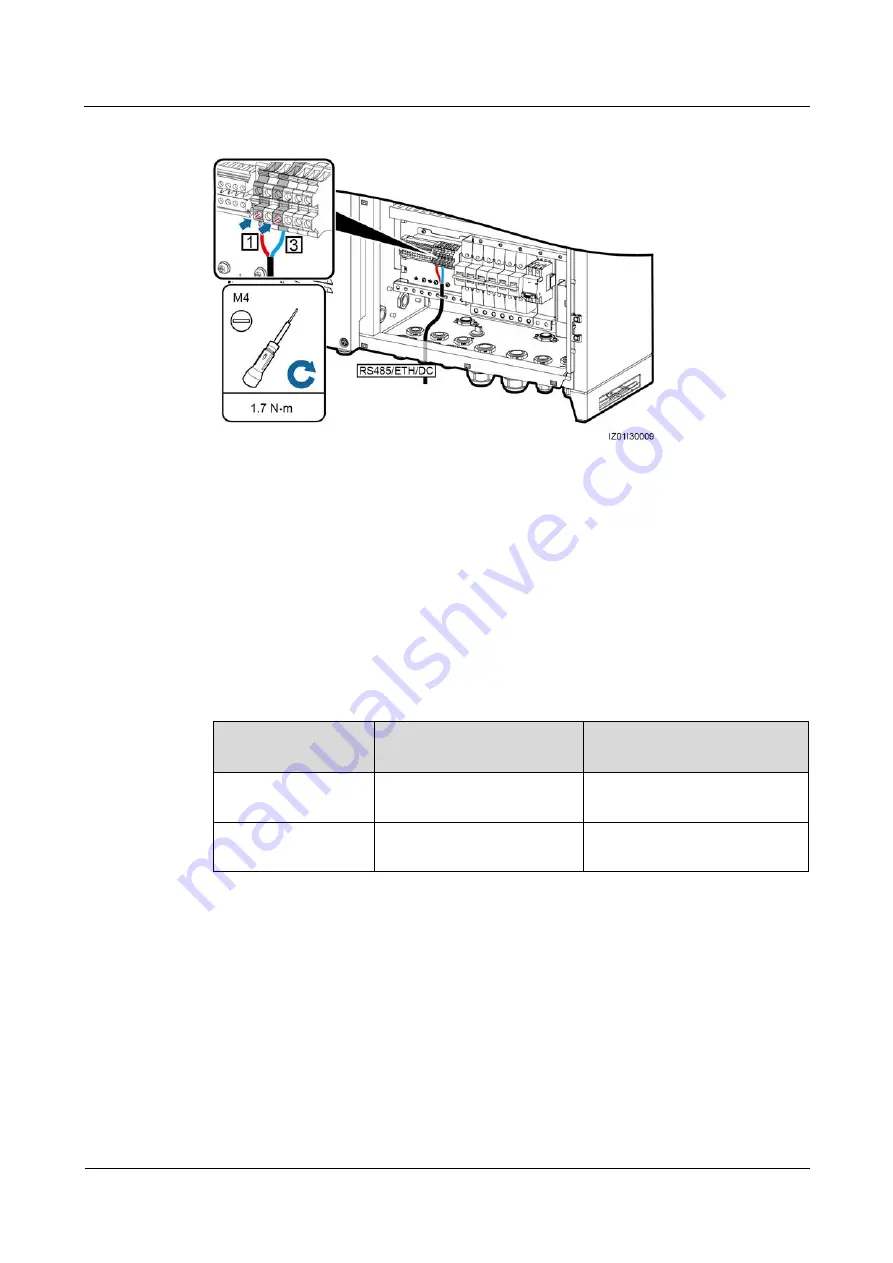
SmartACU2000B smart array controller
User Manual (with PID modules, 800 V AC)
5 Electrical Connections
Issue 05 (2019-01-20)
Copyright © Huawei Technologies Co., Ltd.
78
Figure 5-27
Connecting cables
----End
5.14 Connecting the 24 V DC Input Power Cable
Context
You can connect one 24 V DC input power cable to the smart array controller that supports 24
V DC input and output.
Table 5-3
Mapping
No.
Port on the JX02 Terminal
Block
Definition
5
24VIN+
Positive terminal of the 24 V DC
input power cable
6
24VIN–
Negative terminal of the 24 V
DC input power cable
Procedure
Step 1
Prepare cables.
















































