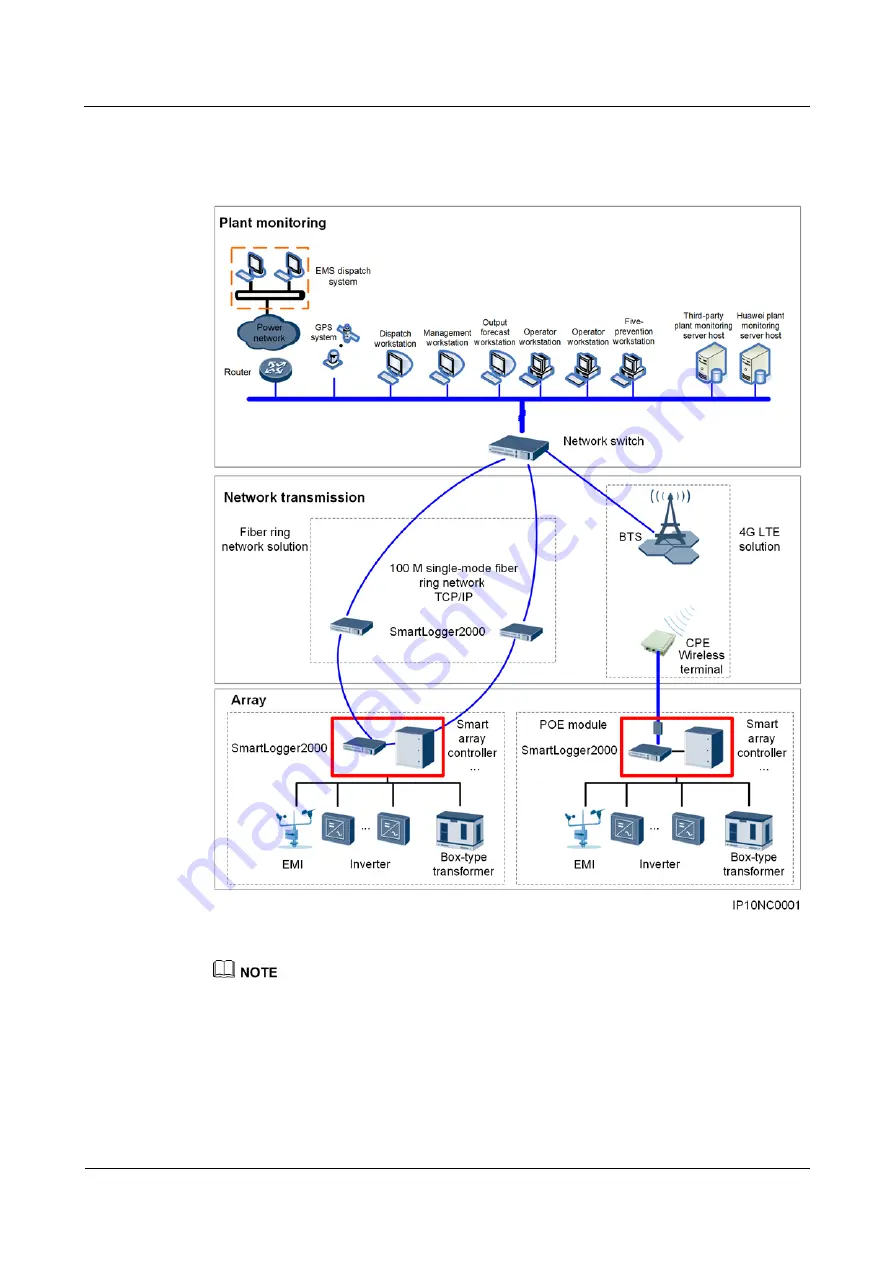
SmartACU2000B smart array controller
User Manual (with PID modules, 800 V AC)
2 Overview
Issue 05 (2019-01-20)
Copyright © Huawei Technologies Co., Ltd.
6
Networking
Figure 2-2
Position of a smart array controller in a PV solution
The SmartLogger and POE module are installed inside the smart array controller.
Up to 15 SmartLoggers can be connected to form a fiber ring network.
A base station can communicate with multiple pieces of customer premises equipment (CPE).
The EMI position shown in the figure is for reference only.















































