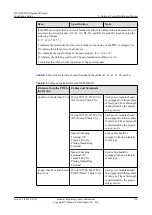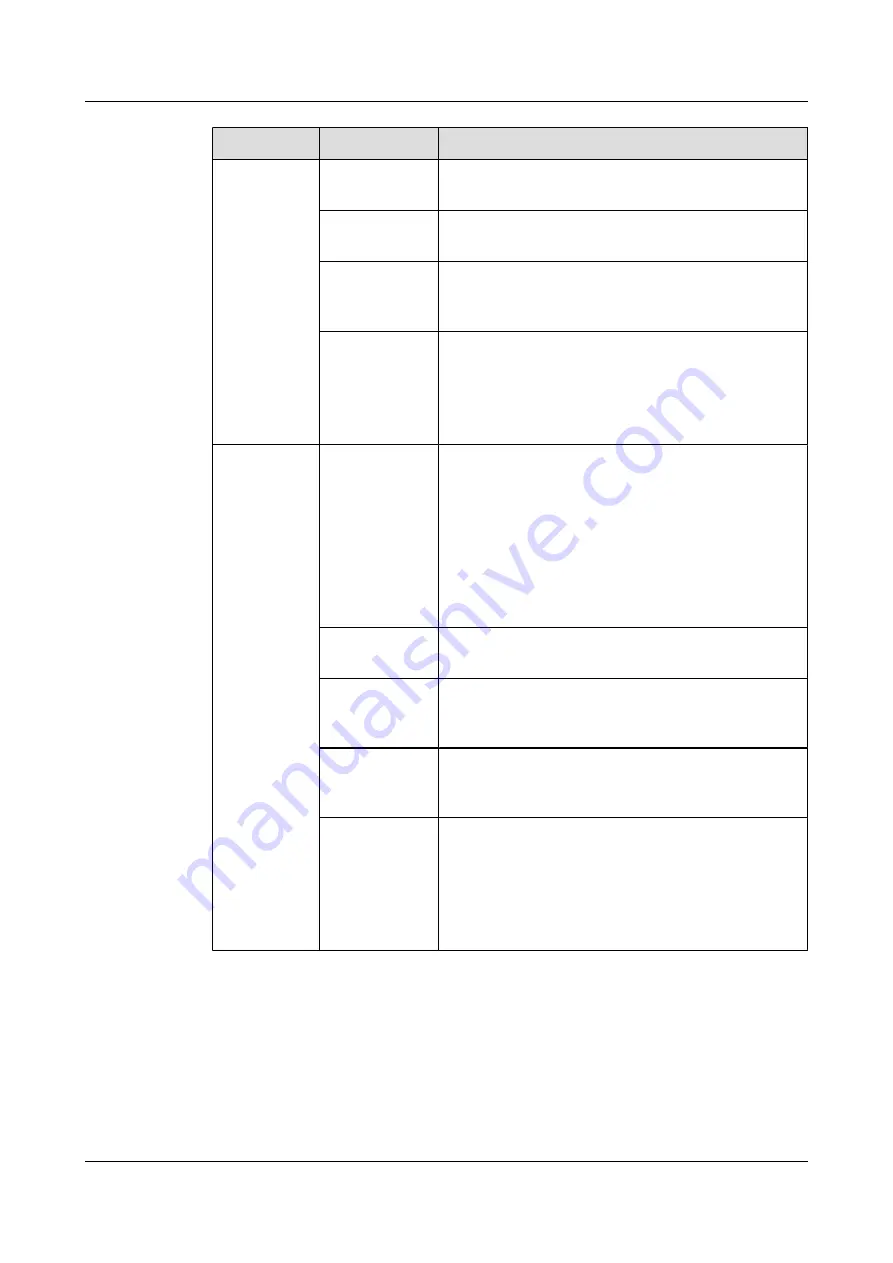
Content
Meaning
Example
B: chassis
number
Numbered in bottom-up order with two digits, for
example, 01.
C: physical slot
number
Numbered in the top-bottom and left-right order starting
from 01. For example, A01 is the slot with number 1.
D: optical
interface
number.
Numbered with two digits in up-bottom and left-right
order. For example, 1 is the second optical interface.
R: Receiving
interface
T: optical
transmitting
interface
-
MN-B-C-D-
R/T
MN: Cabinet
number
M: The cabinet rows from front to back are numbered
from A to Z.
N: The cabinet columns from left to right are numbered
from 01 to 99.
For example, A01 is the cabinet in Row A and Column
01.
Numbered in bottom-up order with two digits, for
example, 01.
B: chassis
number
-
C: physical slot
number
Numbered in up-bottom and left-right order with two
digits starting from 01. For example, A01 is the slot with
number 1.
D: optical
interface
number.
Numbered with two digits in up-bottom and left-right
order. For example, 01 is the number 1 optical interface.
R: Optical
receiving
interface
T: optical
transmitting
interface
-
Example of the Label
HUAWEI NetEngine80E Router
Installation Guide
D Engineering Labels for Cables
Issue 02 (2011-09-10)
Huawei Proprietary and Confidential
Copyright © Huawei Technologies Co., Ltd.
139