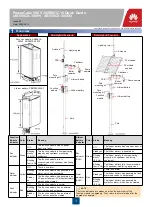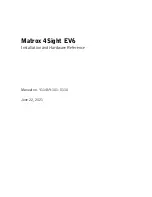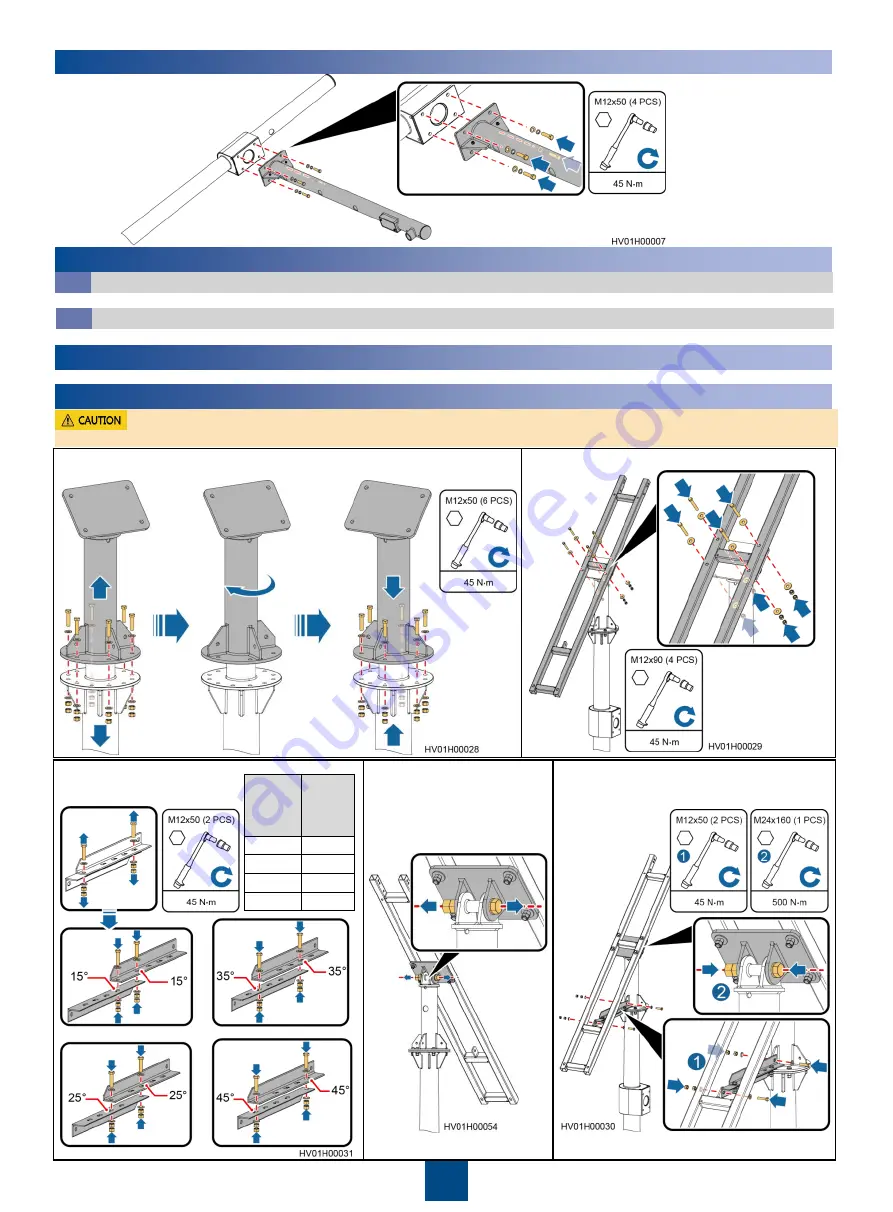
3
4
Installing a Cantilever
5
Installing Cameras and Cables
Installing Cameras
5.1
For the camera installation method, see the camera document.
Installing Camera Cables
5.2
For the cable connections at the camera side, see the camera document. Reserve the other ends of cables.
6
(Optional) Installing the CPE
For the CPE installation method, see the CPE document.
7
Installing PV Modules and Cables (Solar Hybrid Scenario)
1. Remove the connective kit, adjust the PV module direction based on the
PV module direction principles, and then reinstall the connective kit.
2. Install the PV module support.
3. Adjust the tilt angle of the PV
module support based on the
site latitude.
4. Loosen the bolt at the base
of the PV module support.
5. Install the angle adjustment bracket and
tighten the bolt at the base of the PV module
support.
or
or
or
In the northern hemisphere, PV modules face due south. In the southern hemisphere, PV modules face due north.
Site
Latitude
PV
Module
Tilt
Angle
0
–15
°
15
°
16
–25
°
25
°
26
–30
°
35
°
31
–45
°
45
°