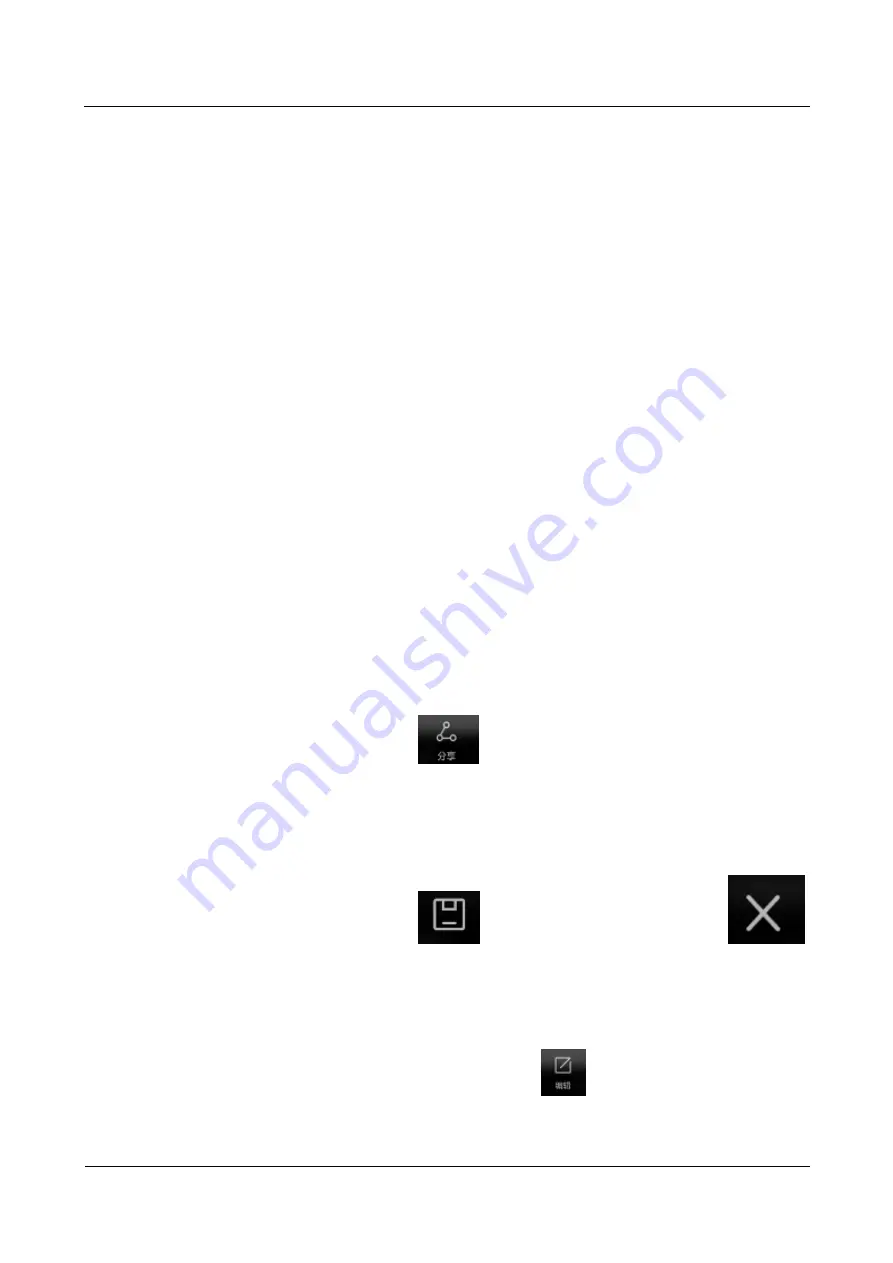
P8 Smartphone FAQs
21 Others
Issue 01 (2015/03)
Huawei Proprietary and Confidential
Copyright © Huawei Technologies Co., Ltd.
102
receive the signals. You can rapidly draw a circle on the screen a little harder to achieve
partial screenshot. You can practice for several times to master this operation.
21.45.6 How do I disable smart screenshot?
According to adequate tests, smart screenshot basically does not affect your normal use of
your phone. This function brings you great convenience for sharing pictures. Therefore, your
phone does not provide the menu for disabling this function. This requirement will be further
considered and adjusted.
21.45.7 Why do I fail to partially capture the screen even if I draw
a circle?
Successful screenshot using your knuckles depends on whether the circle is closed and
whether any lines are crossed. If you draw a rectangle or a circle, screenshot can be successful
in most cases. However, if the shapes are greatly different from the algorithms, for example, 6,
C, 8, and W, screenshot fails. However, screenshot can be successful if the irregular polygon
is closed, for example, a heptagon or a starfish. You can practice more to master this
operation.
21.45.8 Does smart screenshot affect the standby time of the
phone?
The algorithm for identifying the knuckles is integrated on the hardware drive layer and
consumes extremely-low current. Therefore, this function does not affect the standby time.
21.45.9 How do I share the screenshot using the smart screenshot
function?
1.
For a full screen, touch
Share
and select a sharing mode.
2.
For a partial screen, touch
and select a sharing mode.
21.45.10 How do I save or cancel the screenshot using the smart
screenshot function?
1.
For a full screen, it is automatically saved.
2.
For a partial screen, touch
in the upper right corner to save it or
in the upper left corner to cancel the saving.
21.45.11 How do I edit the screen partially captured using the
smart screenshot function?
After you partially capture a screen, you can touch
to edit the picture:











































