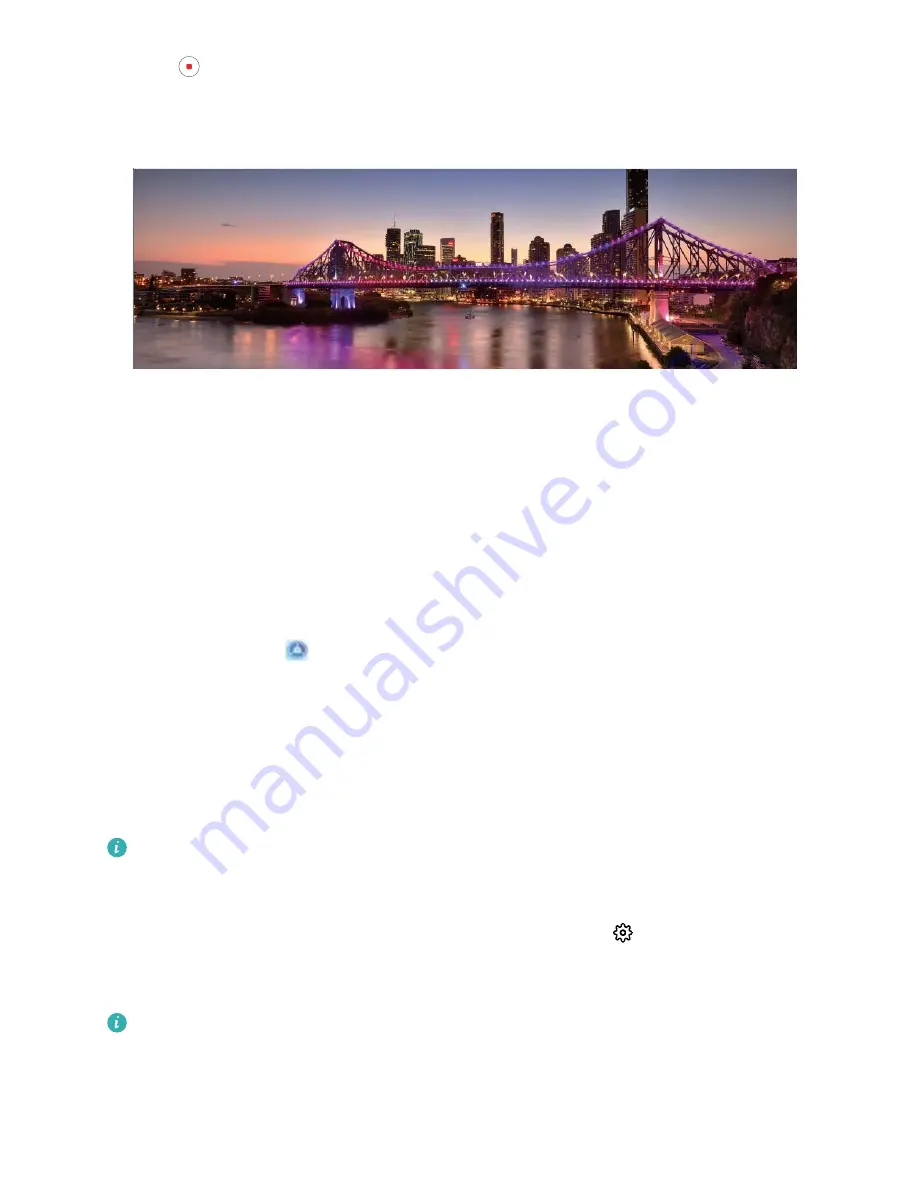
4
Touch
when you are finished. The camera will automatically stitch the photos together to
create a panorama.
More Features
Enable App Lock
App lock allows you to set a password for your important apps. Once you restart your Phone or
unlock the screen, you will be asked to enter your App lock password when opening the apps for the
first time. App lock enhances the protection of your private information and prevents unauthorized
access to important apps on your device.
Enable App lock: Open
Settings. Go to Security & privacy > App lock. When you access the
app for the first time, follow the onscreen instructions to set the password and enter the app lock. In
subsequent access, you can directly enter the app lock password. On the App lock screen, enable App
lock for the apps you want to protect. When accessing a locked app for the first time, you need to
enter the password in the password text box. If you forget the password, touch Forgot password,
enter the answer in the password protection question box, and reset the password. If you have not
set the password protection, the Forgot password option is not available.
If you have set up a fingerprint and facial recognition to unlock your Phone and are opening App
lock for the first time, you can follow the onscreen instructions to associate your fingerprint and
facial recognition with App lock for easier app unlocking.
Modify your App lock password and password protection: Touch
on the App lock screen,
and then touch Change password or Change password protection to modify your App lock
password or password protection.
If you enter a wrong password five times in a row while logging in to App lock, your Phone will
be locked for one minute. You can try again in one minute. If you enter a wrong password
another three times in a row, you will need to wait 10 minutes.
Exciting Features
3
Summary of Contents for P SMART
Page 1: ...User Guide ...








































