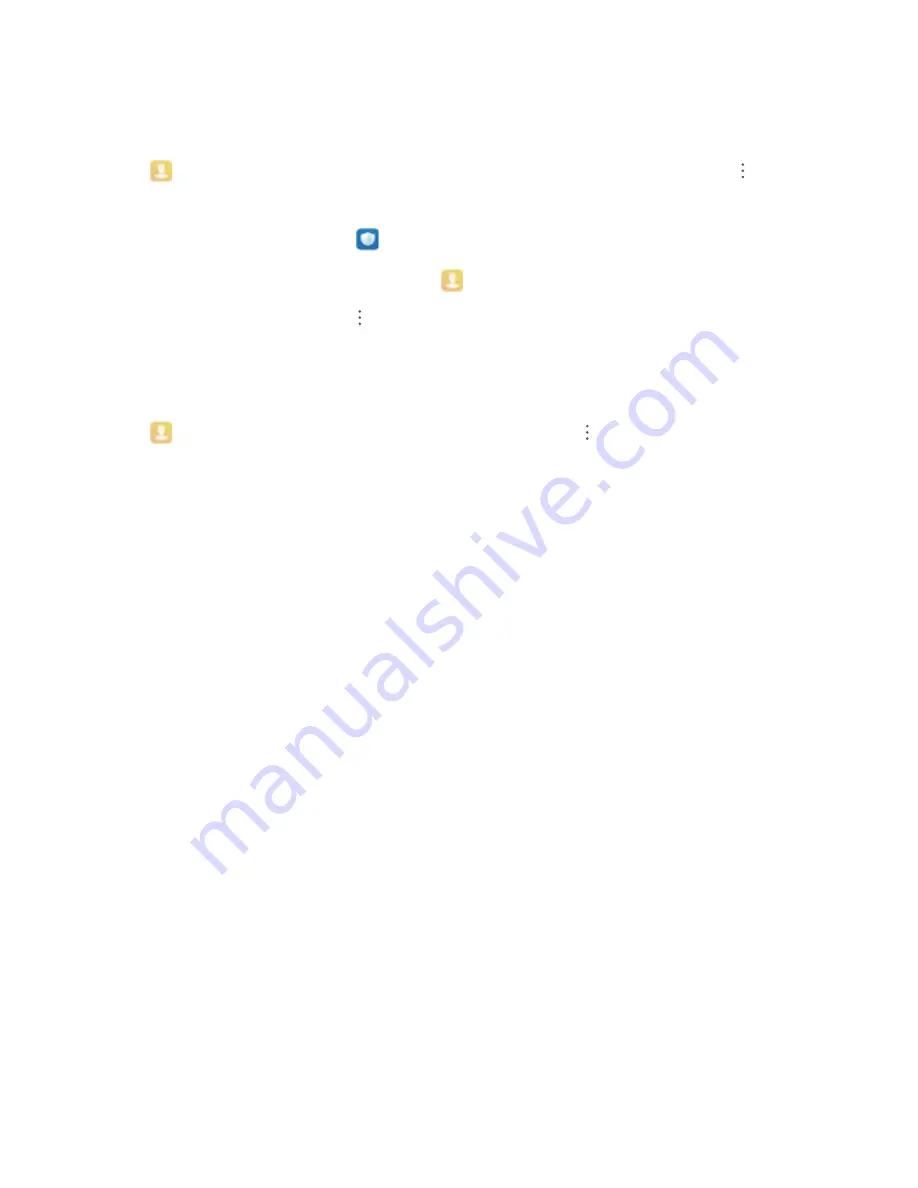
Delete a group: From the groups list, touch and hold a group, and then touch Delete.
Add Contacts to the Blacklist
You can add contacts to the blacklist to avoid receiving harassing or spam calls from them.
Open
Contacts, touch the contact you want to add to the blacklist, and then go to
> Block
contact. Your device will block all calls and messages from contacts in the blacklist.
View blacklisted contacts: Open
Phone Manager, touch Blocked, and then touch Blocklist.
Remove a contact from the blacklist: Open
Contacts, touch the contact you want to remove
from the blacklist, and then go to
> Remove from blocklist.
Erase Call and Message Records
Use Erase traces to erase call and message records for a contact to protect your privacy.
Open
Contacts, select a contact with a call record, and go to
> Erase traces > Erase. After
that, all of your call and message records for that contact will be erased.
Contacts
19
Summary of Contents for P SMART
Page 1: ...User Guide ...
















































