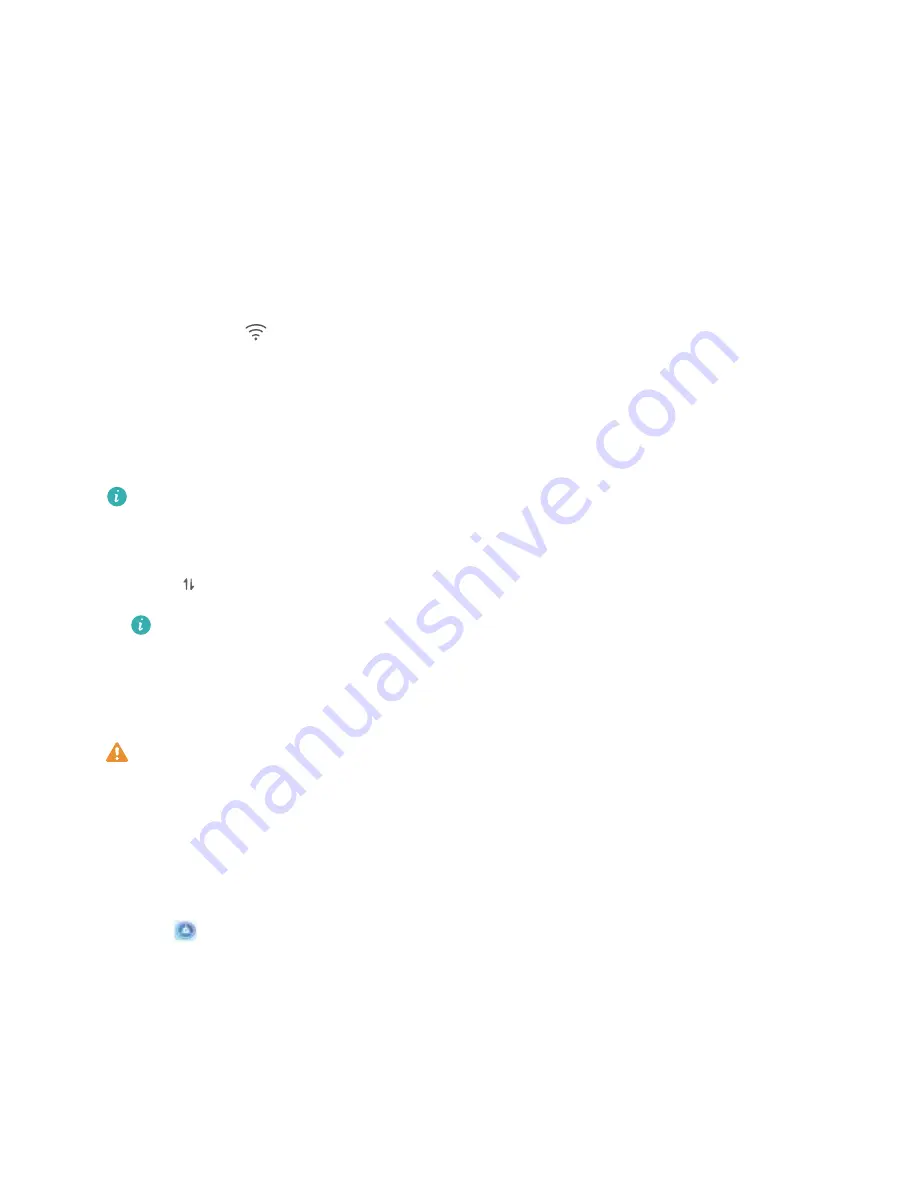
New Device
New Device Configuration
Connecting to the Internet
Connect to Wi-Fi networks effortlessly with your device.
Connecting to a Wi-Fi network
1
Swipe down from the status bar to open the notification panel.
2
Touch and hold
to open the Wi-Fi settings screen.
3
Switch on Wi-Fi. Your device will list all available Wi-Fi networks at your location.
4
Select the Wi-Fi network you want to connect to. If you select an encrypted network, you will also
need to enter the Wi-Fi password.
Connecting using mobile data
Before using mobile data, ensure that you have a data plan with your carrier to avoid incurring
excessive data charges.
1
Swipe down from the status bar to open the notification panel.
2
Touch
to enable mobile data.
When you don't need to access the Internet, disable mobile data to save battery power and
reduce data usage.
Enroll Your Facial Information to Enable Face Unlock
Face unlock allows you to quickly unlock your Phone by holding it up to your face.
l
Face unlock is not available if the screen unlock password has not been entered for three or
more days in a row, or if your Phone has been remotely locked, or has been restarted.
l
When using Face unlock to unlock your Phone, keep your eyes open, face yourself directly
towards your Phone, and keep your face at a distance of 20 cm (7.87 in.) to 50 cm (19.69 in.)
from your device. In order to scan your face accurately, avoid using this feature when you are in
a dark environment or when facing direct light.
1
Open
Settings. Go to Security & privacy > Face recognition and enter your screen unlock
password.
2
You can select Enable Pick up to wake device to enhance the Face unlock experience. In
this case, your Phone will turn on the screen and identify your facial features to unlock the screen
automatically whenever you pick up your Phone and hold it to your face. If you do not wish to use
this feature, you can disable this option. Touch Enroll face and follow the onscreen instructions to
enroll your face.
3
Methods to set Face unlock:
7
Summary of Contents for P SMART
Page 1: ...User Guide ...












































