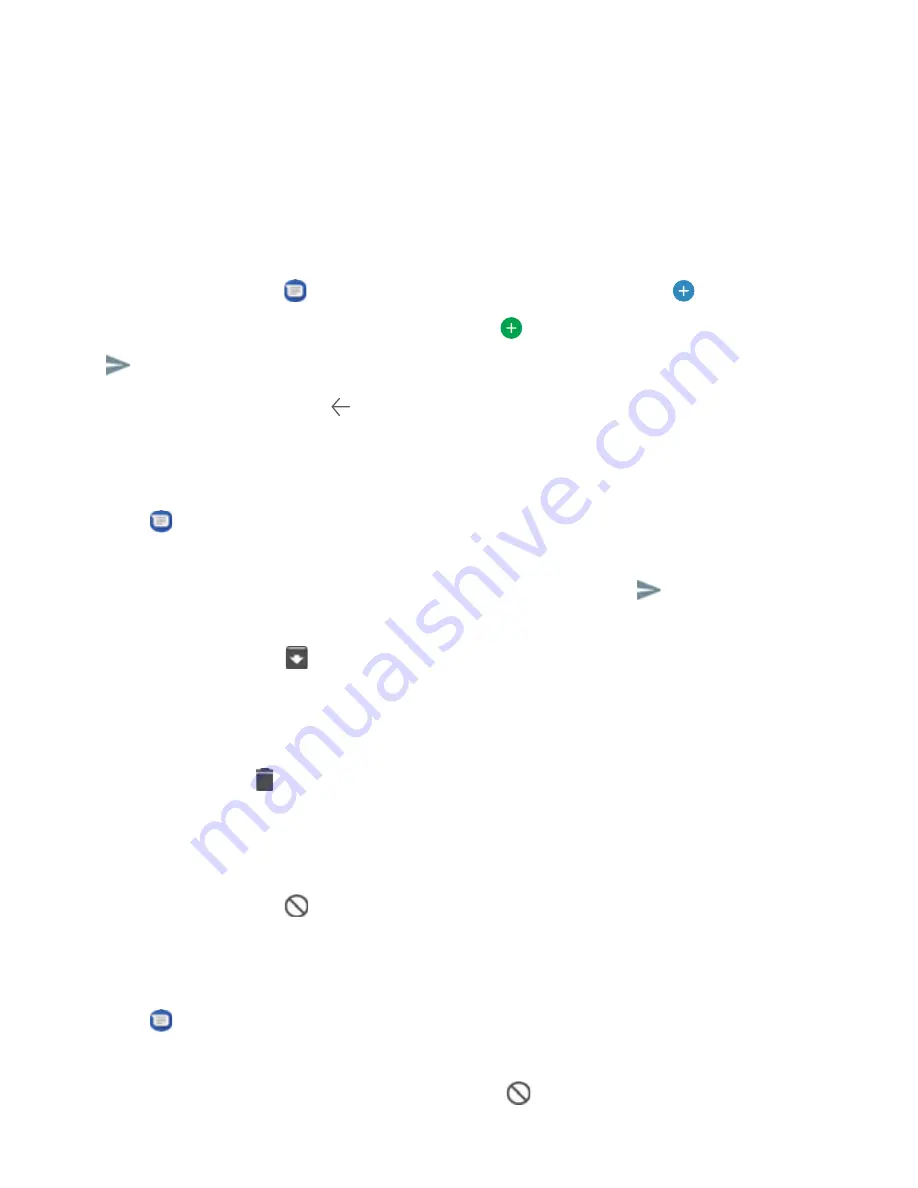
Message
Basic Messaging Functions
Send Messages
Text messages give you a quick and easy way to communicate with friends, family and colleagues. In
addition to text, you can also add emojis or insert pictures and audio files to enrich your messages.
Send a message: Open
Messages. From the Messaging list screen, touch
and select
contacts or groups. Enter your message content, touch
to add other types of content, and touch
to send the message.
Save a draft message: Touch
Back key to save a message as a draft.
Manage Messages
The Messaging app makes it easy to stay on top of your messages.
Open
Messages. In the list of message threads, touch a contact name or phone number to view
the conversation thread.
Reply to messages: Enter the message content in the text box and touch
.
Archive a message: Worried about accidentally deleting an important message? Touch and hold a
message and then touch
to archive the message.
Delete a message: Tired of the clutter created by too many messages? Delete unneeded
conversations or messages to clean up your Messaging list. To delete conversations or messages,
touch and hold the conversations or messages to enter the editing screen, select the conversation or
message, and touch
. Deleted messages cannot be recovered.
Search messages: Want to find a message quickly? From the Messaging list screen, enter the
keywords in the search bar and the relevant results will be displayed beneath the search bar.
Block a contact: Want to stop someone from sending you spam messages? Touch and hold a
message and then touch
to block the contact.
Block Spam Messages
Tired of receiving spam messages? Enable message blocking and say goodbye to spam messages!
Open
Messages.
Use the harassment filter to perform the following:
Block messages: Touch and hold a message and touch
to block messages and calls from that
number.
23
Summary of Contents for P SMART
Page 1: ...User Guide ...






























