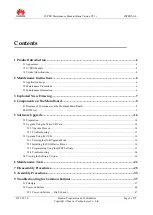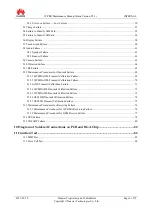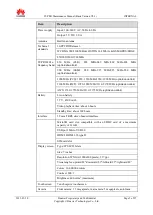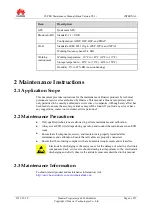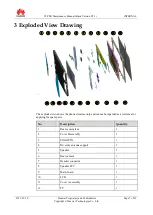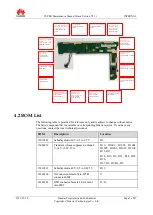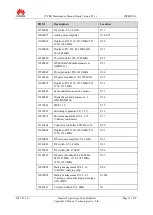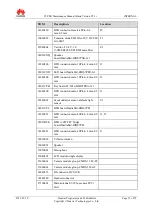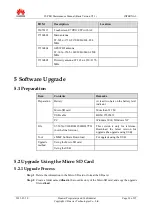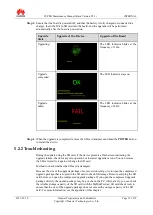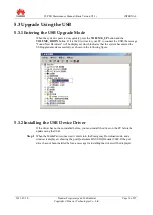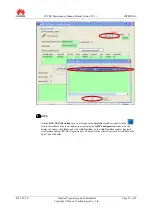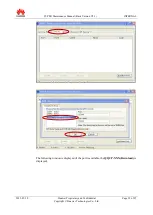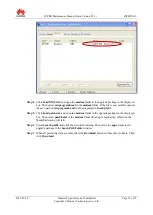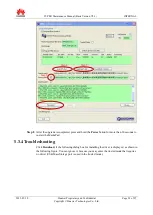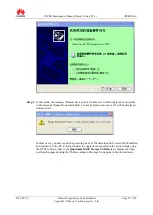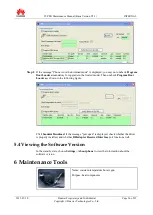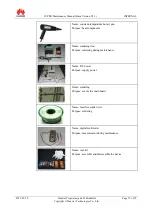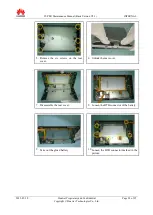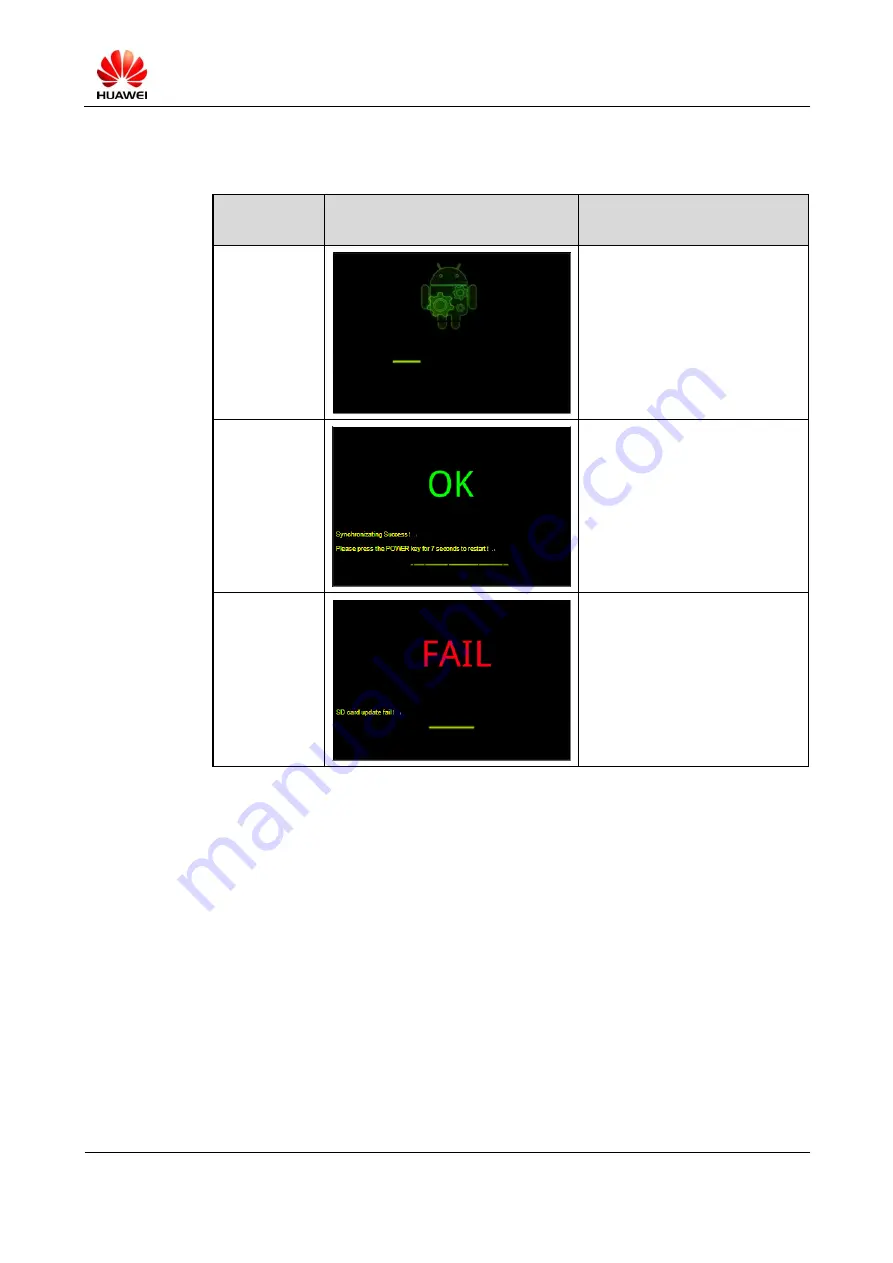
S7-PRO Maintenance Manual (Basic Version V2.1)
INTERNAL
2012-07-20
Huawei Proprietary and Confidential
Copyright © Huawei Technologies Co., Ltd.
Page 15 of 97
Step 3
Ensure that the board is powered off, and that the battery is fully charged or connected to a
charger. Insert the Micro SD card into the board, and the upgrade will be performed
automatically after the board is powered on.
Upgrade
State
Upgrade of the Device
Upgrade of the Board
Upgrading.
The LED indicator blinks at the
frequency of 1 Hz.
Upgrade
succeeded.
The LED indicator stays on.
Upgrade
failed.
The LED indicator blinks at the
frequency of 4 Hz.
Step 4
When the upgrade is completed, remove the SD card and press and hold the
POWER
button
to restart the device.
5.2.2 Troubleshooting
During the update using the SD card, if the device presents a flash screen indicating the
upgrade failure, check for any mis-operation or incorrect upgrade version. You can remove
the SD card and try it again or change the SD card.
Method to check whether the SD card is damaged:
Because the size of the upgrade package of some version is large, try to open the compressed
upgrade package that is copied to the SD card to check for damage. Remove and plug the SD
card before you open the compressed upgrade package. If you open the compressed upgrade
package directly, the opened package may be a cache on the PC. Alternatively, you can check
the reliable storage capacity of the SD card with the MyDiskTest (an SD card check tool) to
ensure that the size of the upgrade package does not exceed the storage capacity of the SD
card. For more information, see the appendix of this chapter.