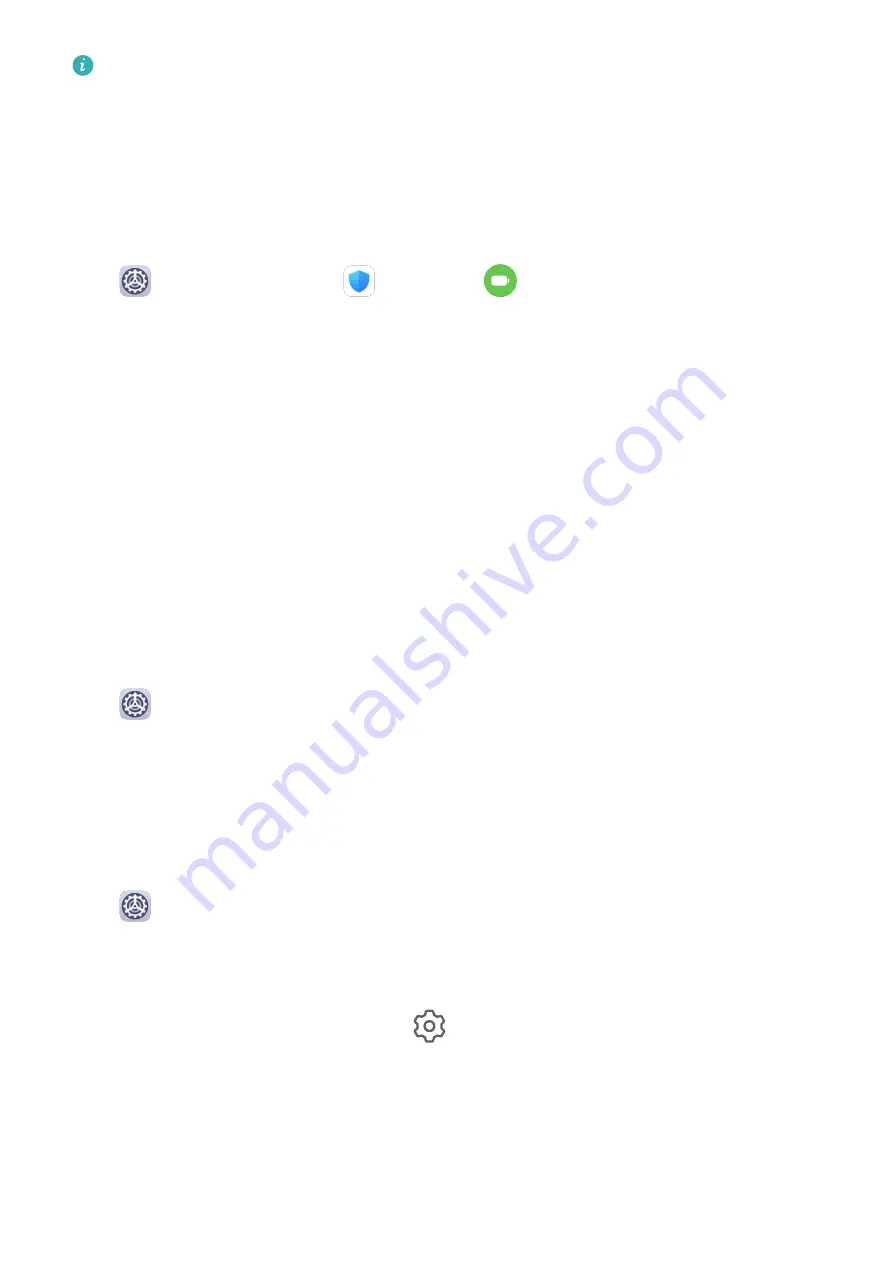
Performance mode is not available on some devices. If this option is not displayed in
Optimizer, it indicates that your device does not support the feature.
Battery Settings
You can also set whether to display the battery percentage in the status bar, and whether to
maintain a network connection when the tablet screen is turned off.
Display Battery Percentage in the Status Bar
Go to
Settings > Battery (or
Optimizer >
), touch Battery percentage, and
choose to display the battery percentage, either inside or outside of the battery icon in the
status bar.
Stay Connected While Your Device is Sleeping
If you would like your tablet to continue to receive messages or download data while it is in
sleep mode, set your tablet to stay connected when it sleeps. Please note that this may
increase power consumption.
On the Battery screen, touch More battery settings, then enable or disable Stay connected
while asleep as required.
Storage
Check Storage Usage
Go to
Settings > Storage to check storage usage and optimize it when you feel
necessary.
Security
App Lock
Go to
Settings > Security > App Lock > Enable, set the App Lock password and select
the apps to lock.
Change the App Lock Password or Security Questions
Enter the App Lock settings screen, go to
> Password type, and select Lock screen
password or Custom PIN as the App Lock password.
If you select Custom PIN, you can go on to set a new password and security questions.
Cancel or Disable App Lock
On the App Lock settings screen, do the following:
Settings
38
Summary of Contents for MatePad T8
Page 1: ...User Guide MatePad T 8 ...
Page 32: ...Phone Clone Apps 29 ...






















