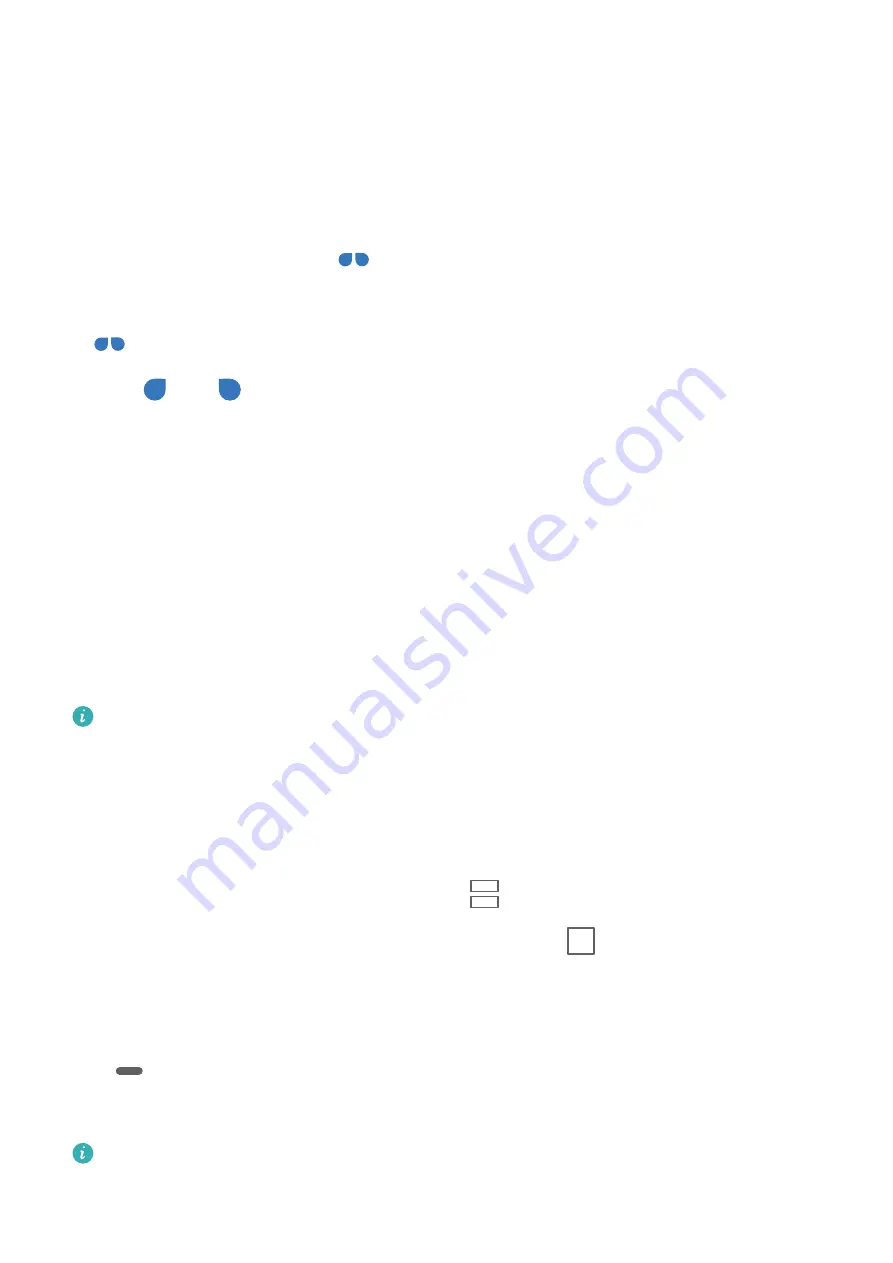
Enter Text
Edit Text
You can select text displayed on your screen, copy or cut it to the clipboard, then paste it
somewhere else. You can also share it in multiple ways.
1
Touch and hold the text until
appears.
In some apps, what happens after you touch and hold the text may differ. For example, if
you touch and hold a sent or received message, an option menu will be displayed, and
will appear only after you touch Select text.
2
Drag
and
to select the text you need, or touch Select all to select all text.
3
Touch Copy or Cut as needed.
4
Touch and hold the space where you want to paste the text until Paste appears, then
touch Paste.
Split-screen Mode & Floating Window
Split-screen Mode
You can split the screen of your tablet to use two apps simultaneously.
Enable Split-screen Mode
Certain apps do not support Split-screen mode.
1
Open an app.
2
Enable split-screen mode using any of the following methods:
•
Swipe up from the middle of the screen with three fingers.
•
When using gesture navigation, swipe up from the bottom of the screen and hold to
enter the Recent tasks screen. Then touch
.
•
When using three-key navigation, touch and hold the
key.
3
Open the other app to start multitasking.
Adjust the Size of the Split-screen Panes
Drag
in the middle of the split screen line to the desired position on the screen.
Switch the Split-screen Panes
If the home screen is displayed in either of the split-screen panes, you won't be able to
switch the panes.
Essentials
9
Summary of Contents for MatePad T8
Page 1: ...User Guide MatePad T 8 ...
Page 32: ...Phone Clone Apps 29 ...



























