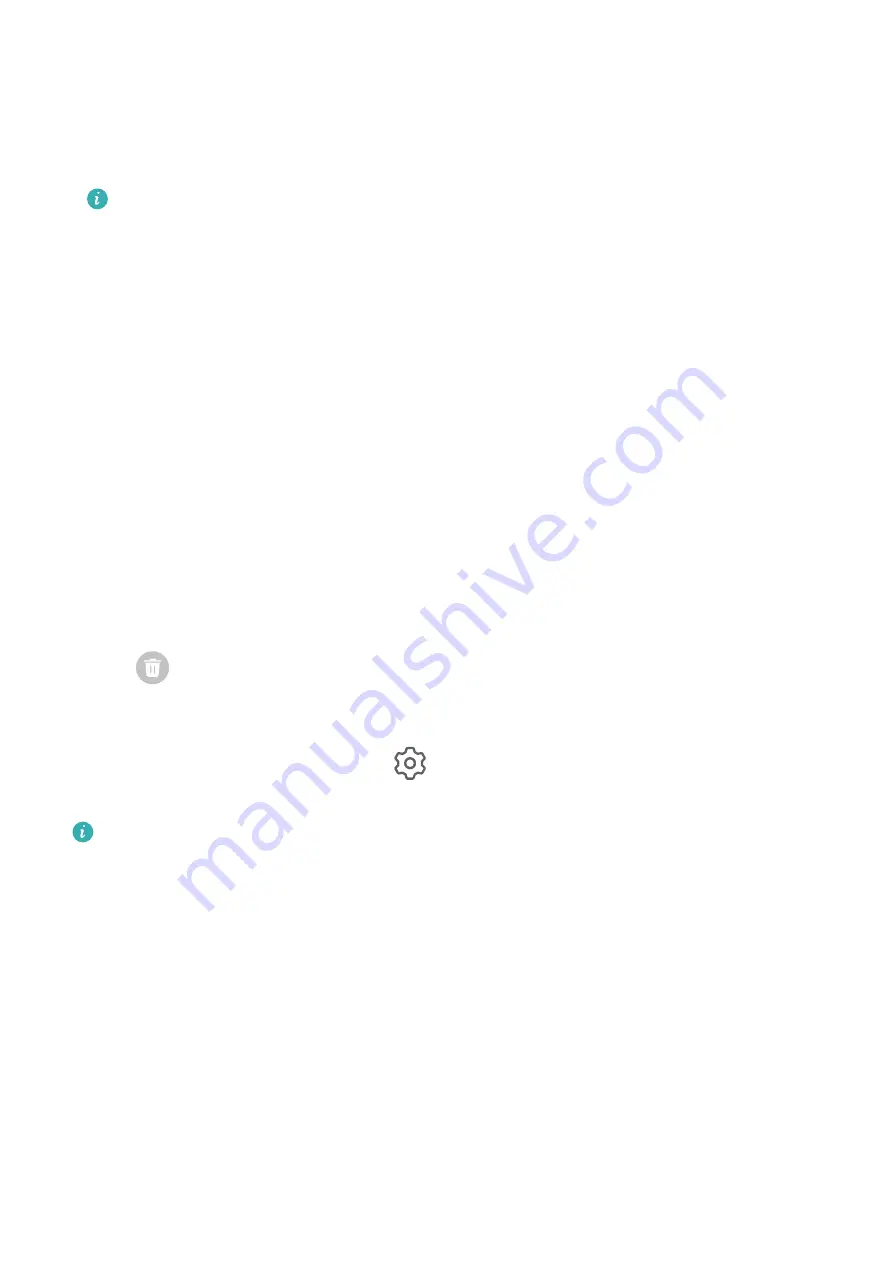
Share and Edit a Screenshot, or Switch to Scrollshot
After you take a screenshot, a thumbnail will display in the lower left corner of the screen.
Then you can:
•
Swipe down on the thumbnail to take a scrolling screenshot.
This function is not supported in landscape view.
•
Swipe up on the thumbnail to select a sharing mode and share the screenshot with your
friends.
•
Touch the thumbnail to edit or delete it.
Screenshots are saved to Gallery by default.
View and Clear Notifications
View and Clear Notifications
View Notifications
When there is a notification reminder, you can turn on the screen and swipe down from the
status bar to open the notification panel and view the notification.
Clear Notifications
•
Swipe right on a notification reminder to clear the notification.
•
Touch
at the bottom of the notification panel to clear all notifications.
Block, Silence, or Delay Notifications
Swipe left on a notification, then touch
to block, silence, or delay notifications from that
source.
Some system notifications can't be blocked, cleared, or delayed.
Adjust Sound Settings
Adjust Sound Settings
Press a Volume Button to Adjust the Volume
Press the Volume up or down button to adjust the volume.
Press the Power Button to Mute Your Device When It Rings
When your tablet rings for an incoming call or alarm, you can press the Power button to
mute it.
Essentials
8
Summary of Contents for MatePad T8
Page 1: ...User Guide MatePad T 8 ...
Page 32: ...Phone Clone Apps 29 ...


























