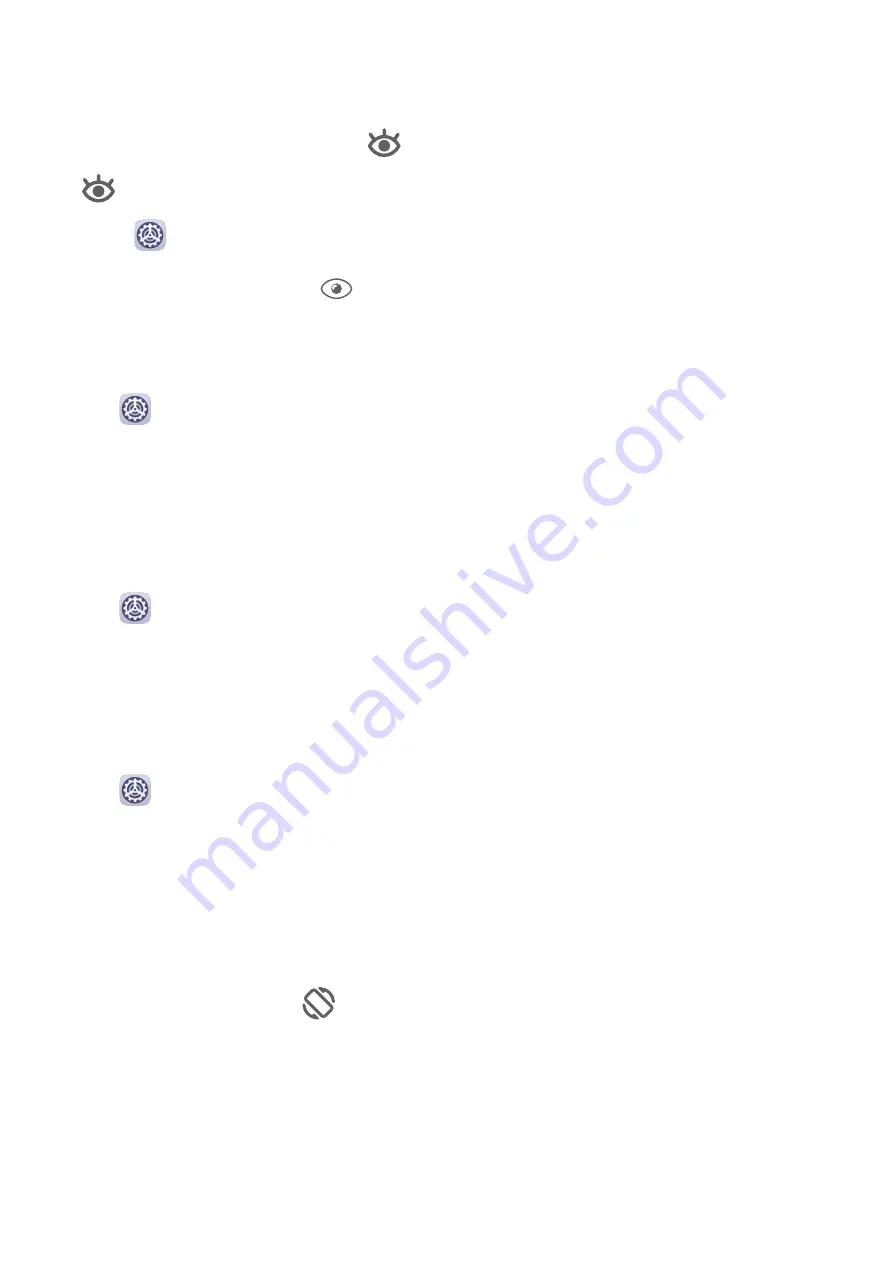
Enable or Disable Eye Comfort Mode
•
Swipe down from the status bar to open the notification panel, then swipe down on it
again to show all shortcuts. Touch
to enable or disable Eye Comfort. Touch and hold
to access the Eye Comfort settings screen.
•
Go to
Settings > Display & brightness > Eye Comfort, and enable or disable Enable.
Once Eye Comfort is enabled,
will be displayed in the status bar, and the screen will
take on a yellow tint as a result of emitting less blue light.
Set a Schedule for Eye Comfort Mode
Go to
Settings > Display & brightness > Eye Comfort, enable Scheduled, then set Start
and End according to your preferences.
Adjust Text Style Settings
You can adjust the system text size and app display size, as well as the text style.
Enlarge or Reduce Text Size
Go to
Settings > Display & brightness > Text and display size, and drag the slider for
Text size.
Enlarge or Reduce Display Size
Display size determines the size of content (including text and images) displayed within
apps.
Go to
Settings > Display & brightness > Text and display size, and drag the slider for
Display size.
Switch Between Portrait and Landscape Orientation
The built-in gravity sensor of your tablet allows you to automatically switch between
horizontal and landscape orientations when you rotate the screen.
Swipe down from the status bar to open the notification panel, then swipe down on it again
to show all shortcuts. Touch
to enable or disable this feature.
Sounds & Vibration
Do Not Disturb
Do Not Disturb helps you prevent interruptions when you need to focus. When this mode is
enabled, calls and messages will be muted and banner notifications will not be displayed.
Settings
34
Summary of Contents for MatePad T8
Page 1: ...User Guide MatePad T 8 ...
Page 32: ...Phone Clone Apps 29 ...


























