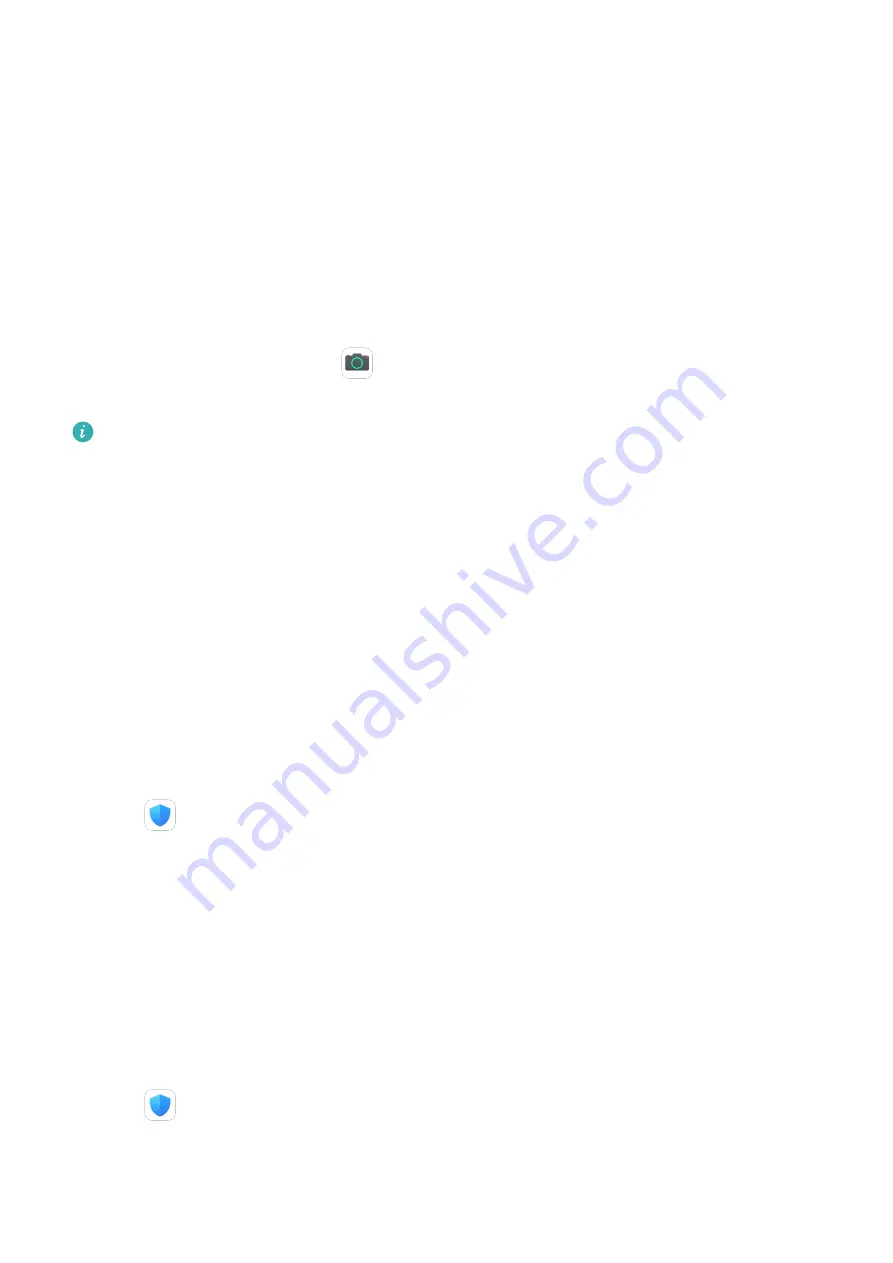
Quickly Access Frequently Used App Features
Quickly Access Frequently Used App Features
You can access frequently used features of certain apps from app icons on the home screen,
and even add shortcuts for these features to the home screen.
Quickly Access Frequently Used App Features
Touch and hold an app icon until a pop-up menu is displayed. Then touch a frequently used
feature to access it.
For example, touch and hold the
icon, then touch a shooting mode from the pop-up
menu to access it.
If no pop-up menu is displayed after you touch and hold an app icon, the app does not
support this feature.
Add Frequently Used App Features to the Home Screen
Touch and hold an app icon on your home screen to bring up the pop-up menu. Touch and
hold the desired feature and drag it to your home screen to create a shortcut.
Tablet Manager
Cleanup
You can use Cleanup in Optimizer to scan for redundant or large files, such as app residue,
unwanted installation packages, WeChat data, and more. Once detected, you can choose
whether or not to delete files as suggested.
1
Open
Optimizer, then touch Cleanup.
2
When the scan is complete, touch Clean up after each item and delete any files you don't
need.
Clean Up Duplicate Files
Optimizer can identify duplicate files on your tablet.
On the Cleanup screen, touch Duplicate files , then select unwanted files to delete them.
One-Touch Optimization
Use the OPTIMIZE feature of Optimizer to keep your tablet in an optimal state.
1
Open
Optimizer and touch OPTIMIZE.
2
Results and recommendations will be displayed once the optimization is complete.
Apps
28
Summary of Contents for MatePad T8
Page 1: ...User Guide MatePad T 8 ...
Page 32: ...Phone Clone Apps 29 ...






























