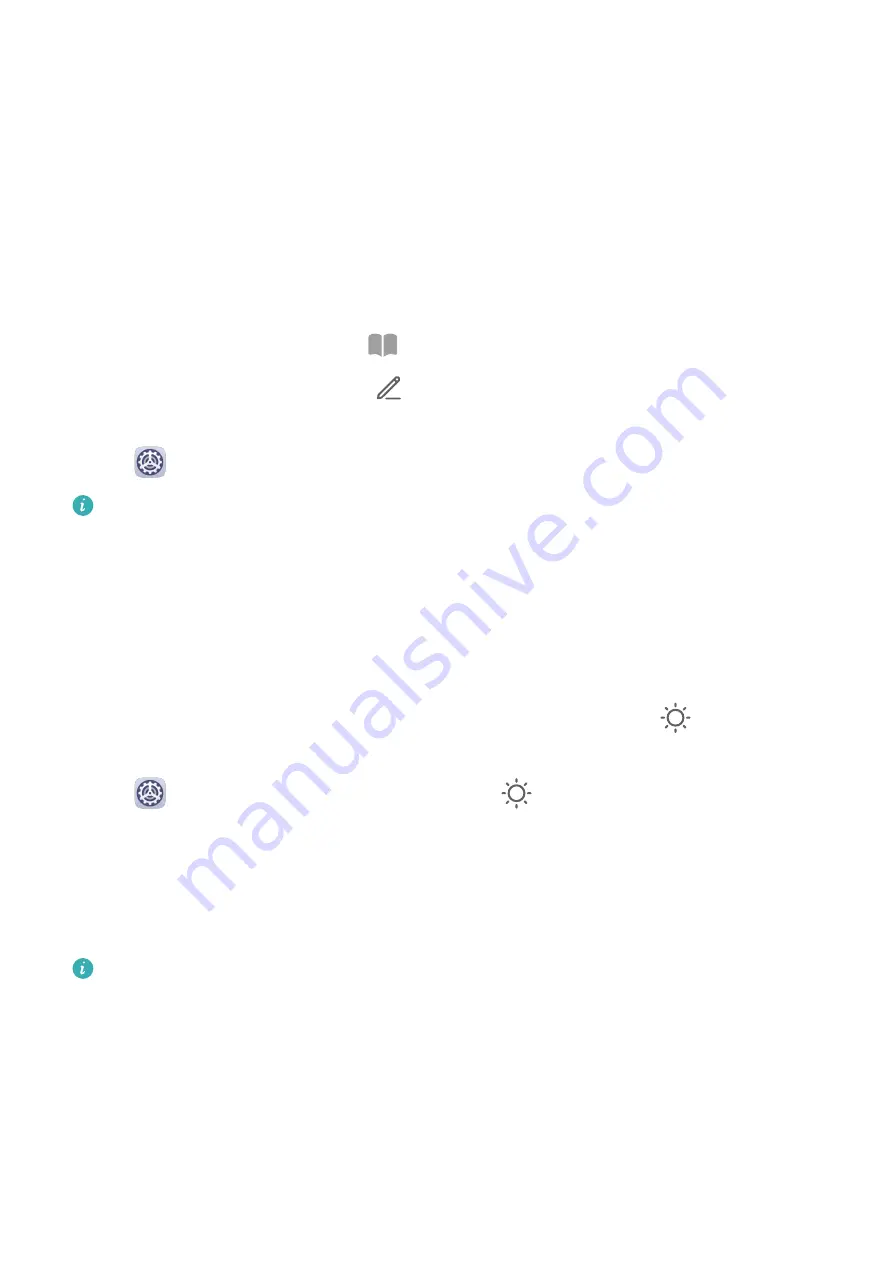
Display & Brightness
Use eBook Mode
Use eBook mode to prevent eye fatigue if you read for an extended period of time on your
tablet. When eBook mode is enabled, the screen of your tablet will turn black and white to
make it easier for your eyes and help you enjoy a comfortable reading experience.
You can enable or disable eBook mode using either of the following methods:
•
Swipe down from the status bar to open the notification panel, then swipe down on it
again to show all shortcuts. Touch
to enable or disable eBook mode.
If the switch is not available, touch
and find and drag the switch towards the top of the
screen for it to display in the notification panel.
•
Go to
Settings > Display & brightness, and enable or disable eBook mode.
•
If eBook mode is enabled together with Eye comfort mode, eBook mode will take
effect to turn the screen of your tablet black and white.
•
If eBook mode is enabled together with Dark mode, the background of the screen will
be black and text will be white.
Brightness, Color, and Color Temperature
You can manually adjust the screen brightness using either of the following methods:
•
Swipe down from the status bar to open the notification panel. In the
section, drag the
slider to adjust the screen brightness.
•
Go to
Settings > Display & brightness. In the
section, drag the slider to adjust the
screen brightness.
Eye Comfort mode
Eye comfort mode can effectively reduce blue light and adjust the screen to show warmer
colors, relieving eye fatigue and protecting your eyesight.
•
After every half hour of screen time, rest your eyes for at least 10 minutes.
•
Look into the distance to adjust the focusing muscles of your eyes and to avoid eye
fatigue.
•
Cultivating good eye care habits will protect your vision and prevent near-sightedness.
Settings
33
Summary of Contents for MatePad T8
Page 1: ...User Guide MatePad T 8 ...
Page 32: ...Phone Clone Apps 29 ...













































