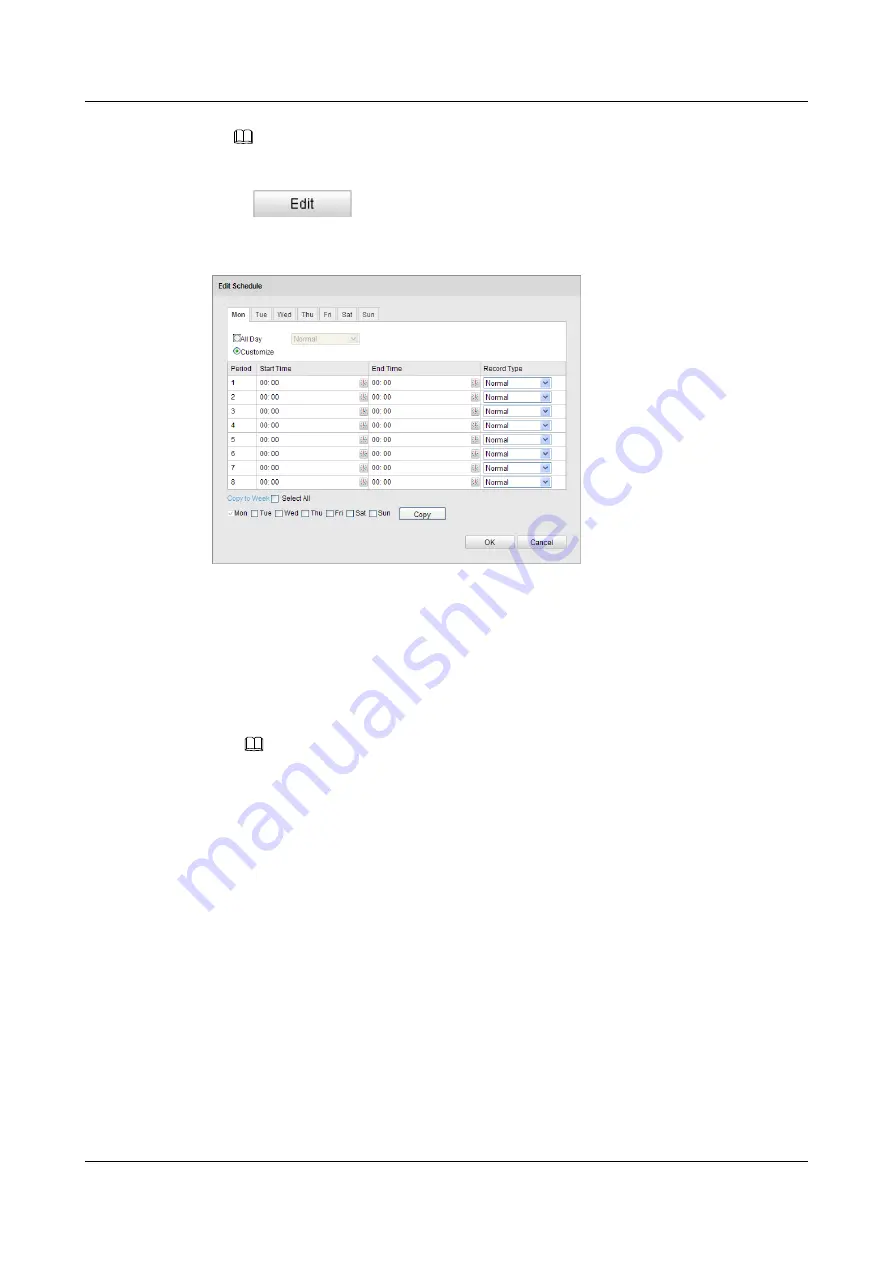
NOTE
The record parameter configurations vary depending on the dome model.
Step 4
Click
to edit the record schedule.
Figure 9-7
Record Schedule
Step 5
Choose the day to set the record schedule.
1.
Set all-day record or segment record:
If you want to configure the all-day recording, please check the All Day checkbox.
If you want to record in different time sections, check the Customize checkbox. Set the
Start Time and End Time.
NOTE
The time of each segment can't be overlapped. Up to 4 segments can be configured.
2.
Select a
Record Type
.
The record type can be Normal, Motion Detection, Alarm, Motion | Alarm, Motion &
Alarm, etc.
l
Normal
If you select Normal, the video will be recorded automatically according to the time of the
schedule.
l
Record Triggered by Motion Detection
If you select Motion Detection, the video will be recorded when the motion is detected.
Besides configuring the recording schedule, you have to set the motion detection area and
check the checkbox of Trigger Channel in the Linkage Method of Motion Detection
Settings interface. For detailed information, please refer to the Task 1 Set the Motion
Detection Area in the
8.7.1 Configuring Motion Detection
l
Record Triggered by Alarm
If you select Alarm, the video will be recorded when the alarm is triggered via the external
alarm input channels.
IPC6512-Z30&6522-Z30
User Guide
9 Storage Settings
Issue 02 (2014-12-25)
Huawei Proprietary and Confidential
Copyright © Huawei Technologies Co., Ltd.
79






























