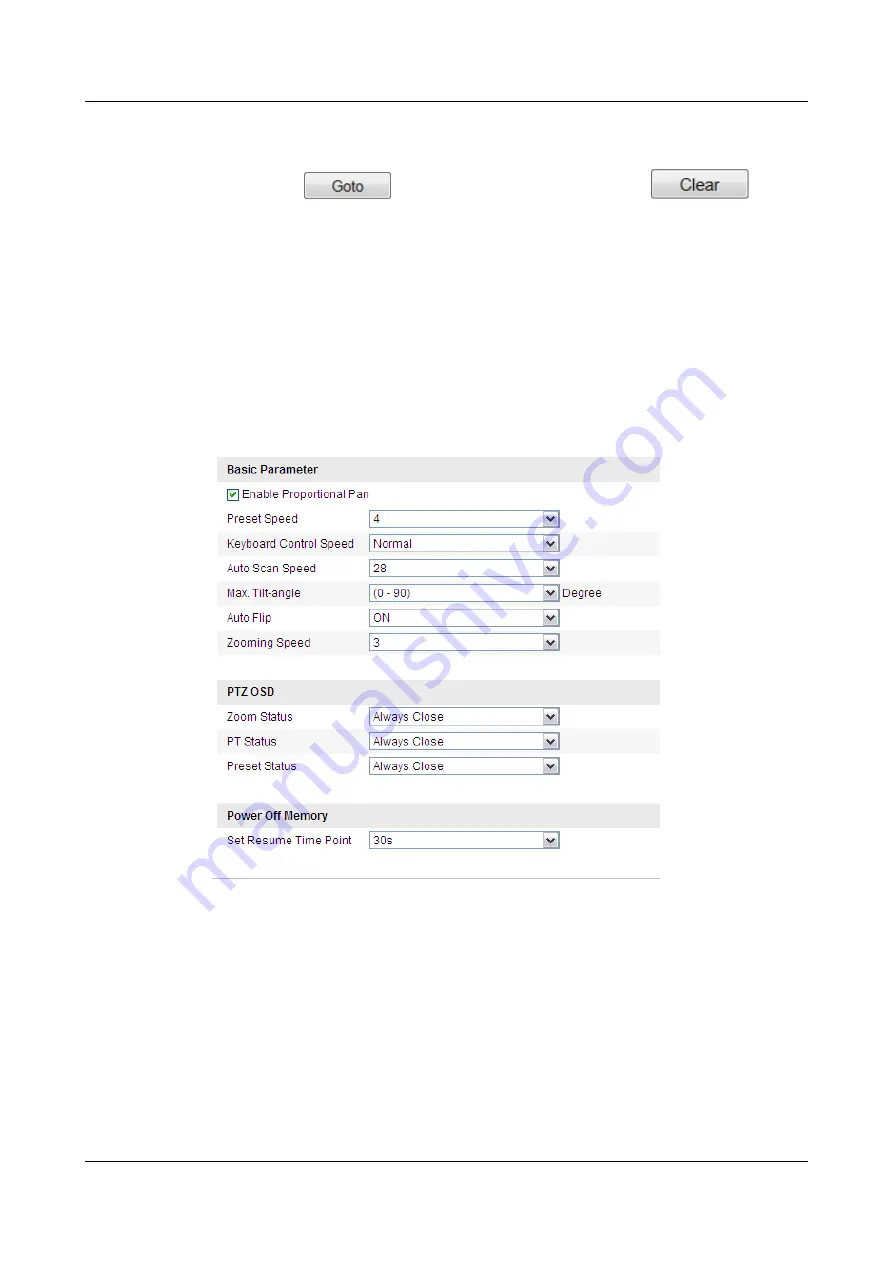
Call/delete an Initial Position
You can click
to call the initial position. You can click
to delete
the initial position and restore the factory default initial position.
7.2 Configuring Basic PTZ Parameters
You can configure the basic PTZ parameters, including proportional pan, preset freezing, preset
speed, etc.
Step 1
Enter the Basic PTZ Parameter Configuration interface:
Configuration > Advanced
Configuration > PTZ > Basic
.
Figure 7-2
Basic PTZ Configuration Interface
Step 2
Configure the following settings.
l
Basic Parameters: Enable/disable proportional pan and preset freezing, set the preset speed,
keyboard control speed, and auto scan speed.
–
Proportional Pan: If you enable this function, the pan/tilt speeds change according to the
amount of zoom. When there is a large amount of zoom, the pan/tilt speed will be slower
for keeping the image from moving too fast on the live view image.
–
Preset Speed: You can set the speed of a defined preset from 1 to 8.
–
Keyboard Control Speed: Define the speed of PTZ control by a keyboard as Low, Normal
or High.
IPC6512-Z30&6522-Z30
User Guide
7 PTZ Configuration
Issue 02 (2014-12-25)
Huawei Proprietary and Confidential
Copyright © Huawei Technologies Co., Ltd.
32






























