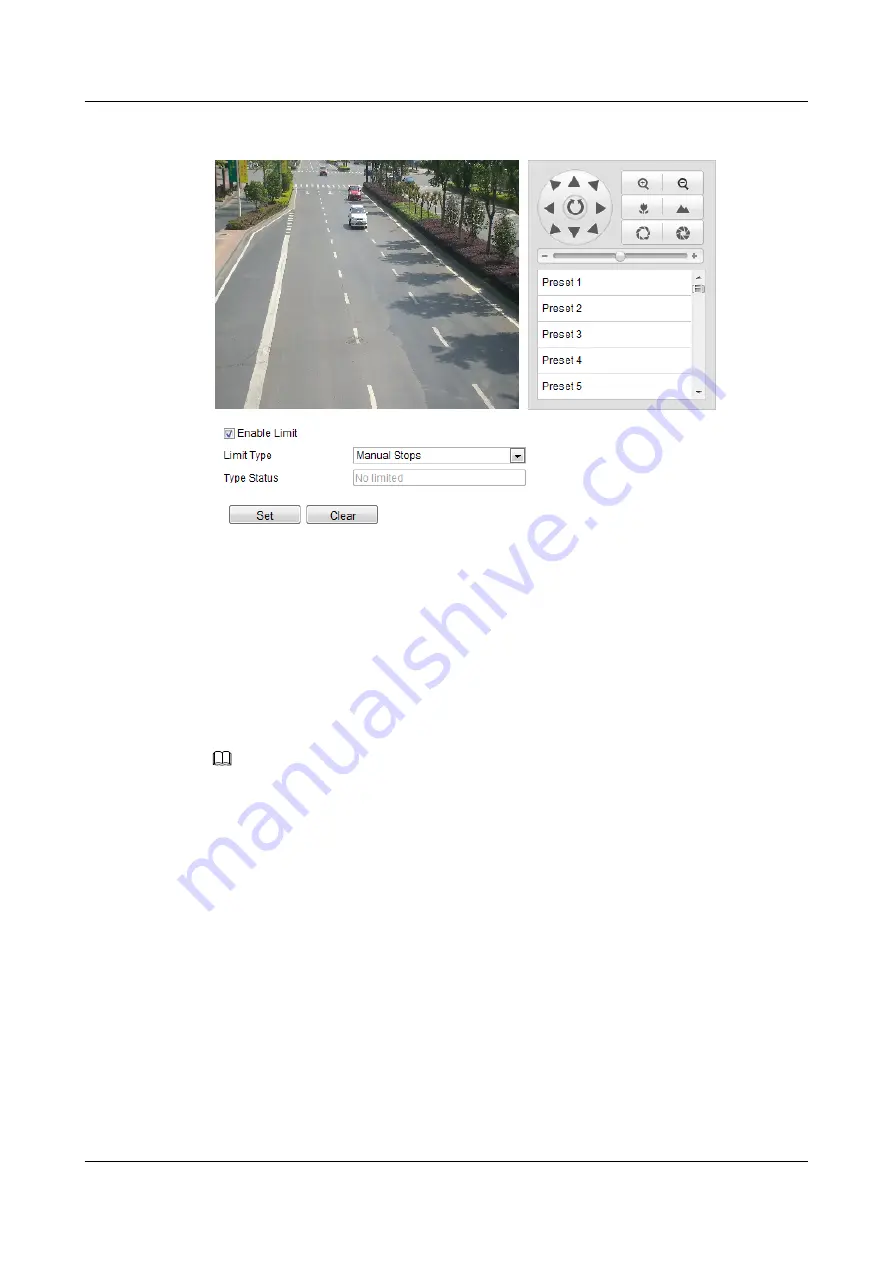
Figure 7-3
Configure the PTZ Limit
Step 2
Click the checkbox of
Enable Limit
and choose the limit type as manual stops or scan stops.
l
Manual Stops:
When manual limit stops are set, you can operate the PTZ control panel manually only in
the limited surveillance area.
l
Scan Stops:
When scan limit stops are set, the random scan, frame scan, auto scan, tilt scan, panorama
scan is performed only in the limited surveillance area.
NOTE
Manual Stops
of
Limit Type
is prior to
Scan Stops.
When you set these two limit types at the same time,
Manual Stops
is valid and
Scan Stops
is invalid.
Step 3
Click the PTZ control buttons to find the left/right/up/down limit stops; you can also call the
defined presets and set them as the limits of the dome.
Step 4
Click
Set
to save the limits or click
Clear
to clear the limits.
----End
7.4 Configuring Scheduled Tasks
You can configure the network dome to perform a certain action automatically in a user-defined
time period.
Step 1
Enter the Scheduled Task Settings interface:
Configuration> Advanced Configuration> PTZ
> Scheduled Tasks
.
IPC6512-Z30&6522-Z30
User Guide
7 PTZ Configuration
Issue 02 (2014-12-25)
Huawei Proprietary and Confidential
Copyright © Huawei Technologies Co., Ltd.
34






























