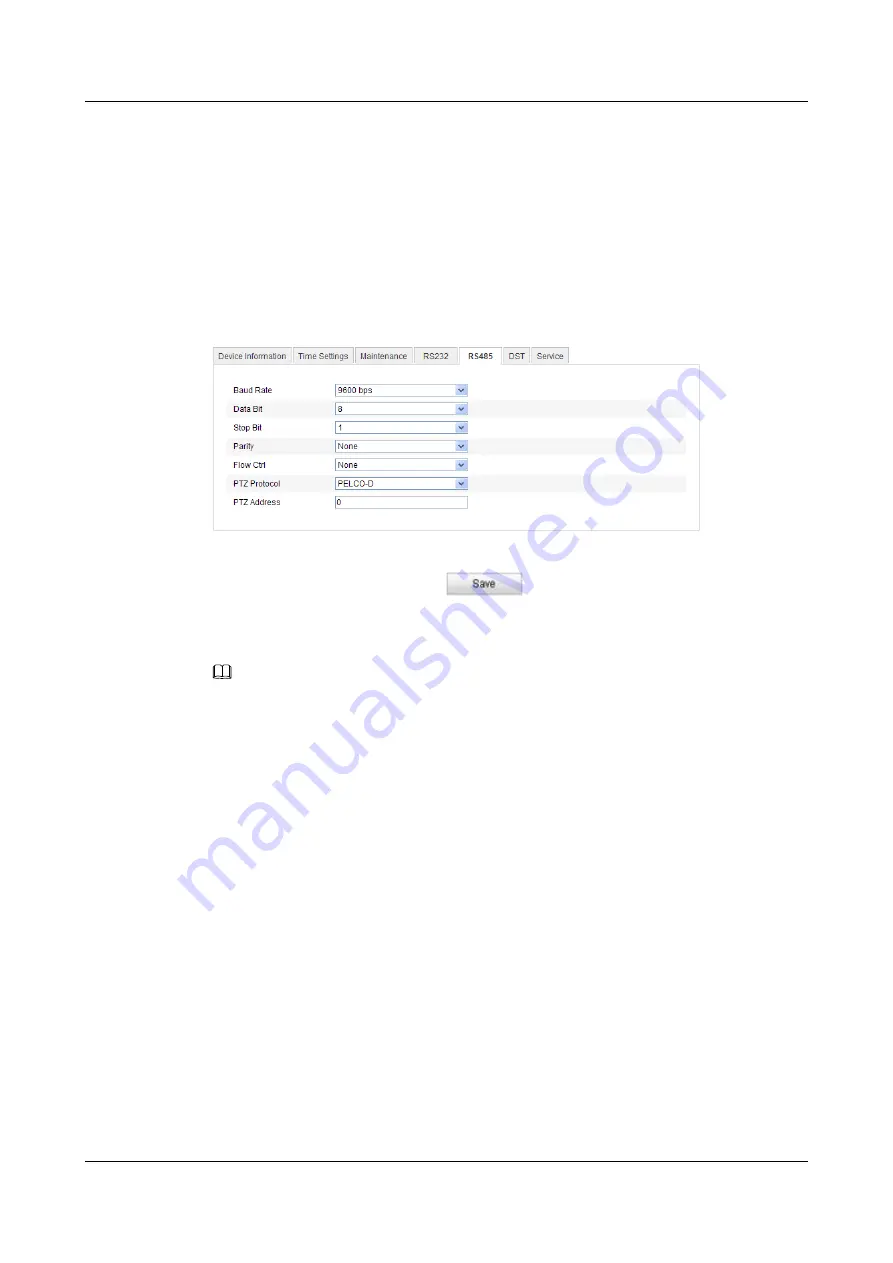
12.7 RS-485 Settings
The RS-485 serial port is used to control the PTZ of the camera. The configuring of the PTZ
parameters should be done before you control the PTZ unit.
Step 1
Enter RS-485 Port Setting interface:
Configuration> Advanced Configuration> System >
RS485
.
Figure 12-13
RS-485 Settings
Step 2
Set the RS-485 parameters and click
to save the settings.
By default, the Baud Rate is set as 9600 bps, the Data Bit is 8, the stop bit is 1 and the Parity
and Flow Control is None.
NOTE
The Baud Rate, PTZ Protocol and PTZ Address parameters should be exactly the same as the PTZ camera
parameters.
----End
12.8 Service Settings
Go to
Configuration> Advanced Configuration> System > Service
to enter the service
settings interface.
Service settings include the hardware service and the software service, and it varies according
to the different cameras.
For the cameras support IR LED, ABF (Auto Back Focus), or Status LED, you can go to the
hardware service, and select to enable or disable the corresponding service according to the
actual demands.
The software service refers to enable the telnet or not. You are able to login the device by the
telnet if the telnet function is enabled.
IPC6131-WD-A&6123-WDL-A&6232-IR&6212-
IR&6231-WD-VRZ&6332-MIR&6311-IR&6331-IR
User Guide
12 Others
Issue 02 (2014-12-25)
Huawei Proprietary and Confidential
Copyright © Huawei Technologies Co., Ltd.
128






























