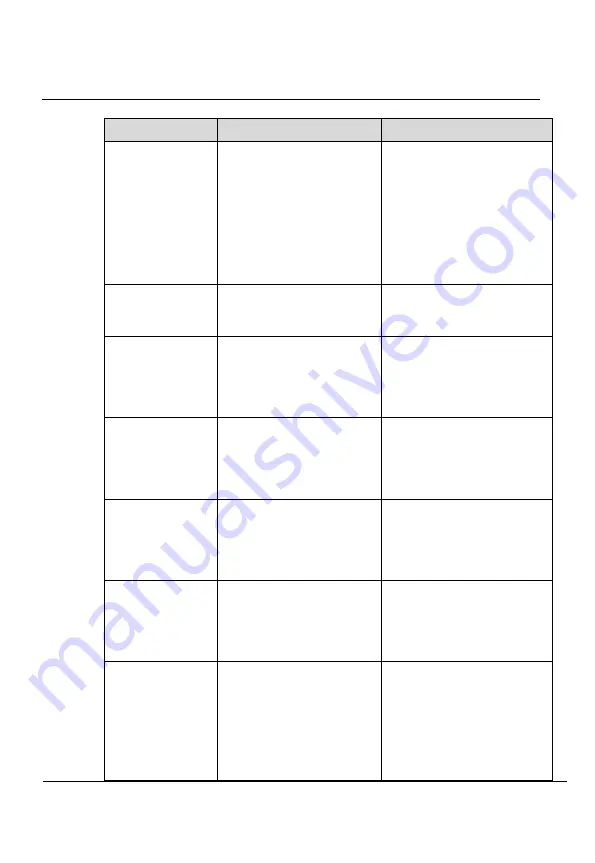
IPC2702-VF-VP
Quick Start Guide
4
Quick Configuration
Issue 10 (2014-02-25)
Huawei Proprietary and Confidential
Copyright © Huawei Technologies Co., Ltd.
28
Parameter
Description
Setting
Device obtain an
IP address
automatically
The device automatically
obtains the IP address
from the DHCP server.
[Setting method]
Click the option button.
NOTE
To query the current IP
address of the device, you
must query it on the
platform based on the
device name.
DHCP IP
IP address that the DHCP
server assigned to the
device.
N/A
IP Address
Device IP address that can
be set as required.
[Setting method]
Enter a value manually.
[Default value]
192.168.0.120
Subnet Mask
Subnet mask of the
network adapter.
[Setting method]
Enter a value manually.
[Default value]
255.255.255.0
Default Gateway
This parameter must be set
if the client accesses the
device through a gateway.
[Setting method]
Enter a value manually.
[Default value]
192.168.0.1
Preferred DNS
Server
IP address of a DNS
server.
[Setting method]
Enter a value manually.
[Default value]
192.168.0.1
Alternate DNS
Server
IP address of a domain
server.
If the preferred DNS
server is faulty, the device
uses the alternate DNS
server to resolve domain
names.
[Setting method]
Enter a value manually.
[Default value]
192.168.0.2
Summary of Contents for IPC2702-VF-VP
Page 2: ......





































