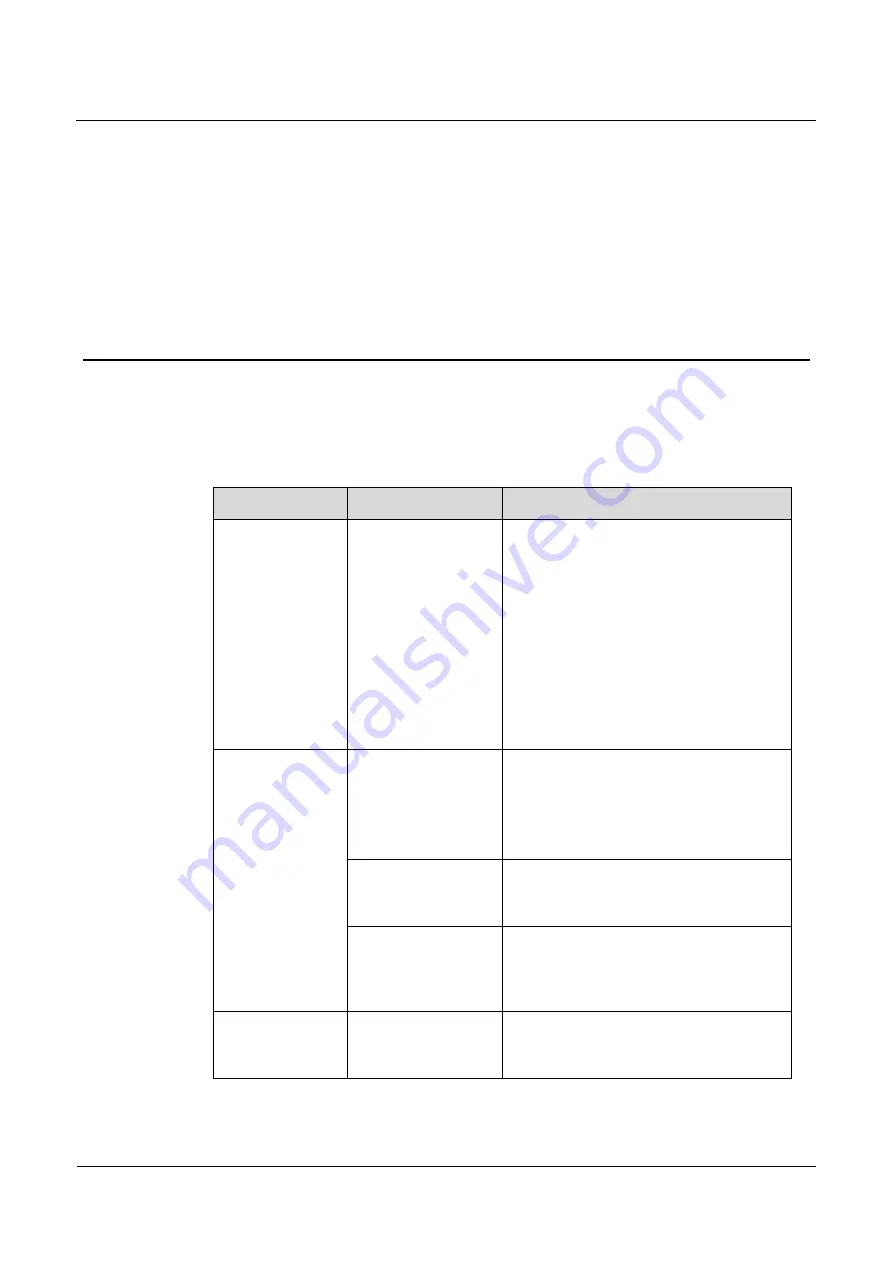
IPC1801-Z36&2802-Z18&5802-Z20
User Guide
10 Troubleshooting
Issue 12 (2014-06-12)
Huawei Proprietary and Confidential
Copyright © Huawei Technologies Co., Ltd.
80
10
Troubleshooting
Table 10-1 describes the common faults and solutions.
Table 10-1
Common faults and solutions
Common Fault
Possible Cause
Solution
When you enter
the device IP
address in the
address box of
Internet Explorer
and press Enter,
the message
"There is a
problem with this
website's security
certificate." is
displayed.
The certificate is not
installed.
Click
Continue to this website (not
recommended)
.
The web
management
system cannot be
accessed.
The network is
disconnected.
Connect the PC directly to the camera,
and verify that the web management
system can be accessed.
Run the
ping
command to verify that
the camera is reachable.
The IP address is
used by another
device.
Connect the PC directly to the camera and
configure the IP address of the camera.
The IP addresses of
the PC and IP camera
are on different
networks.
Check the IP address, subnet mask, and
gateway settings on the IP camera, and
change the settings as required.
The PTZ or PTZ
camera cannot be
controlled.
The protocol, baud
rate, or address is
incorrect.
Change the protocol, baud rate, and
address in the web management system to
those used by the PTZ or PTZ camera.



















