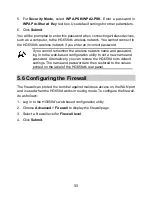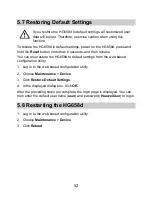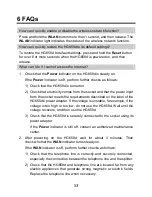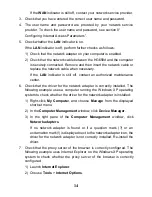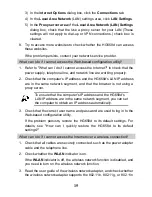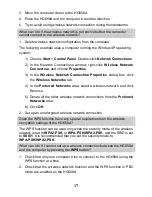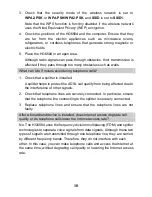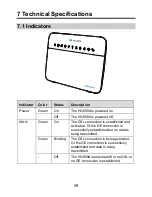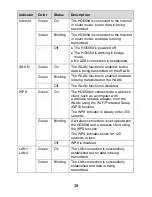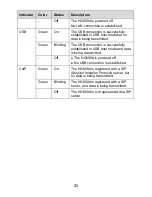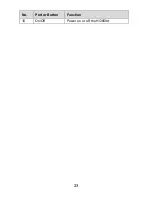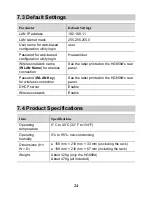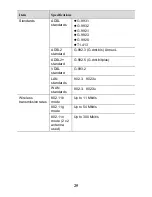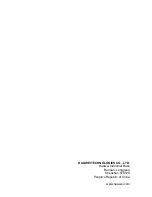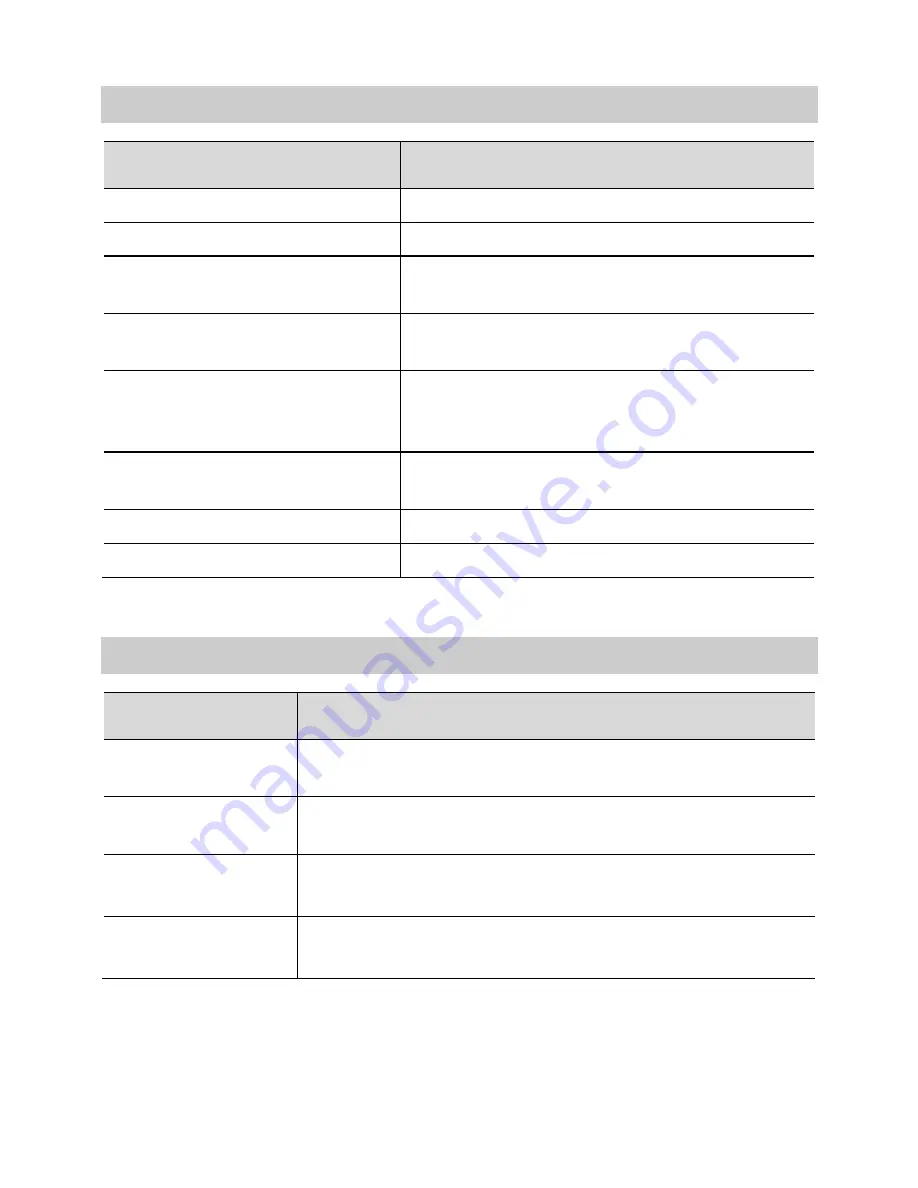
24
7.3 Default Settings
Parameter
Default Settings
LAN IP address
192.168.1.1
LAN subnet mask
255.255.255.0
User name for web-based
configuration utility login
user
Password for web-based
configuration utility login
HuaweiUser
Wireless network name
(
WLAN Name
) for wireless
connection
See the label printed on the HG658d's rear
panel.
Password (
WLAN Key
)
for wireless connection
See the label printed on the HG658d's rear
panel.
DHCP server
Enable
Wireless network
Enable
7.4 Product Specifications
Item
Specifications
Operating
temperature
0°C to 40°C (32°F to 104°F)
Operating
humidity
5% to 95%, non-condensing
Dimensions (H ×
W × D)
158 mm × 210 mm × 33 mm (excluding the rack)
158 mm × 210 mm × 67 mm (including the rack)
Weight
About 320g (only the HG658d)
About 470g (all included)