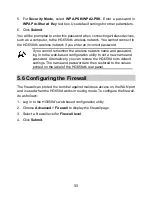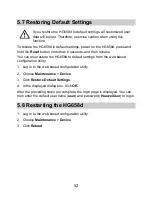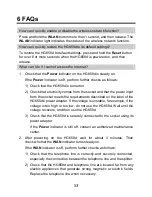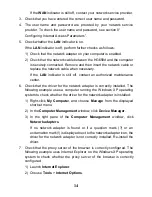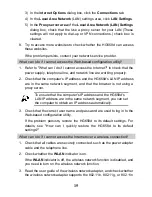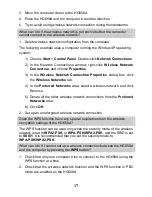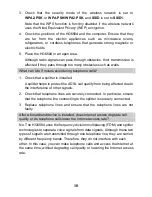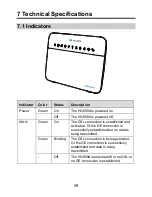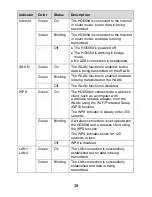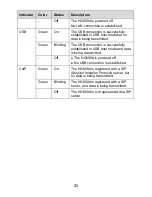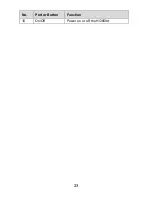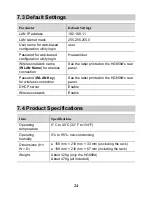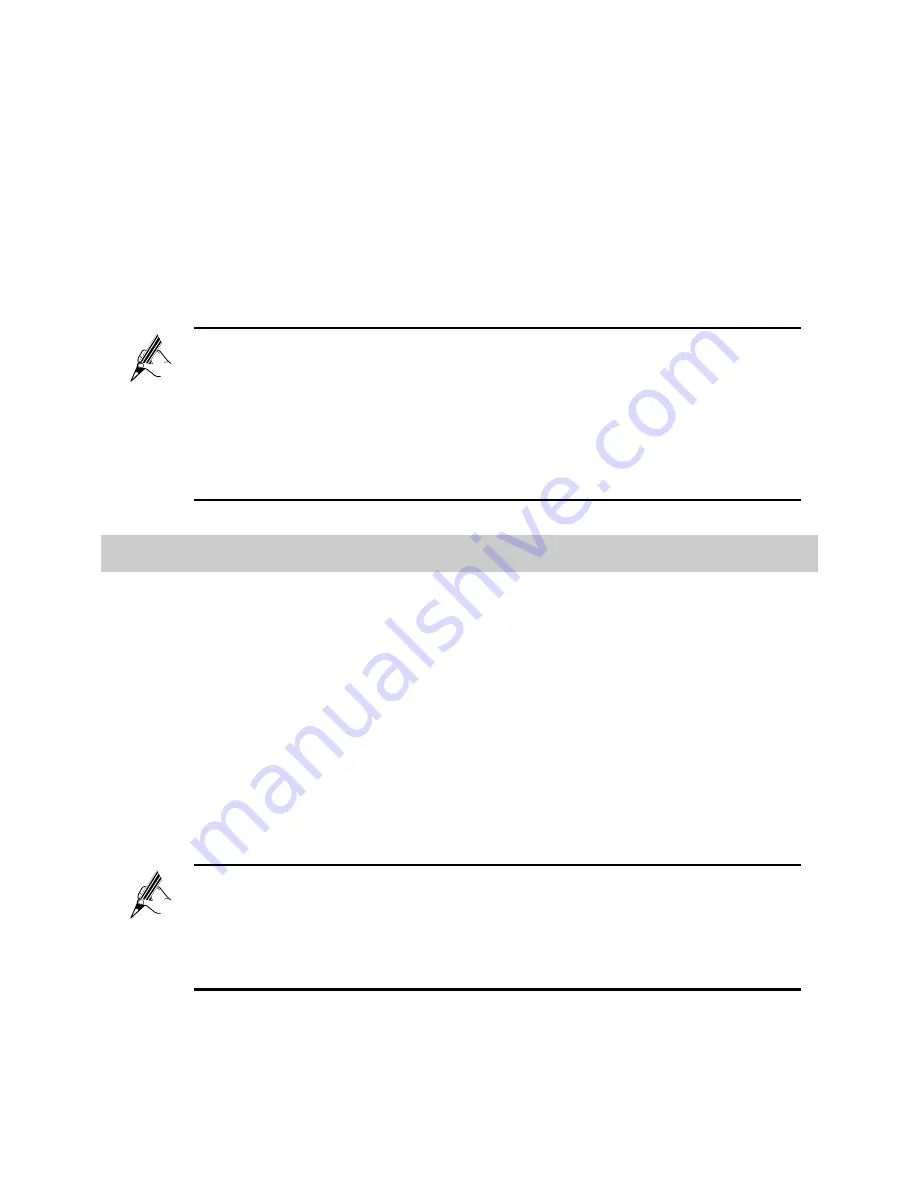
9
2. Choose
Maintenance
>
Account
to display the user information
management page.
3. Enter a new user name, your current password, and new password in the
corresponding text boxes. Re-enter the new password to confirm it.
4. Click
Submit
.
After the user name and password are changed, the login page is displayed
again. Enter your new user name and password to log in.
If you cannot remember the user name and password that you
have set, you can restore them to their default settings by pressing
and holding the
Reset
button for over 6 seconds. Once complete,
the login information of the web-based configuration utility is
restored to default settings. When the default settings are restored,
your custom data is lost. Therefore, exercise caution when using
the
Reset
button.
5.3 Changing the Login IP Address
You can change the login IP address of the web-based configuration utility
according to your individual requirements.
To change the login IP address:
1. Log in to the web-based configuration utility.
2. Choose
Basic
>
LAN
.
3. Enter a new IP address in the
IP address
text box, and then enter a subnet
mask in
Subnet mask
text box.
4. Click
Submit
to save the settings.
To log in to the web-based configuration utility after you change the
login IP address, enter the new IP address into the web browser's
address box. Ensure that the IP address of the computer is in the
same network segment as that of the HG658d to enable the
computer to access the web-based configuration utility.