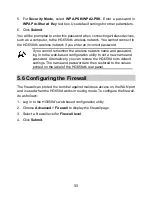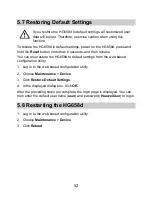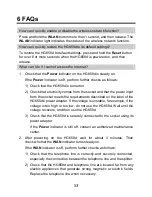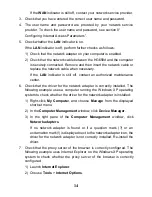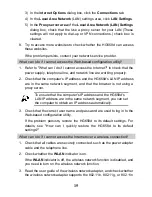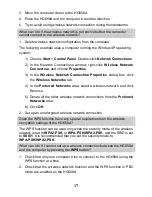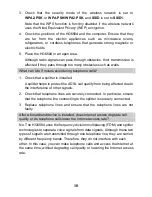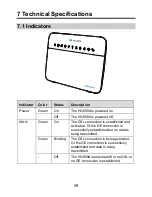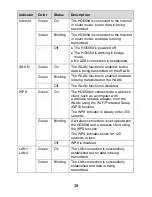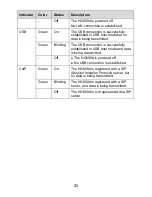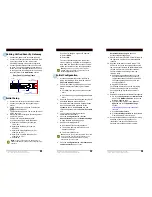6
3.2 Setting up a Wireless Connection Manually
Besides using the WPS button, you can also set up a wireless connection
manually.
The following example uses a computer running the Windows XP operating
system to describe how to set up a wireless connection using the
default wireless network name and password:
1. Find the wireless network name (
SSID
) and its password (
WLAN Key
)
printed on the label of the HG658d's rear panel.
2. Start the wireless configuration service of the Windows XP operating
system as follows:
1) Right-click
My Computer
to display a short-cut menu, and then choose
Manage
.
2) In the
Computer Management
window, choose
Computer
Management (Local)
>
Services and Applications
>
Services
.
3) Right-click
Wireless Zero Configuration
to display a shortcut menu,
and then choose
Properties
.
4) Check that
Service status
is
Started
. If
Service status
is not
Started
,
click
Start
.
5) Click
OK
to close the dialog box, and the close the
Computer
Management
window.
3. Configure the wireless network connection on the computer as follows:
1) Choose
Start
>
All Programs
>
Accessories
>
Communications
>
Network Connections
.
2) In the
Network Connections
window, right-click
Wireless Network
Connection
to display a shortcut menu, and choose Properties.
3) In the
Wireless Network Connection Properties
dialog box, click the
Wireless Networks
tab.
4) Select
Use Windows
to configure my wireless network settings.
5) Click
View Wireless Networks
.