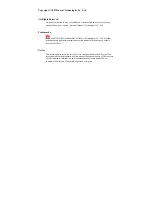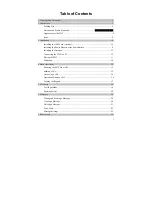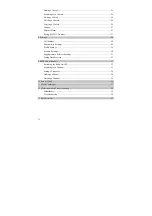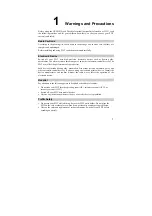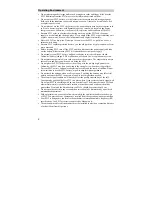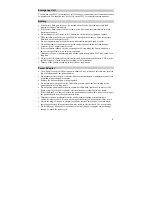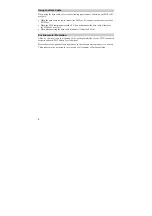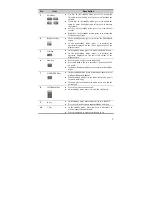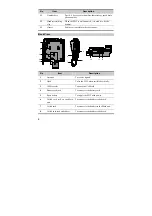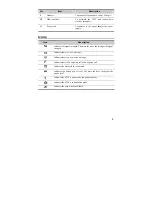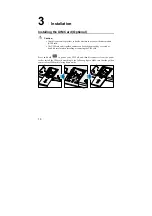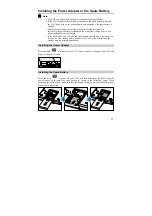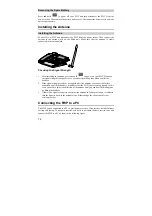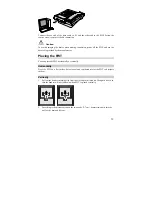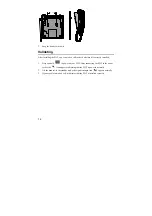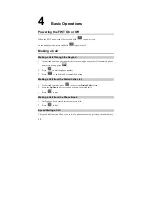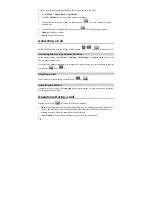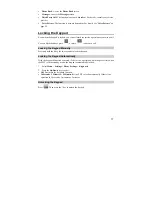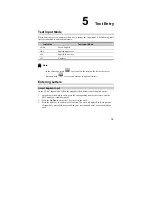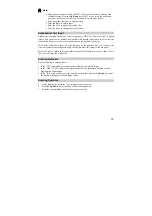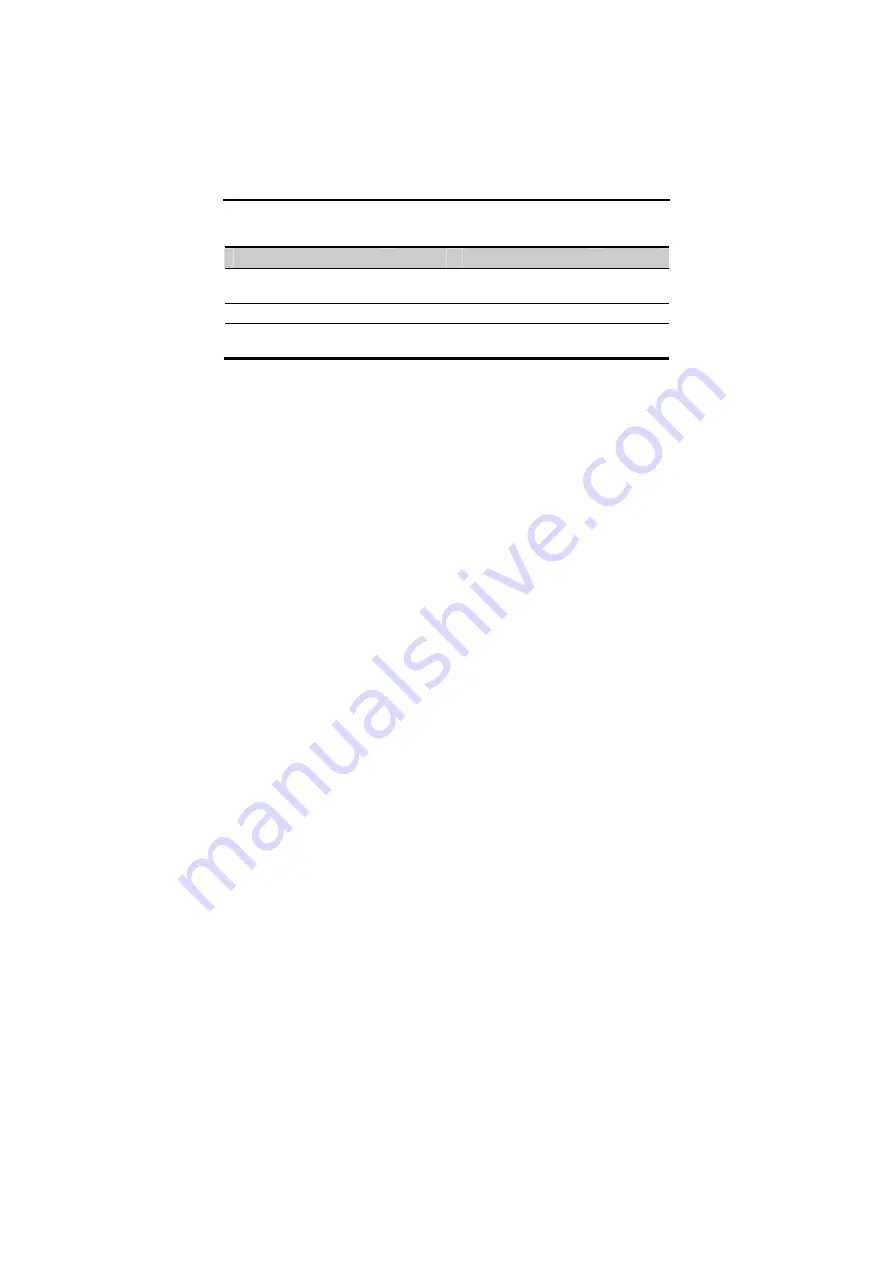
5
2
Introduction
Packing List
The FWT package box contains the following items. If any of the items is lost or damaged,
contact your local dealer.
Item
Quantity
Item
Quantity
Main unit, handset, and coiled
cord
1
Certificate of Quality
1
Power adapter
1
Spare battery
1
Fixed Wireless Terminal User
manual
1 Antenna
(optional)
1