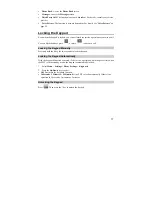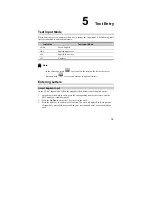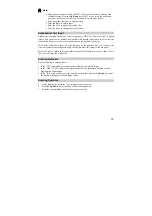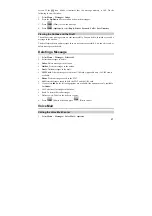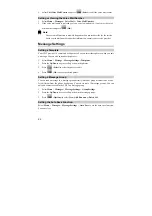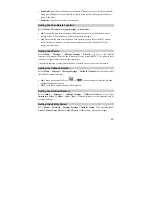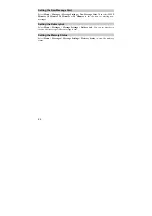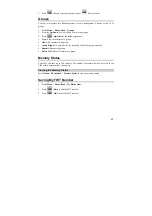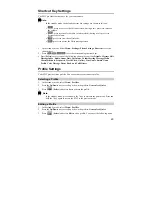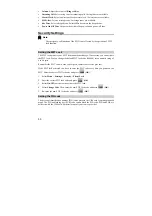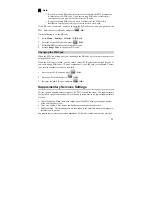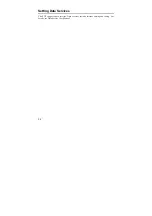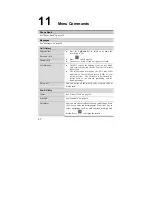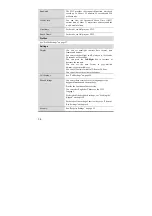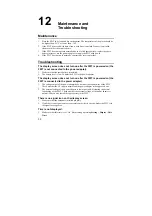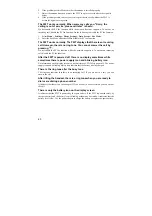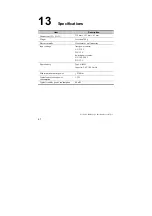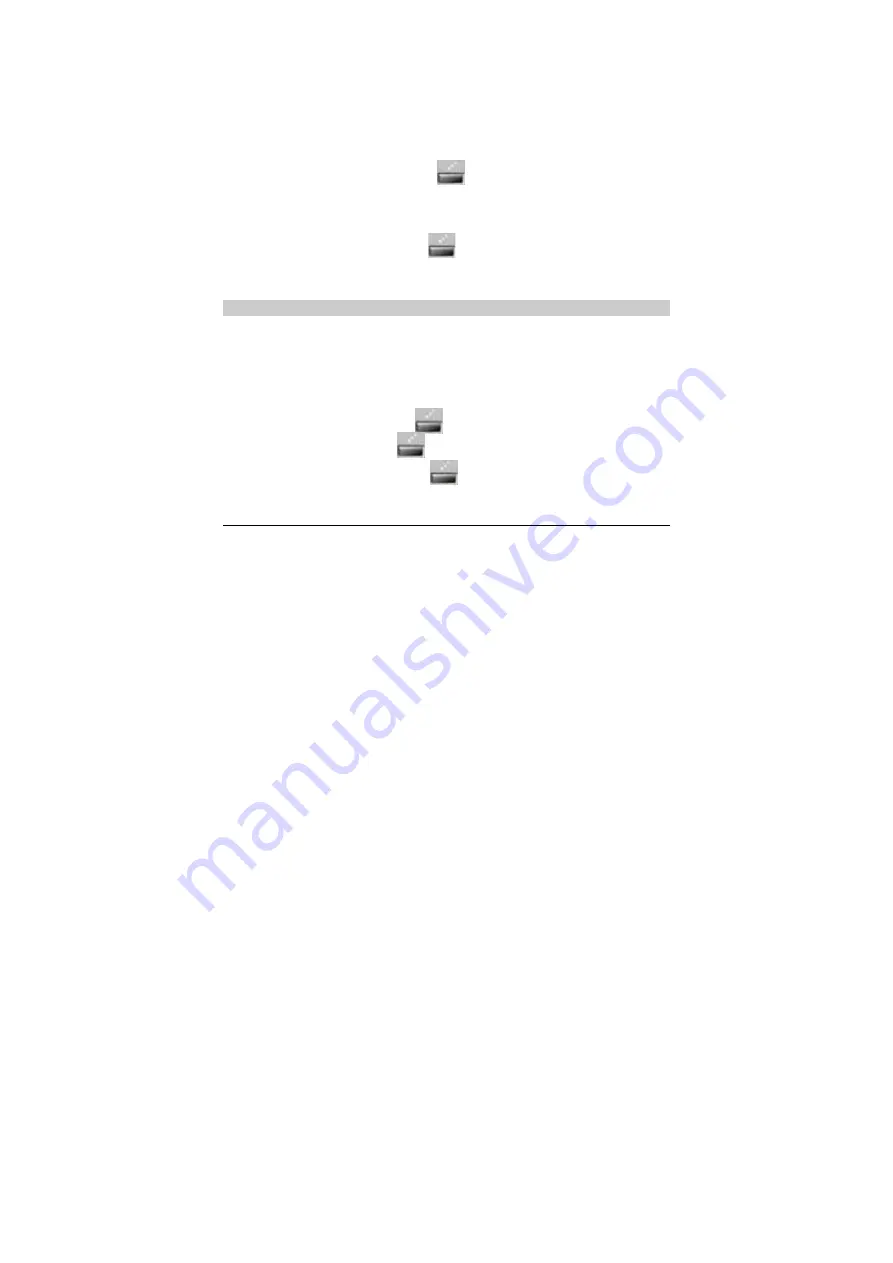
31
Note:
y
If you enter wrong PIN codes three times consecutively, the FWT prompts you
to enter the correct PUK code. If you enter wrong PUK code several times,
consult your service provider for the correct PUK code.
y
If you enter wrong PUK codes 10 times consecutively, the UIM card is
invalidated. Contact your service provider to retrieve a new card.
If the PIN code is activated, you have to enter the PIN code every time you power on the
FWT. Enter the correct PIN code and press
(
OK
).
Do the following to set the PIN code:
1.
Select
Menu
>
Settings
>
Security
>
PIN Lock
.
2.
Enter the correct PIN code and press
(
OK
).
3.
Select
On/Off
to activate or deactivate PIN code.
4.
Select
Change Code
to change the PIN code.
Changing the PIN Lock
When the FWT is working well, you can change the PIN code by referring to the process of
setting the PIN lock.
When the PIN code is locked, you can enter a correct PUK code to unlock the PIN code. If
you enter wrong PUK codes 10 times consecutively, the UIM card is invalidated. Contact
your service provider to retrieve a new card.
1.
Enter correct PUK code and press
(
OK
).
2.
Enter new PIN code and press
(
OK
).
3.
Re-enter the new PIN code and press
(
OK
).
Supplementary Services Settings
For the specific supplementary services of the FWT, consult the carrier. The supplementary
services need special commission. This section only introduces some typical supplementary
services.
y
Caller ID display: When there is an incoming call, the FWT displays the phone number
of the caller on the screen.
y
Three way calling: Three parties can hold a conversation at the same time.
y
Call forwarding: The incoming calls are forwarded to the specified phone accordingly to
facilitate you to answer.
Supplementary services are network dependent. For details, consult your service provider.