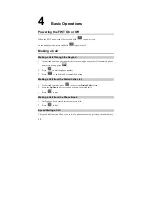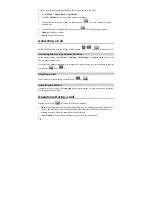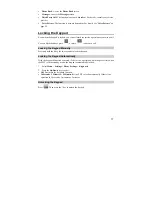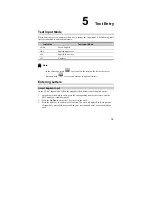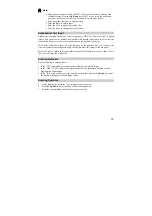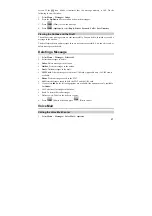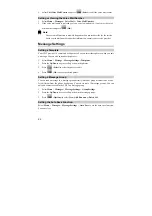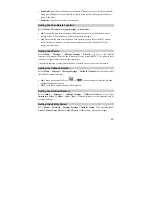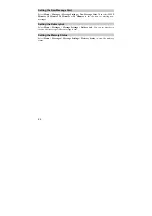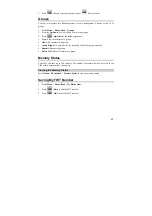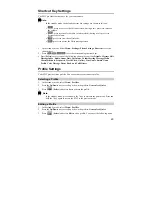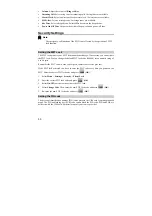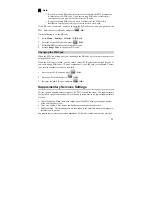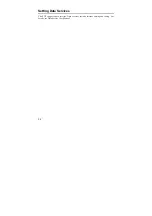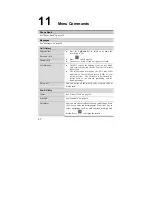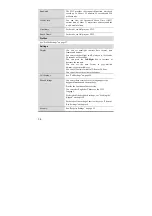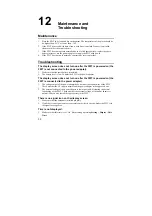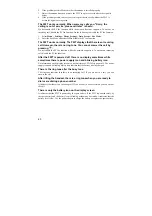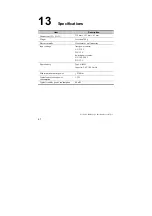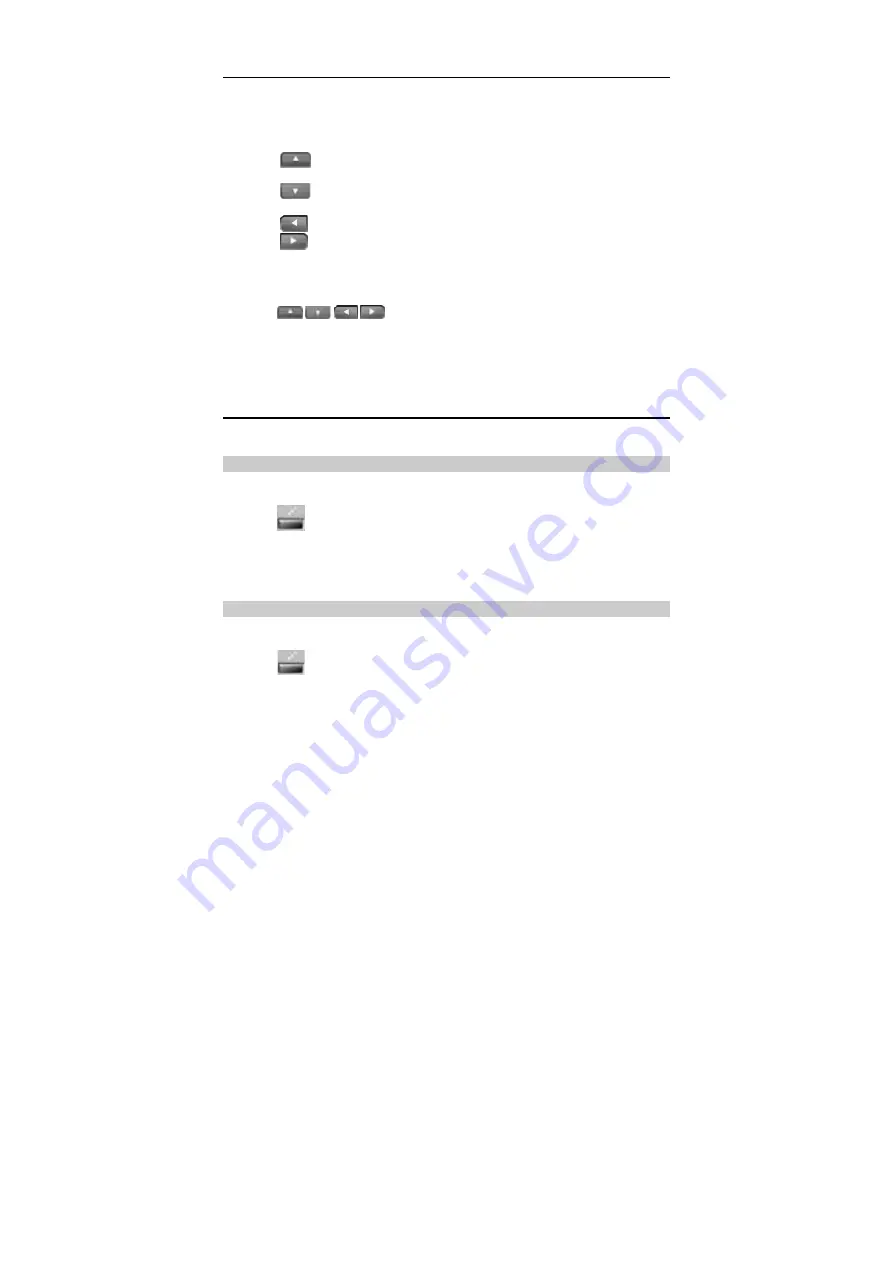
29
Shortcut Key Settings
The FWT provides shortcut keys for your convenience.
Note:
In the standby mode, the default shortcut key settings are shown as follows:
y
: press it to access the Calendar screen; during a call, press it to increase
the volume.
y
: press it to enable the radio (or alarm clock); during a call, press it to
decrease the volume.
y
: press it to view the call records.
y
: press it to access the Write message screen.
1.
In the standby mode, Select
Menu
>
Settings
>
Phone Settings
>
Shortcut
to set the
shortcut keys.
2.
Press
/
/
/
to set the corresponding shortcut keys.
y
Press [
Select
]
to select one of the following shortcut key options:
Disable
,
Message Edit
,
Message Inbox
,
Radio
,
Lunar Date
,
Calculator
,
Volume Setting
,
Message Menu
,
Alarm
,
Schedule
,
Stopwatch
,
World Clock
,
Gallery
,
Line Game
,
Smash Game
,
Profile
,
Voice Message
,
Phone Book
,
and Call History
.
Profile Settings
Your FWT provides three profiles. You can activate or customize a profile.
Selecting a Profile
1.
In the standby mode, select
Menu
>
Profiles
.
2.
Press the
Up/Down
key to scroll up or down the profiles:
General
and
Quiet
.
3.
Press
(
Select
) and select
Set
to activate the profile.
Note:
In the standby mode, press and hold the * key to activate the quiet mode. Press and
hold the * key again to restore the FWT to the previous mode.
Editing a Profile
1.
In the standby mode, select
Menu
>
Profiles
.
2.
Press the
Up/Down
key to scroll up or down the profiles:
General
and
Quiet
.
3.
Press
(
Select
) and select
Edit
to edit a profile. You can set the following items: