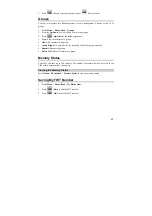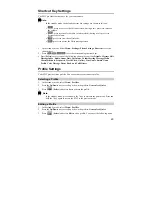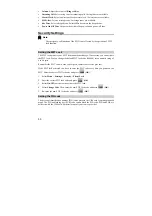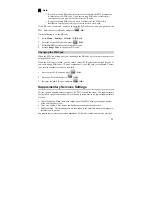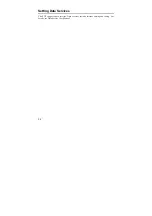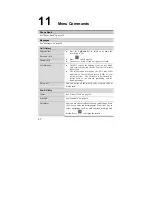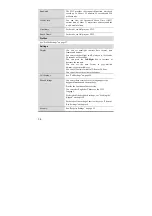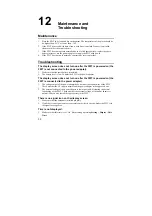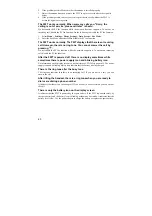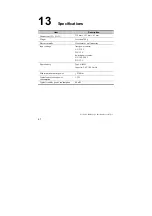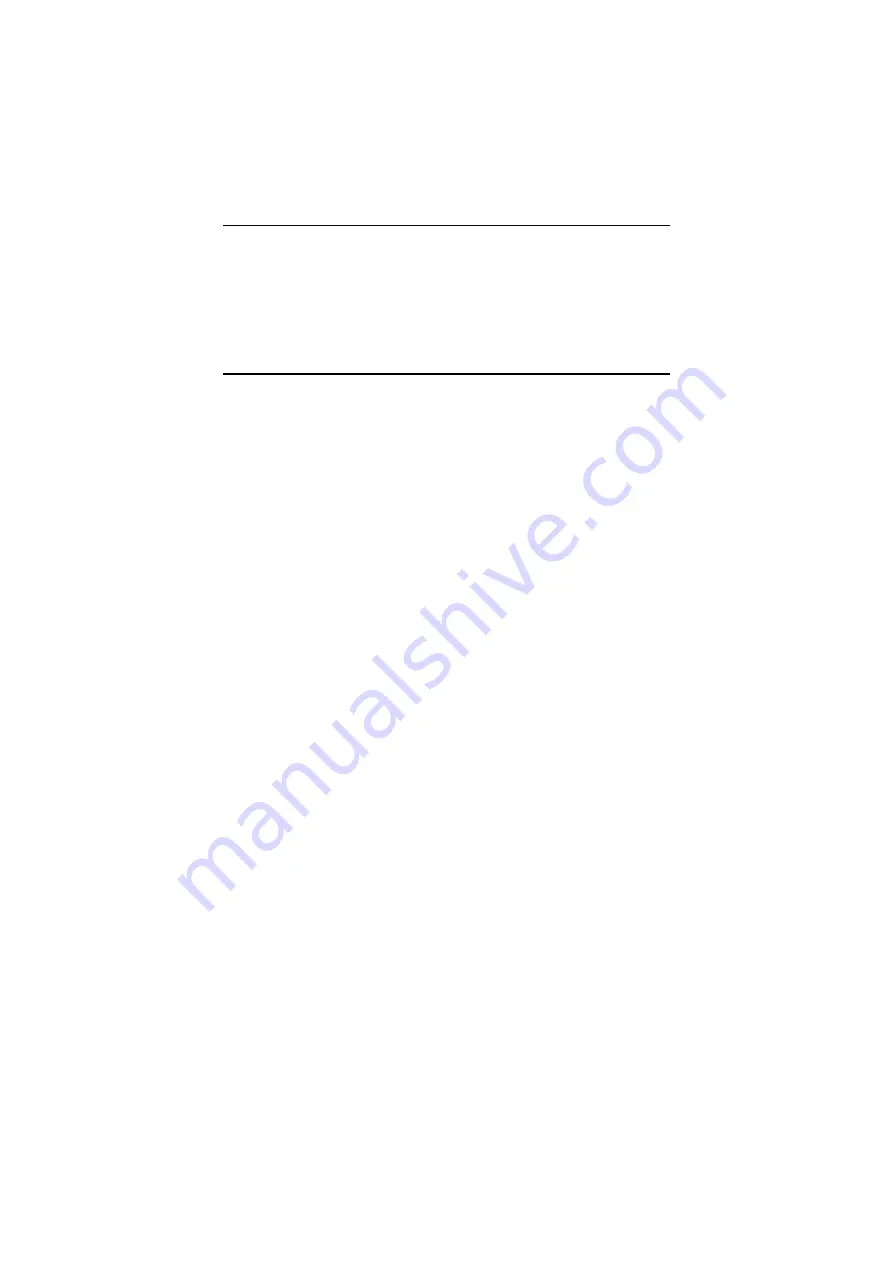
39
12
Maintenance and
Troubleshooting
Maintenance
1.
Place the FWT in a clean and dry environment. The temperature of the place should be
no higher than +55
°
C or lower than –10
°
C.
2.
If the FWT is covered with dust, clean it with fine clean cloth. Do not clean it with
cleanser or other chemical solvents.
3.
If the FWT does not operate normally due to a failed spare battery, replace the spare
battery in time or use the power adapter to supply the FWT with power.
4.
If the FWT does not work normally, contact your service provider.
Troubleshooting
The display screen does not turn on after the FWT is powered on (the
FWT is not connected to the power adapter)
.
1.
Make sure that the spare battery is installed.
2.
The battery level is low. Connect the FWT to the power adapter.
The display screen does not turn on after the FWT is powered on (the
FWT is connected to the power adapter)
.
1.
The voltage output of the power adapter does not meet the requirement of the FWT.
Check whether the AC input is normal and the power adapter is the approved one.
2.
The external voltage of the power adapter is low or unstable; disrupting the normal
functioning of the FWT. Check whether the external voltage of the power adapter is
normal. You can also install the spare battery in the FWT.
There is no signal icon on the display screen
.
1.
Make sure that the antenna is installed properly.
2.
If still there is no signal, contact your service provider to check whether the FWT is in
the signal coverage area.
Time is not displayed
.
1.
Make sure that idle time is set "On" Status through pressing
Setting
>
Display
>
Idle
Time