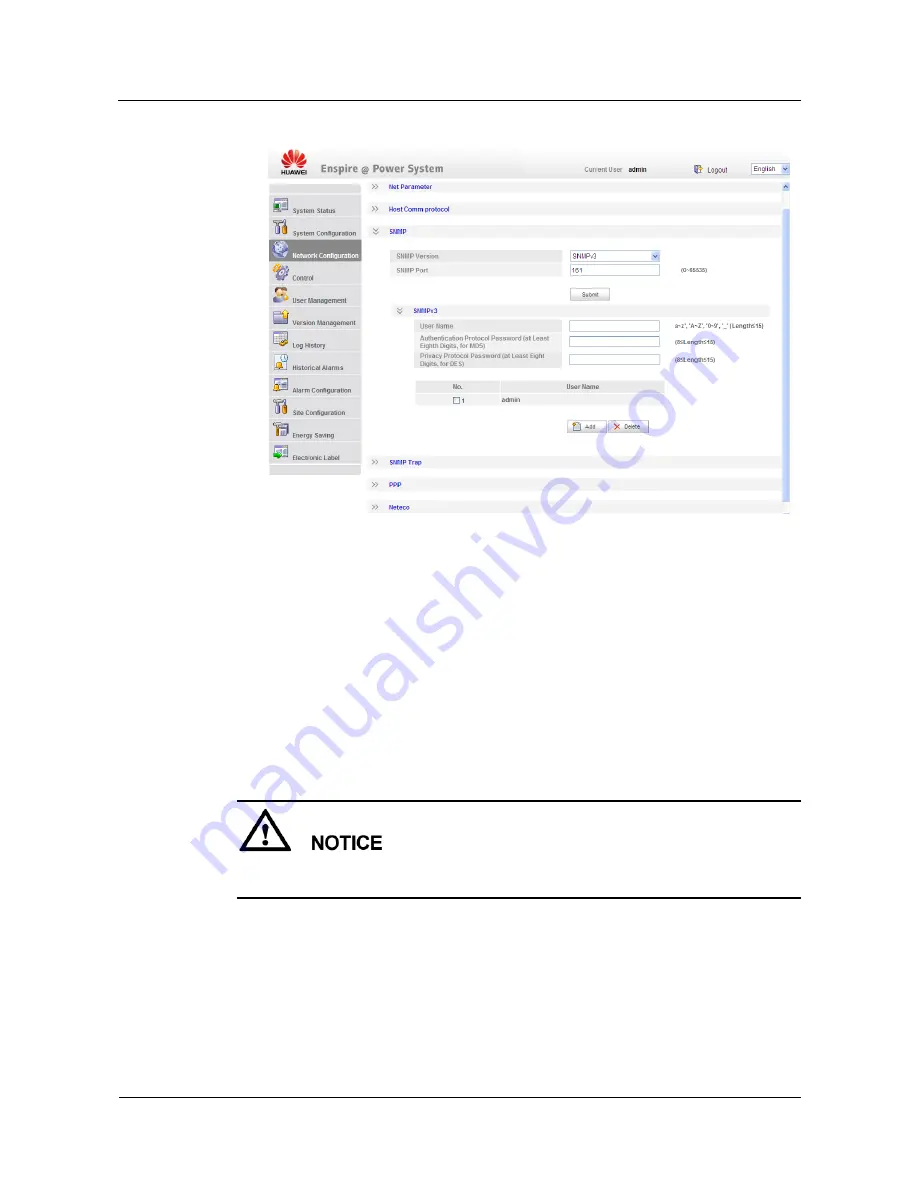
ETP4830-A1 Embedded Power
User Manual
6 Commissioning
Issue 10 (2017-08-08)
Huawei Proprietary and Confidential
Copyright © Huawei Technologies Co., Ltd.
41
Figure 6-3
SNMPv3 parameters
Step 7
Set the SNMP trap destination address and trap port.
Step 8
Upload the MIB libraries
HUAWEI-MIB.mib
and
HUAWEI-SITE-MONITOR-MIB.mib
to the NMS.
----End
6.10 Connecting the Battery Supply
Prerequisites
To avoid damage to batteries, reinstall the battery fuse only after correctly setting the battery
parameters for the monitoring unit.
Procedure
Step 1
Switch off the AC circuit breaker for the upper-level device, and then reinstall the battery
fuse.
Step 2
Switch on the AC circuit breaker for the upper-level device, and then reinstall the load fuses.
Step 3
Check whether the battery voltage and system output voltage are the same as the voltages
displayed on the SMU LCD. If not, ask the technical support personnel to rectify the fault.






























