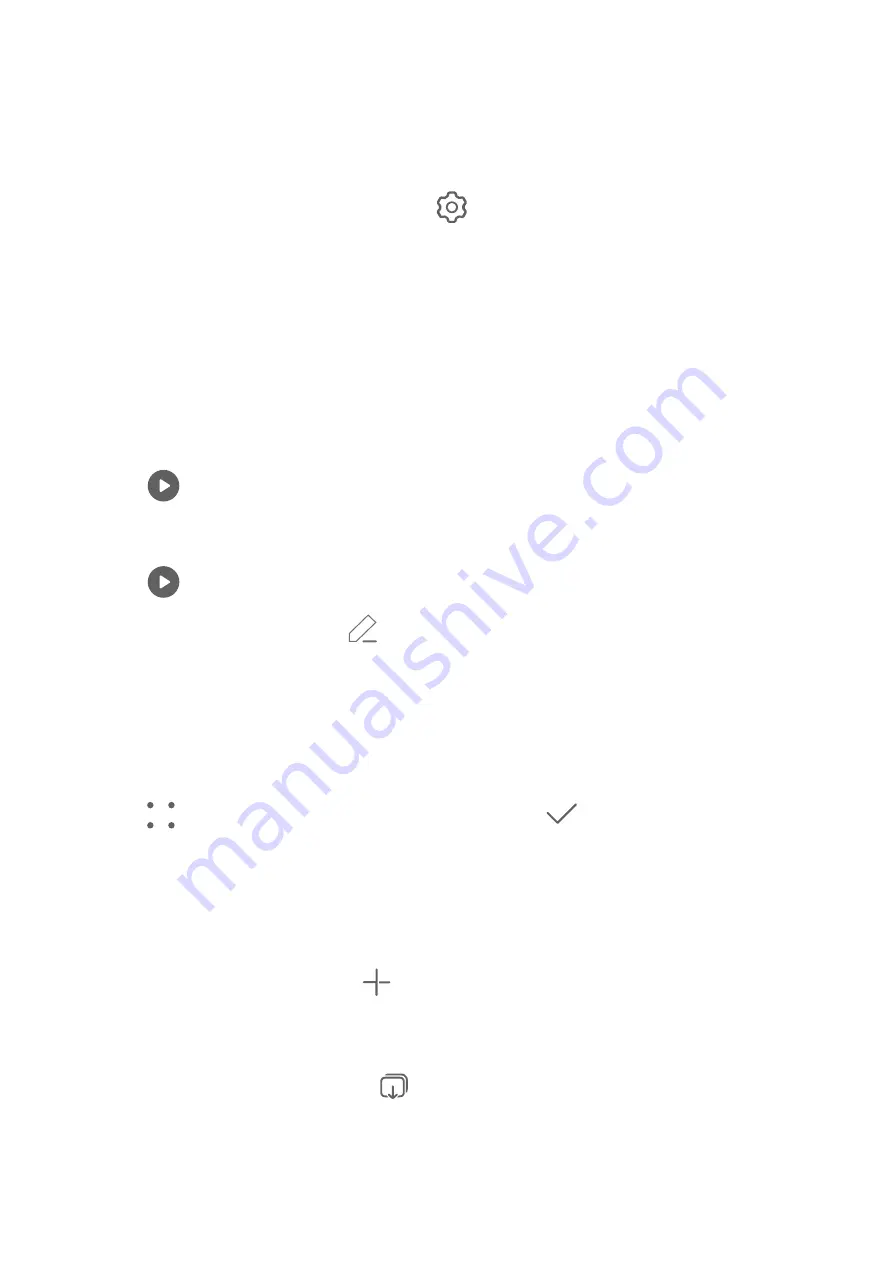
Introduction to Highlights
Gallery automatically creates Highlights albums from your best photos and videos based on
time, location, and theme information, and even generates a short video clip so you can walk
down memory lane and instantly relive the good times.
•
To start using Highlights, go to Camera >
and enable Location tag.
•
Highlights albums are created automatically when your phone is charging and connected
to a Wi-Fi network, the screen is turned off, and the battery has sufficient power. It may
take a while for the albums to be created.
Highlights albums will not be automatically generated if there are not enough relevant
photos.
View Highlights Videos
1
Go to Gallery > Highlights and touch an album.
2
Touch
to play the video.
Edit Highlights Videos
1
Touch
to play a Highlights video.
2
On the playback screen, touch
, and select your favorite theme template.
3
When you are finished, touch Export, follow the onscreen instructions to select the
resolution and frame rate, and export the video.
Change the Highlights Album Cover
1
On the Highlights tab, touch an album.
2
Go to
> Change cover, select a photo, then touch
.
Add or Remove Images or Videos from a Highlights Album
1
In the Highlights tab, select a Highlights album.
2
You can then:
•
Add images or videos: Touch
and follow the onscreen instructions to select images
or videos to be added to the album.
•
Remove images or videos: Touch and hold to select the images or videos you want to
remove from the album, touch
, then touch Remove.
Share Highlights
You can share Highlights as videos, full-length images, or covers.
Share Highlights as videos
Camera and Gallery
88
Summary of Contents for DCO-LX9
Page 1: ...User Guide ...
















































