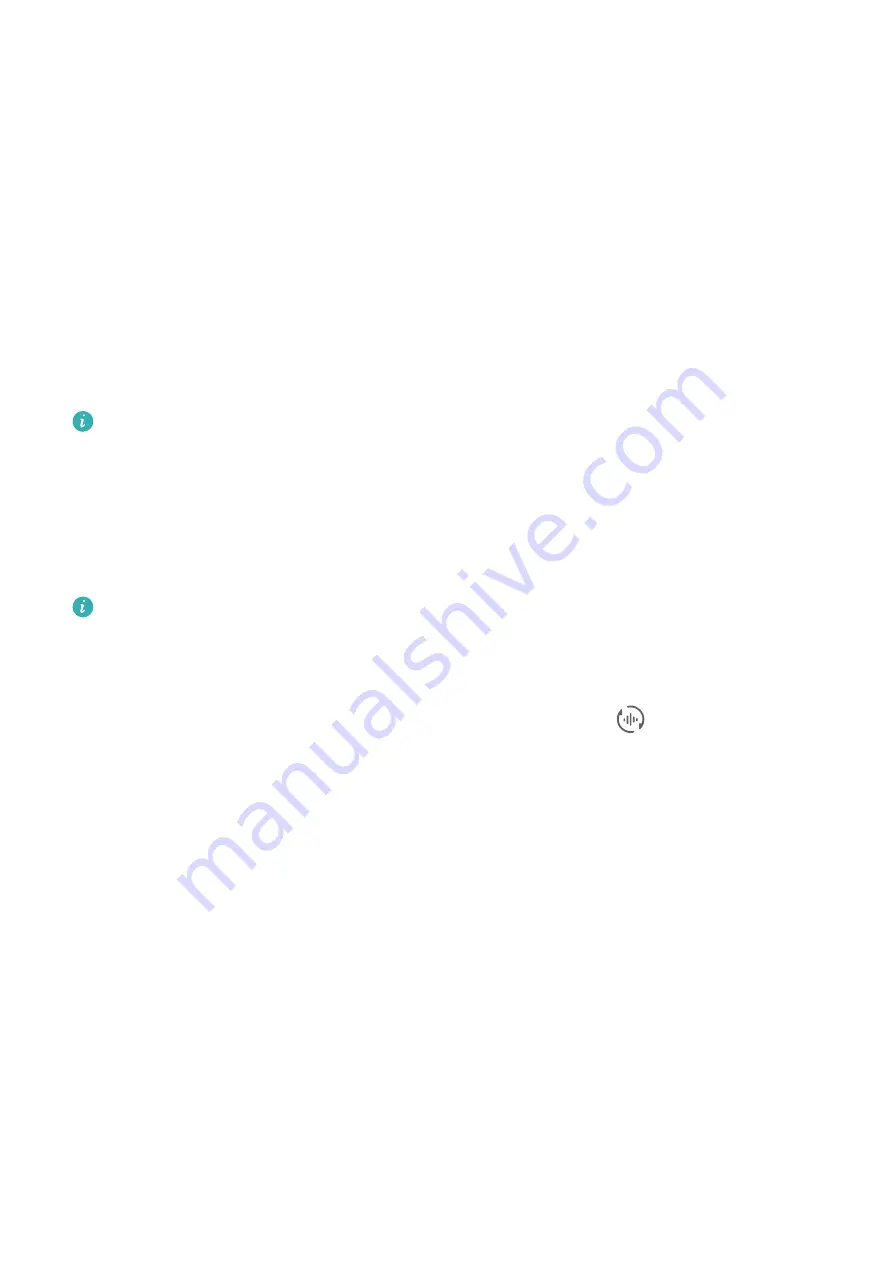
Audio Control Panel
Manage playback and switch listening apps at any time, or even transfer streaming audio
from your phone to other devices, like a headset or speaker.
Manage Playback and Switch Seamlessly Between Audio Apps
When multiple audio apps (such as Music) are open, use the audio control panel to manage
playback and switch audio apps at any time.
1
Swipe down from the upper right edge of the phone to display Control Panel, and touch
the playback control card at the top.
2
Current and recently-used audio apps will display in the playback control card, where you
can manage playback (such as playing, pausing, and switching tracks) in the app in use,
or switch to another audio app.
•
The audio control panel is only supported for certain apps .
•
Some apps need to be updated to the latest version.
Sharing Audio with Friends via Bluetooth Earphones
Sharing audio allows you to connect multiple pairs of Bluetooth earphones to the same
phone, so that you can listen to music or watch videos along with a friend.
•
This feature is only supported on certain Bluetooth earphones.
•
If your Bluetooth earphones support this feature, update them to their latest available
version.
1
Pair your device with a pair of Bluetooth earphones, and touch
in the upper right
corner of the playback control card for Control Panel.
2
Set a sharing mode based on the pairing status of the other pair of earphones:
Self sharing (the other pair of earphones has been paired with your device): The
paired earphones will display in the device list. Select the two pairs of earphones that you
wish to share audio with.
You can also go to Control Panel > Super Device, and drag the icons for the two pairs of
earphones to the icon for this device, to initiate a connection.
Temporary sharing (the other pair of earphones has not been paired with this
device): Select the paired earphones from the device list on this device, touch Share
audio under the name of the earphones, and initiate sharing as follows:
•
The other pair of earphones has not been paired with any device: Place the
earphones that you wish to share in the charging case, open the case, place it close to
this device, and follow the onscreen instructions to complete the connection. If your
phone does not detect any earphones, touch and hold down on the button on the
charging case, and place the earphones close to this device to initiate paring.
•
The other pair of earphones has been paired with another tablet/phone: Turn on
the screen of the phone that is paired with that earphones, and place that phone close
to this device, and follow the onscreen instructions to complete the connection.
Essentials
12
Summary of Contents for DCO-LX9
Page 1: ...User Guide ...
















































