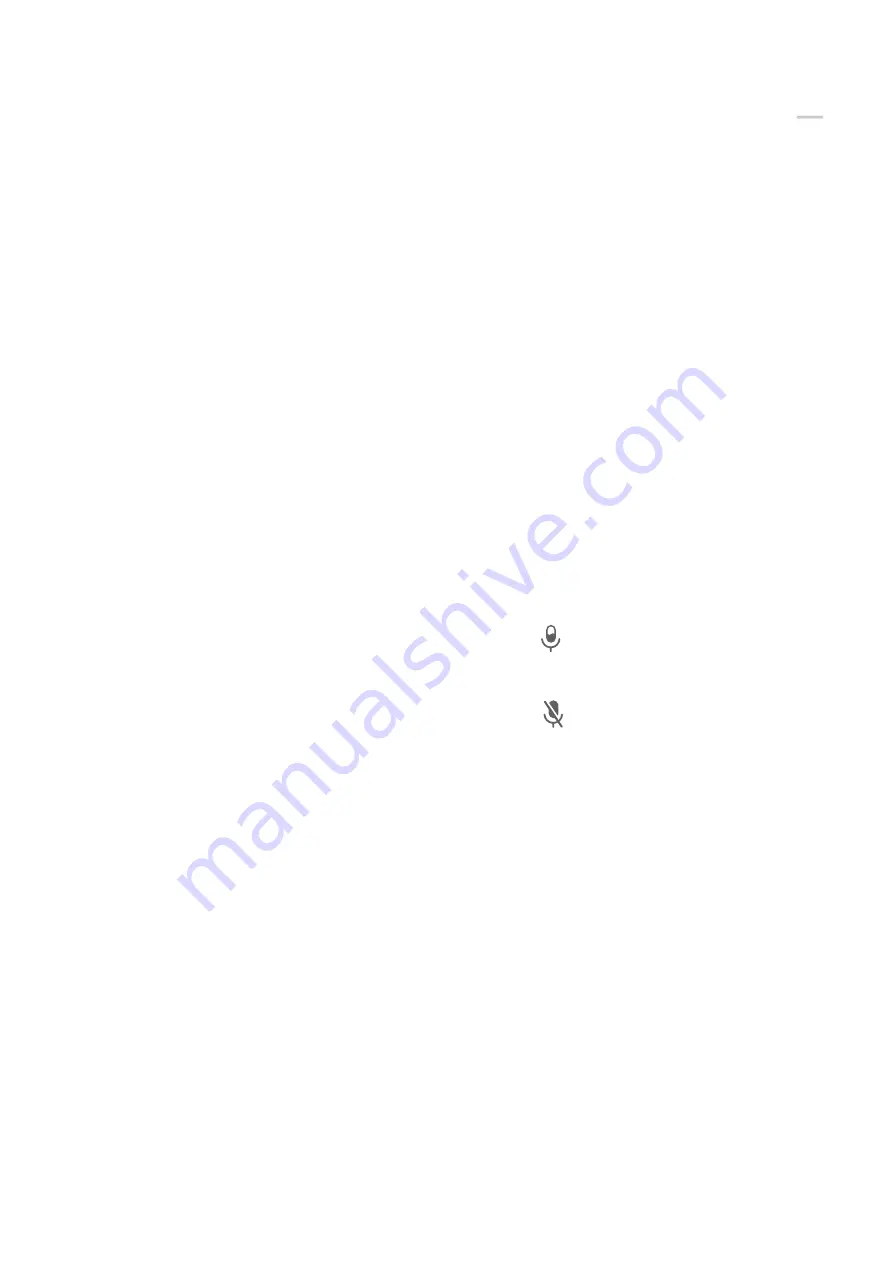
Use a Shortcut to Start Screen Recording
1
Swipe down from the upper right edge of the screen to display Control Panel, touch
to expand the shortcut switches panel, and touch Screen Recorder to start screen
recording.
2
To stop the recording, touch the timer at the top of the screen.
3
The recording will be saved in Gallery.
Use Two Knuckles to Start Screen Recording
1
Before using knuckle gestures, use either of the following methods to enable this feature
(depending on your device model):
•
Go to Settings > Accessibility features > Shortcuts & gestures > Record screen, and
enable Record screen.
•
Go to Settings > Accessibility features > Motion control > Take screenshot, and
enable Smart screenshot.
2
Knock the screen twice in quick succession with two knuckles to start a screen recording.
To stop recording, knock twice as before.
Record Your Voice During Screen Recording
Touch the microphone icon to enable or disable the microphone while recording the screen.
•
When the microphone is enabled (i.e. it is displayed as
), you can record your voice
while recording the screen.
•
When the microphone is disabled (i.e. it is displayed as
) you'll only be able to record
system sounds, such as audio and video playback.
Enter Text
Use Celia Keyboard
Celia Keyboard is a secure and intuitive keyboard developed by Huawei. It supports efficient
voice inputs, smooth handwriting, as well as 170+ input languages.
If Celia Keyboard is not yet installed on your device, search for and install it in AppGallery.
Go to Settings > System & updates > Language & input and set Celia Keyboard as the
default keyboard.
Text Input
Keyboard input
Celia Keyboard comes with a 26-key layout by default. As you type on the keyboard, a box
will be displayed for you to select predicted words.
Essentials
22
Summary of Contents for DCO-LX9
Page 1: ...User Guide ...






























