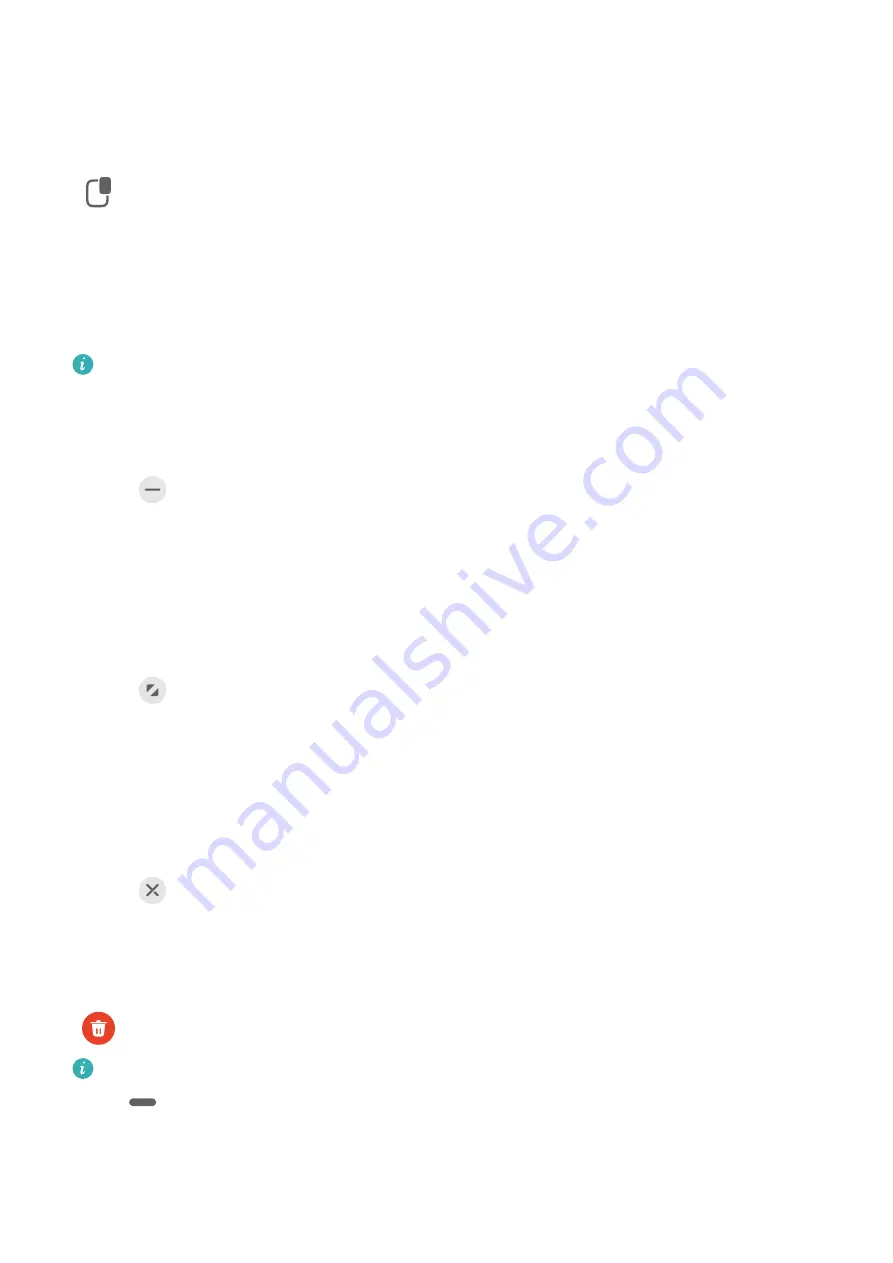
To open a floating window:
•
Swipe inward from the left or right edge of your phone and hold to bring up the Multi-
Window dock. Then touch any app in the dock to open it as a floating window.
•
Swipe up from the bottom of the screen to enter the Recent tasks screen, and touch the
icon in the top right corner of an app preview to open the app as a floating window.
To relocate the floating window:
Drag the bar at the top of the floating window to move the window to the desired location.
To resize the floating window:
Drag the bottom edge, two sides, or bottom corners of the floating window to resize it.
If you reduce the floating window to the smallest possible size, and then release the
window, it will automatically shrink into a small floating window that remains fixed to
the upper right corner of the screen.
To minimize a floating window, perform any of the following:
•
Touch
at the top of the floating window.
•
Touch and hold down on the bar at the top of the floating window, and quickly drag it to
the left or right.
•
Touch and hold down on the bar at the top of the floating window, and drag it to the left
or right screen edge.
To return to full-screen mode, perform any of the following:
•
Touch
at the top of the floating window.
•
Touch and hold down on the bar at the top of the floating window, and quickly drag it
upwards.
•
Touch and hold down on the bar at the top of the floating window, and drag it up to the
status bar.
To close a floating window, perform any of the following:
•
Touch
at the top of the floating window.
•
Touch and hold down on the bar at the top of the floating window, and quickly drag it
downwards.
•
Touch and hold down on the bar at the top of the floating window, and drag it down to
at the bottom of the screen.
To switch to Split-screen mode: If you are not on the home screen, touch and hold down
on
at the top of the floating window, and drag it to the left or right edge (in
landscape mode) or the top or bottom edge (in portrait mode) of the screen.
Essentials
28
Summary of Contents for DCO-LX9
Page 1: ...User Guide ...






























