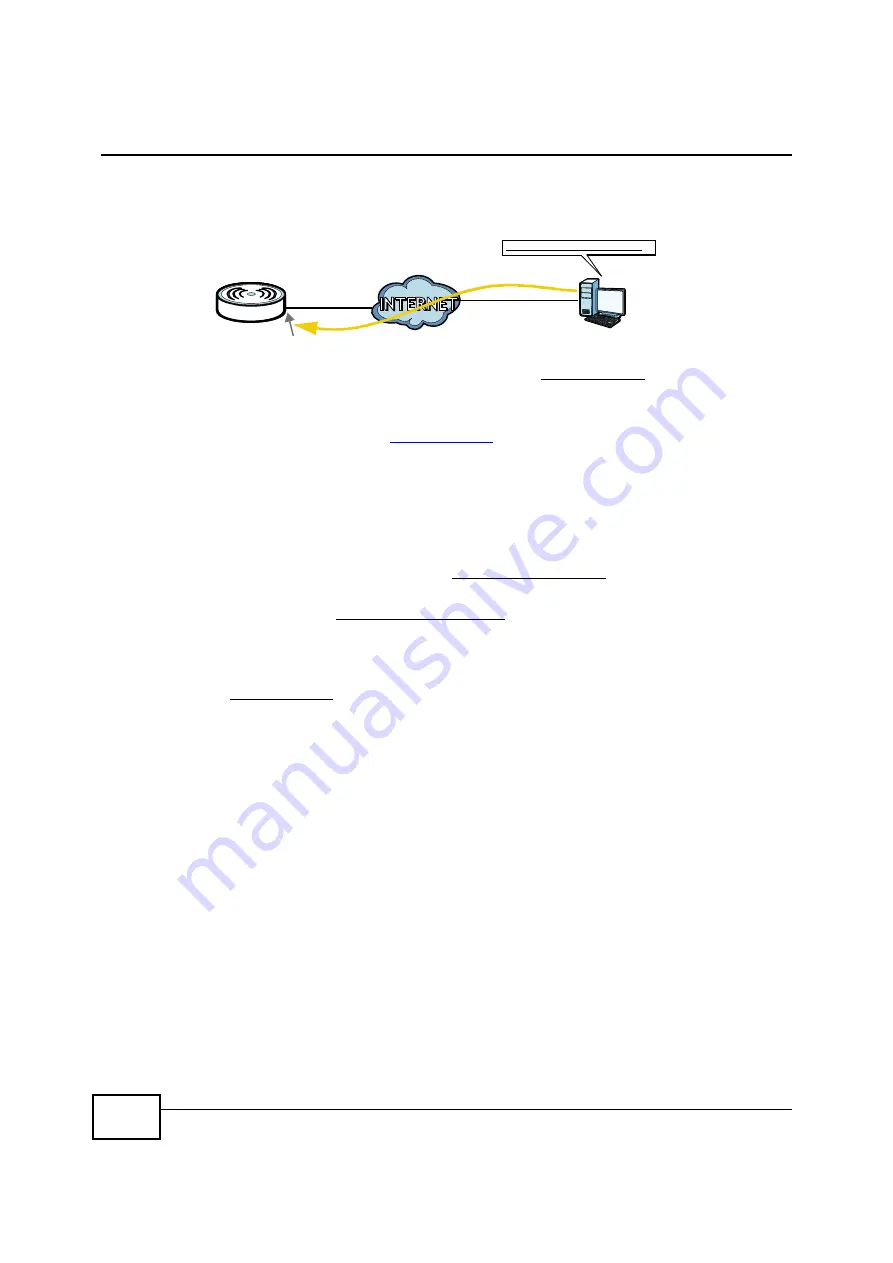
Chapter 4 Tutorials
BM2022 Users Guide
44
changes dynamically. Dynamic DNS (DDNS) allows you to access the BM2022 using a domain
name.
To use this feature, you have to apply for DDNS service at www.dyndns.org.
This tutorial covers:
Registering a DDNS Account on www.dyndns.org
Configuring DDNS on Your BM2022
Testing the DDNS Setting
Note: If you have a private WAN IP address (see
Private IP Addresses on page 250
), then
you cannot use DDNS.
4.8.1 Registering a DDNS Account on www.dyndns.org
1
Open a browser and type
http://www.dyndns.org
.
2
Apply for a user account. This tutorial uses
UserName1
and
12345
as the username and
password.
3
Log into www.dyndns.org using your account.
4
Add a new DDNS host name. This tutorial uses the following settings as an example.
Hostname:
mywimax.dyndns.org
Service Type:
Host with IP address
IP Address: Enter the WAN IP address that your BM2022 is currently using. You can find the IP
address on the BM2022s Web Configurator
Status
page.
Then you will need to configure the same account and host name on the BM2022 later.
4.8.2 Configuring DDNS on Your BM2022
Configure the following settings in the
Network Setting
>
DDNS
screen.
w.x.y.z
a.b.c.d
http://mywimax.dyndns.org
A
Summary of Contents for BM2022
Page 12: ...15 PART I User s Guide ...
Page 22: ...Chapter 2 Introducing the Web Configurator BM2022 User s Guide 26 ...
Page 55: ...59 PART II Technical Reference ...
Page 56: ...60 ...
Page 60: ...Chapter 5 System Status BM2022 User s Guide 64 ...
Page 86: ...Chapter 6 WiMAX BM2022 User s Guide 90 ...
Page 187: ...Chapter 12 Maintenance BM2022 User s Guide 192 ...
Page 193: ...Chapter 13 Troubleshooting BM2022 User s Guide 198 ...
Page 203: ...Appendix A WiMAX Security BM2022 User s Guide 208 ...
Page 237: ...Appendix C Pop up Windows JavaScript and Java Permissions BM2022 User s Guide 242 ...
Page 273: ...Appendix E Importing Certificates BM2022 User s Guide 278 ...






























