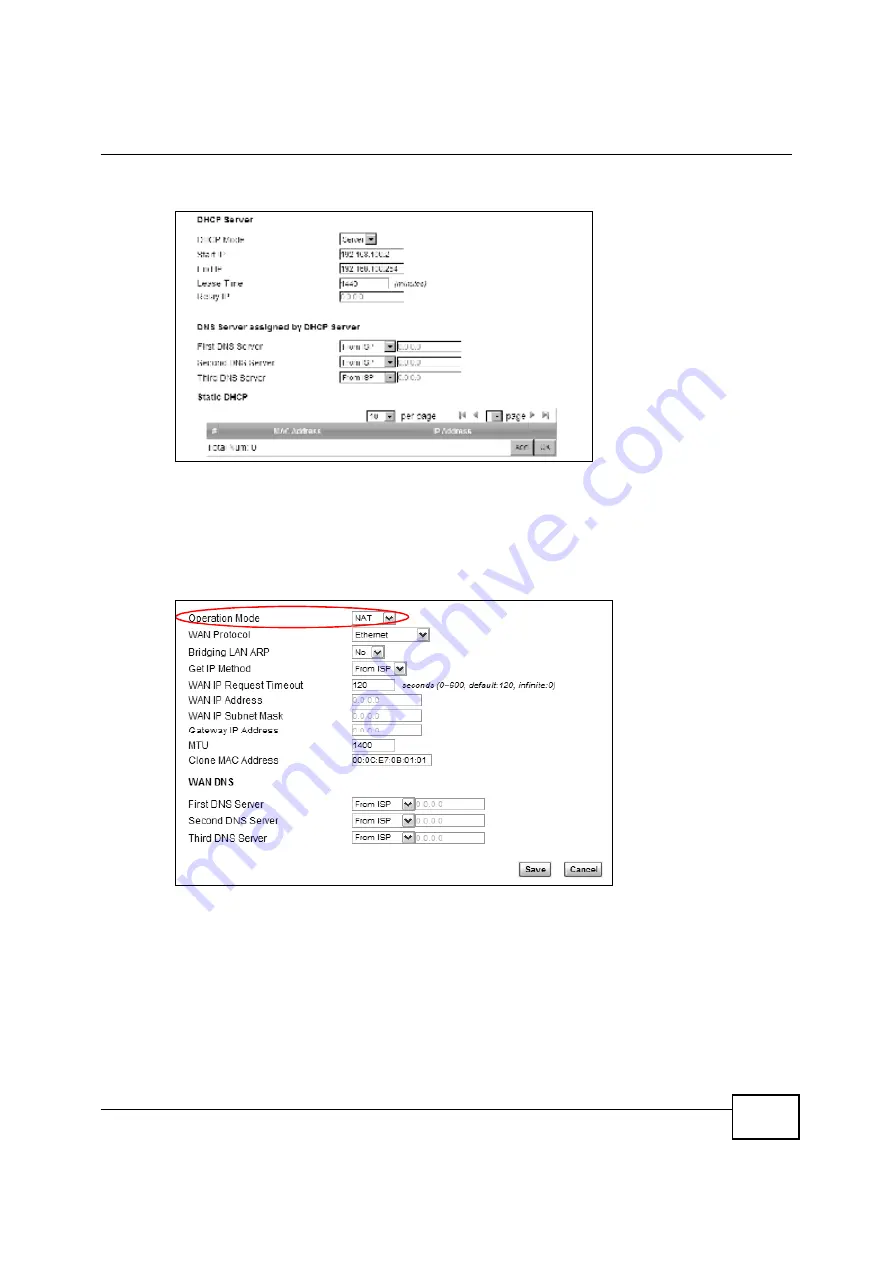
Chapter 4 Tutorials
BM2022 Users Guide
37
4
Log into the Web Configurator and open the
Network Setting > LAN > DHCP
screen.
5
Select
Server
for the DHCP mode, then enter 192.168.100.10 and 192.168.100.30 as your DHCP
starting and ending IP addresses.
6
Leave the other settings as their defaults and click
Save
.
7
Next, go to the
Network Setting > WAN
screen and select
NAT
in the
Operation Mode
field.
Click
Save
.
8
Connect your computers to the BM2022s Ethernet ports and youre all set!
Note: You may need to configure the computers on your LAN to automatically obtain IP
addresses. For information on how to do this, see
Appendix B on page 209
.
Once your network is configured and hooked up, you will want to connect it to the Internet next. To
do this, just run the
Internet Connection Wizard
(
Chapter 3 on page 27
), which walks you
through the process.
Summary of Contents for BM2022
Page 12: ...15 PART I User s Guide ...
Page 22: ...Chapter 2 Introducing the Web Configurator BM2022 User s Guide 26 ...
Page 55: ...59 PART II Technical Reference ...
Page 56: ...60 ...
Page 60: ...Chapter 5 System Status BM2022 User s Guide 64 ...
Page 86: ...Chapter 6 WiMAX BM2022 User s Guide 90 ...
Page 187: ...Chapter 12 Maintenance BM2022 User s Guide 192 ...
Page 193: ...Chapter 13 Troubleshooting BM2022 User s Guide 198 ...
Page 203: ...Appendix A WiMAX Security BM2022 User s Guide 208 ...
Page 237: ...Appendix C Pop up Windows JavaScript and Java Permissions BM2022 User s Guide 242 ...
Page 273: ...Appendix E Importing Certificates BM2022 User s Guide 278 ...






























