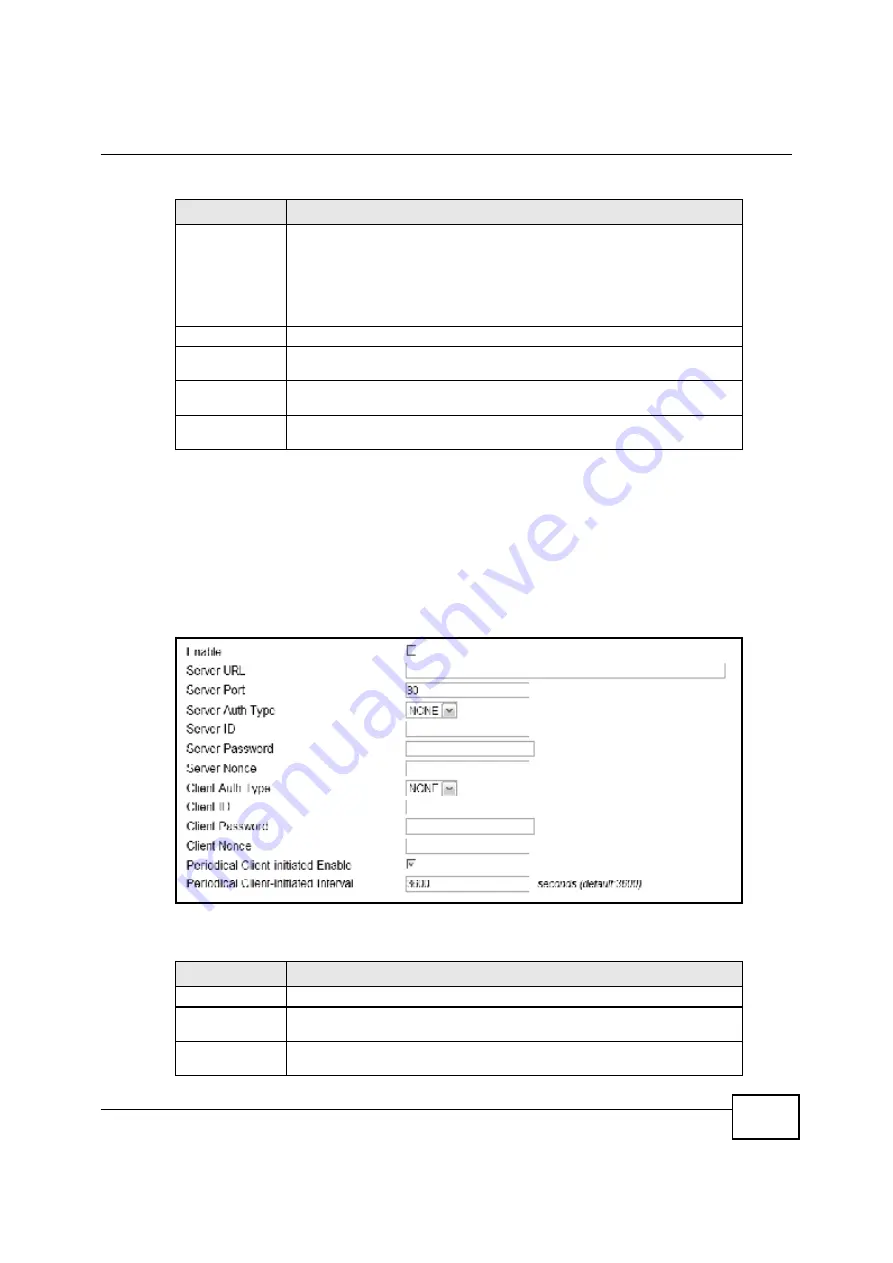
Chapter 12 Maintenance
BM2022 Users Guide
181
12.8 OMA-DM
Use this screen to allow remote access to the WiMAX Device from a network connection over OMA-
DM.
Click
Maintenance > Remote MGMT > OMA-DM
to open this screen as shown next.
Figure 101
OMA-DM Screen
This screen contains the following fields:
Connection
Request Password
Enter the connection request password that the ACS must send to the BM2022
when it requests a connection.
You can enter up to 31 alphanumeric characters (a-z, A-Z, 0-9) and underscores
but spaces are not allowed.
Note: This must be provided by the ACS administrator.
CA Certificate File
Click
Browse
to upload a Certificate Authority (CA) certificate to the BM2022.
CA Certificate
Info
This displays information about the currently active CA certificate.
Client Certificate
File
Click
Browse
to upload a client certificate to the BM2022.
Client Certificate
Info
This displays information about the currently active client certificate.
Table 82
CWMP (continued)
LABEL
DESCRIPTION
Table 83
OMA-DM
LABEL
DESCRIPTION
Enable
Select this to enable remote management using this service.
Server URL
Enter the IP address or URL of the OMA-DM server that you intend to use to
manage this device.
Server Port
Enter the port number for the IP address of the OMA-DM server set up in the
preceding field.
Summary of Contents for BM2022
Page 12: ...15 PART I User s Guide ...
Page 22: ...Chapter 2 Introducing the Web Configurator BM2022 User s Guide 26 ...
Page 55: ...59 PART II Technical Reference ...
Page 56: ...60 ...
Page 60: ...Chapter 5 System Status BM2022 User s Guide 64 ...
Page 86: ...Chapter 6 WiMAX BM2022 User s Guide 90 ...
Page 187: ...Chapter 12 Maintenance BM2022 User s Guide 192 ...
Page 193: ...Chapter 13 Troubleshooting BM2022 User s Guide 198 ...
Page 203: ...Appendix A WiMAX Security BM2022 User s Guide 208 ...
Page 237: ...Appendix C Pop up Windows JavaScript and Java Permissions BM2022 User s Guide 242 ...
Page 273: ...Appendix E Importing Certificates BM2022 User s Guide 278 ...






























