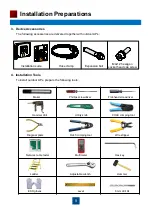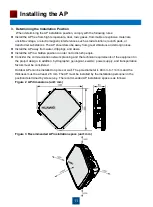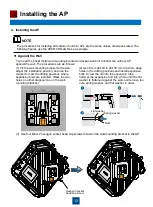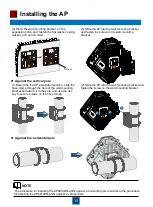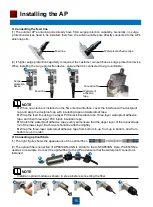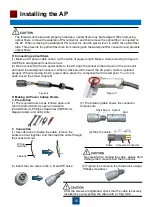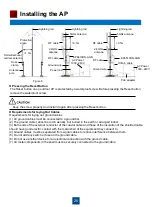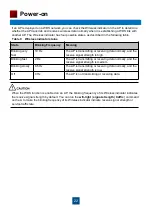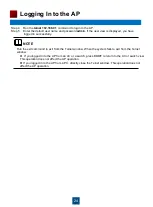1. Logging In to the AP Using Telnet
This section describes how to log in to the AP using Telnet. After logging in to the AP, you can
configure the AP using commands.
Procedure
Step 1 Connect a PC to the uplink port of the AP with a network cable. Figure 7 shows the location
of the AP's uplink port.
Figure 7 Location of the AP's uplink port
Step 2 Configure a static IP address for the PC. The IP address must be on the network segment
192.168.0.1/24 (The IP address should not be same as the AP's default IP address
192.168.0.1.) and the subnet mask is 255.255.255.0.
After the configuration is complete, run the
ping 192.168.0.1
command on the PC to check
whether the PC can be pinged. If the ping operation succeeds, the connection is set up
successfully. If the ping operation fails, the connection fails to be set up. Check whether the
network cable works properly.
Step 3 Access the command line window on the PC. For example, if the PC runs Windows XP,
choose
Start > Run
and enter
cmd
in the displayed dialog box.
23
Logging In to the AP
After an AP is powered on, you can log in to the AP using the following methods.
1. Logging In to the AP Using Telnet
1
2
No.
Port
1
ETH/PoE
2
ETH