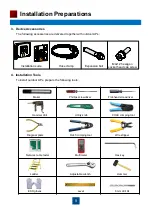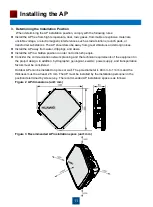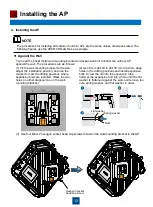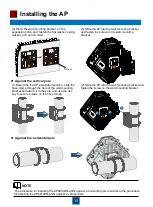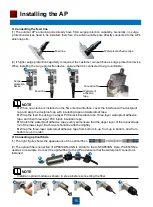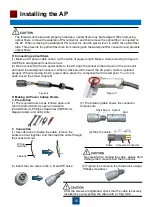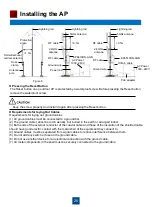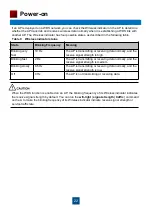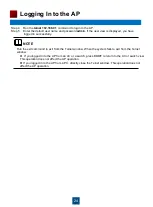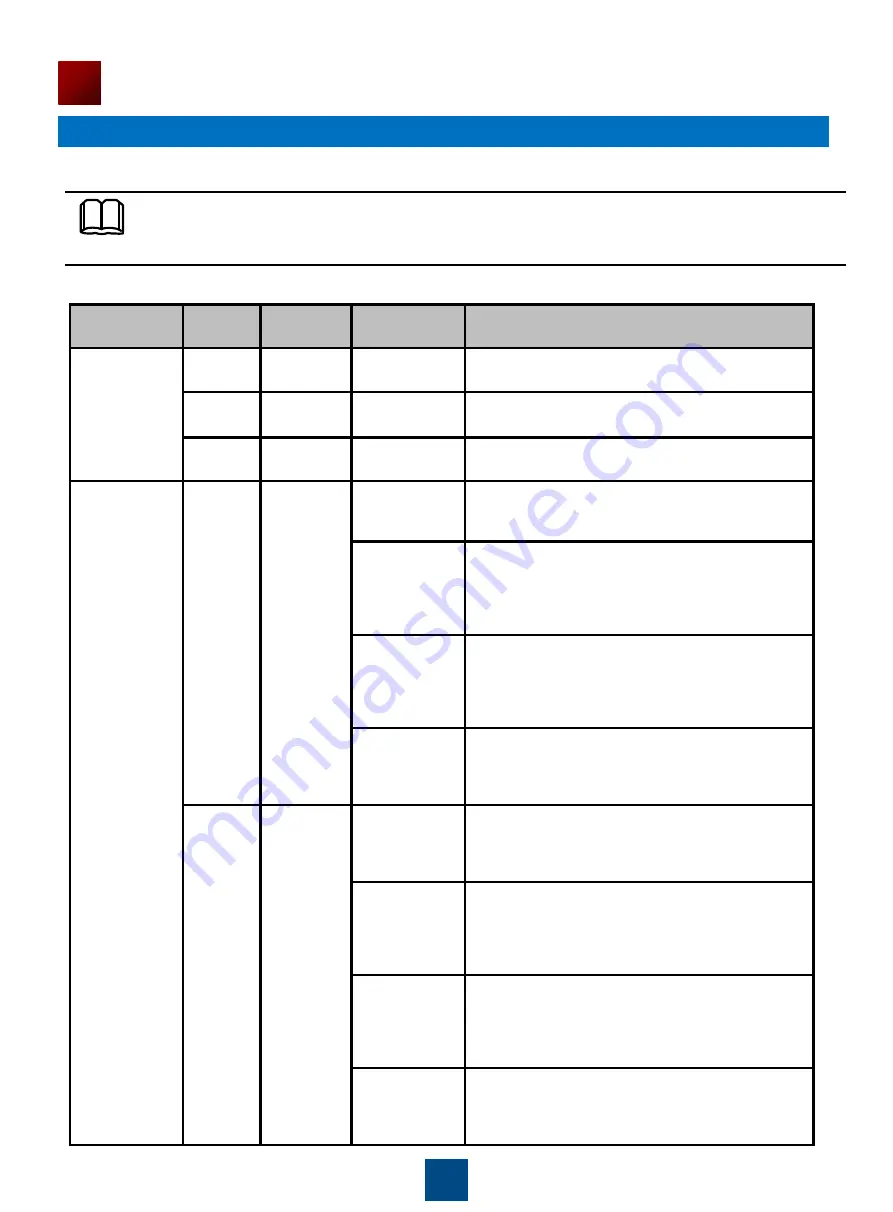
Information
Type
SYS
Link
Wireless
Description
Startup
status
Steady
green
NA
NA
The device is being started.
Blinking
green
NA
NA
The system is working properly.
Steady
red
NA
NA
The system fails to load the DRAM or system
software.
Running and
connection
0.5Hz
Off
Off
The system is working properly. However, the
Ethernet is not connected. Radios are disabled
and no user is connected to the AP.
Blinking
green
The system is working properly, but the Ethernet
is not connected. The AP has wireless users
connected to the 2.4 GHz band and is
transmitting data. The indicator blinks more
quickly when more packets are being transmitted.
Blinking
yellow
The system is working properly, but the Ethernet
is not connected. The AP has wireless users
connected to the 5 GHz band and is transmitting
data. The indicator blinks more quickly when
more packets are being transmitted.
Blinking
green and
yellow
alternately
The system is working properly, but the Ethernet
is not connected. The AP has wireless users
connected to the 2.4 GHz and 5 GHz bands and
is transmitting data.
0.5Hz
Steady or
Blinking
green
Off
The system is working properly, the Ethernet is
connected, and radios are disabled. The indicator
blinks more quickly when more data is being
transmitted.
Blinking
green
The system is working properly, and the Ethernet
is connected. The AP has wireless users
connected to the 2.4 GHz band and is
transmitting data. The indicator blinks more
quickly when more packets are being transmitted.
Blinking
yellow
The system is working properly, and the Ethernet
is connected. The AP has wireless users
connected to the 5 GHz band and is transmitting
data. The indicator blinks more quickly when
more packets are being transmitted.
Blinking
green and
yellow
alternately
The AP has wireless users connected to the 2.4
GHz and 5 GHz bands and is transmitting data.
The indicator blinks more quickly when more
packets are being transmitted.
21
Power-on
Table 8 Indicator status of the AP6510DN-AGN and AP6610DN-AGN
Power on the AP and check the indicator status to determine the system running status.
NOTE
The AP6510DN-AGN supports the PoE function that complies with 802.3at.