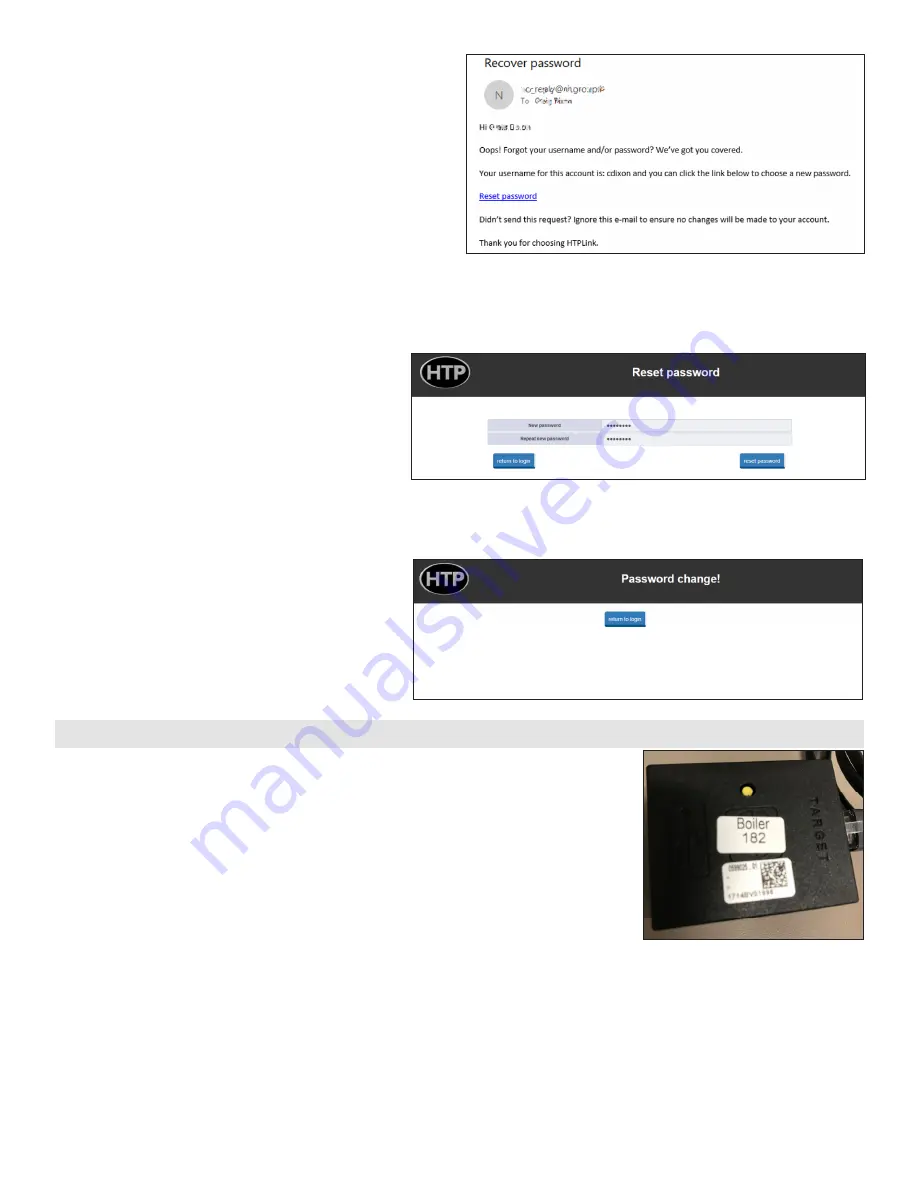
12
lp-642 Rev. 000 Rel. 002 Date 10.5.20
Figure 36 - HTPLink App Reset Password Email
Figure 37 - HTPLink App Reset Password Screen
5. Open the email and click on the “Reset Password” link. See Figure
36.
6. Enter the New Password and repeat it in the field below.
Then select “Reset Password”. If the New and Repeat New
Passwords do not match, the password will not reset. See
Figure 37.
Figure 38 - HTPLink App Password Success Popup
7. After the fields are filled out correctly the Password
change success popup will appear. See Figure 38.
To reset the WiFi Dongle to its factory settings:
1. Use a ballpoint pen to press the yellow reset button on the Dongle. Hold the button down for
at least fifteen (15) seconds.
2. The Dongle will be cleared and now can be reconfigured. This is helpful when changing
internet service providers.
Part 10 - Resetting the WiFi Dongle to Factory Settings
Figure 39 - WiFi Dongle with Yellow Reset
Button
















