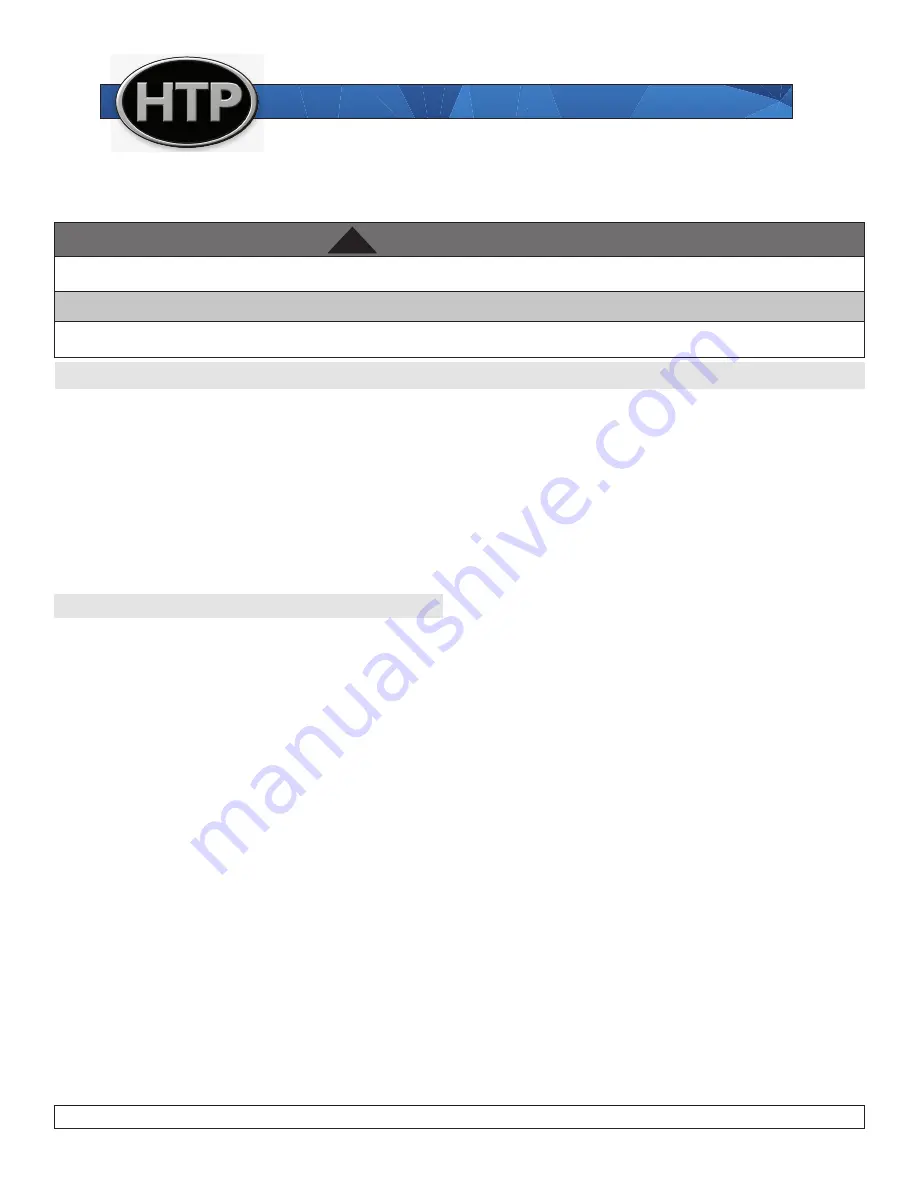
272 Duchaine Blvd.
New Bedford, MA 02745
www.htproducts.com
lp-642 Rev. 000 Rel. 002 Date 10.5.20
WARNING
!
This installation shall be done by a qualified service agency in accordance with these instructions, all applicable codes, and requirements of the
authority having jurisdiction. Failure to follow these instructions could result in substantial property damage, severe personal injury, or death.
NOTICE
The manufacturer reserves the right to make product changes or updates without notice and will not be held liable for typographical errors in
literature.
For the Installer
This device must be installed by qualified and licensed personnel. The
installer should be guided by these instructions furnished with the
device, and by local codes and utility company requirements.
Installations Must Comply With:
Local, state, provincial, and national codes, laws, regulations, and
ordinances.
The latest version of the
National Electrical Code, NFPA No. 70
.
Table of Contents
Part 1 - General Safety Information
2
Part 2 - Installing the WiFi Dongle
2
Part 3 - Logging In (On or Offsite)
2
Part 4 - Configuring the HTP Link WiFi Dongle (Onsite)
4
Part 5 - Registering a System (On or Offsite)
6
Part 6 - Assigning Secondary Accounts to a Site
7
Part 7 - Assigning Access Levels and Notification Types to Secondary Accounts 9
Part 8 - Transferring Primary Access
10
Part 9 - Password Reset / Recovery Instructions
11
Part 10 - Resetting the WiFi Dongle to Factory Settings
12
Part 11 - Overview of HTP Link App Screens and Capabilities
13
Overview and Definitions of Terms
HTP Link allows the installer to connect the boiler to WiFi, providing the user / installer with tools to remotely monitor the system, optimize
efficiency, and aid in troubleshooting. HTP Link is web-based and platform universal, ensuring the user always has the most up-to-date version.
First, the User creates an account and configures the WiFi Dongle. Then the User registers a system, which sets the User as the Primary User (or
manager) of the site. The Primary User can then add Secondary Users to the site. See Page 6 for more information on configuring Secondary
Account status.
Definitions of Terms
Primary User - The User who registers a site is automatically set as the Primary User. The Primary User manages the site and has Read/Write access.
The Primary User can also assign Secondary Account status to other Users, issuing Read-only or Read/Write access and setting Permissions and
Notifications to the Secondary Accounts. The Primary User may also transfer Primary status to a Secondary Account.
Secondary Account - Secondary Accounts are assigned access to a site by a Primary User. This access is defined as follows:
Read-only - The Secondary can only view information and parameter settings in the User and Installer screens.
Read/Write - The Secondary can view and change User and Installer parameter settings.
HTP
•
272 Duchaine Blvd, New Bedford, MA 02745
•
www.htproducts.com
Instructions for Connecting and Configuring the HTPLink WiFi Dongle
Part # 7450P-699
STOP! Follow these instructions or warranty will be void!
Installation Must Comply With:
1. National Electrical Code
2. In Canada, CSA C22.1 Canadian Electrical Code Part 1, and CGA No. B149 (latest version)
3. Local, state, provincial, and national codes, laws, regulations, and ordinances.
Included with Kit:
One (1) WiFi Dongle (7450P-373)
One (1) USB Power Supply (7450P-374)
One (1) USB-A - Micro-B Power Cable (7450P-375)
Instructions
Tools Required (Not Included):
•
Any device capable of connecting to a WiFi network
•
Google Chrome internet browser
•
Local Router with the following configurations:
•
2.4Ghz channel (5Ghz not supported by Dongle)
•
WPA2 Security with AES Encryption
•
SSID Transmit ENABLED
•
DHCP ENABLED
NOTE TO CONSUMER: PLEASE KEEP ALL INSTRUCTIONS FOR FUTURE REFERENCE.
















