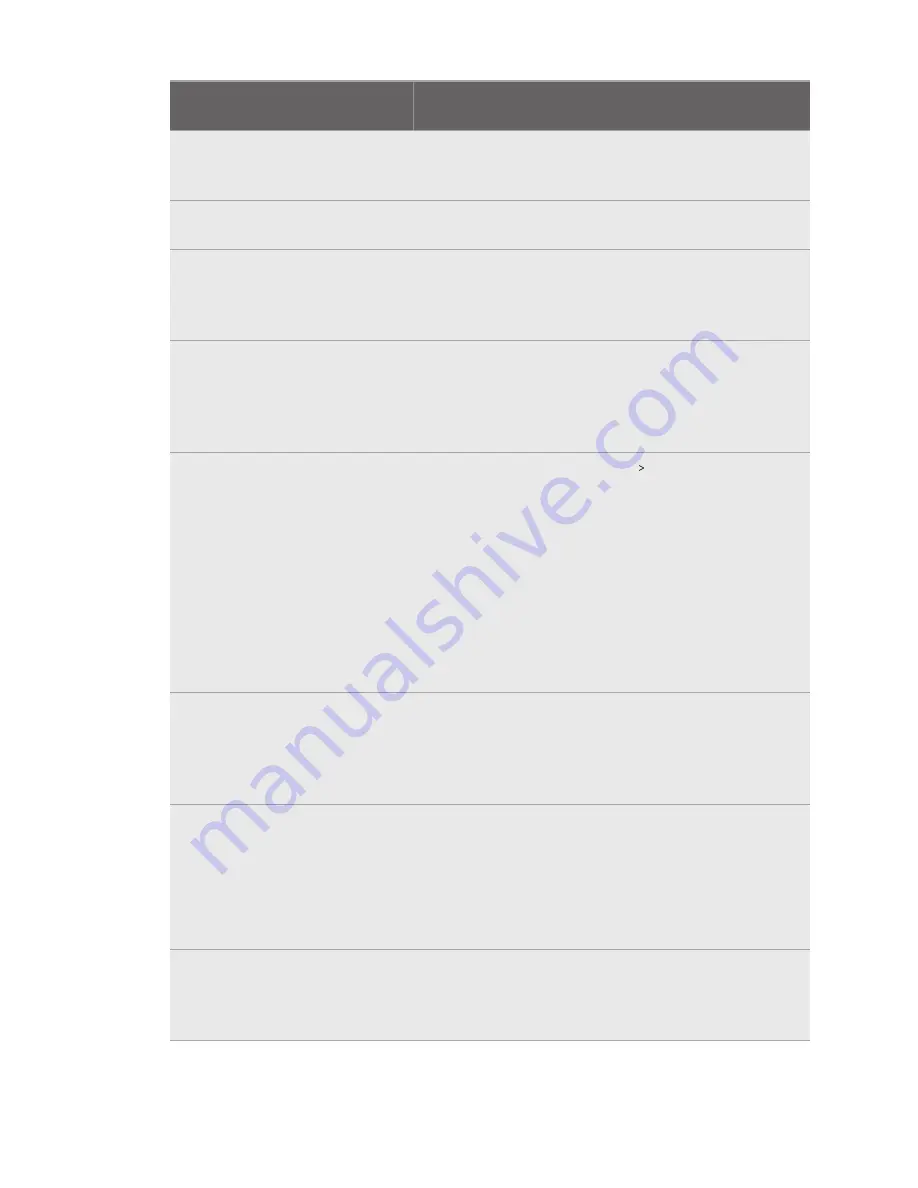
Error
code
Issue
Steps to resolve issue
212
,
213
,
214
Restart VIVE Console
to fix this [error ID
number].
Restart VIVE Console.
215
Please update graphics
card driver.
Update your graphics card driver to the latest version.
216
Please check that
SteamVR was installed
properly or has finished
updating.
Make sure SteamVR was installed properly or has finished
updating.
217
SteamVR has
encountered an
unexpected problem.
Restart VIVE Console
to fix this.
Restart VIVE Console.
218
The VIVE Cosmos Elite
camera is being used
by another application.
1.
In Windows’
Privacy settings
Camera
, make sure
Allow apps to access your camera
is enabled. Then,
restart VIVE Console.
2.
If the issue persists, check if the VIVE Cosmos Elite
camera is occupied by another Windows application. If
yes, close the application using the camera, and then
restart VIVE Console.
3.
If the issue persists, restart your headset.
4.
If the issue persists, use a different USB 3.0 port on your
computer. Then, restart VIVE Console.
219
The VIVE Cosmos Elite
headset can't be
recognized when
SteamVR is in safe
mode.
Disable SteamVR safe mode, and restart SteamVR.
220
There is a compatibility
problem with the
DisplayPort connection
(HDCP error)
If you're using an MSI notebook, go to MSI's technical
support
for help on how to update your
notebook to the latest V-BIOS.
If you're not using an MSI notebook, submit a report using
VIVE Console. In VIVE Console, go to
Settings >
Troubleshooting > Report issue
.
221
The front cover has
been changed. Restart
VIVE Console to fix
this.
Restart VIVE Console.
71
Settings

















