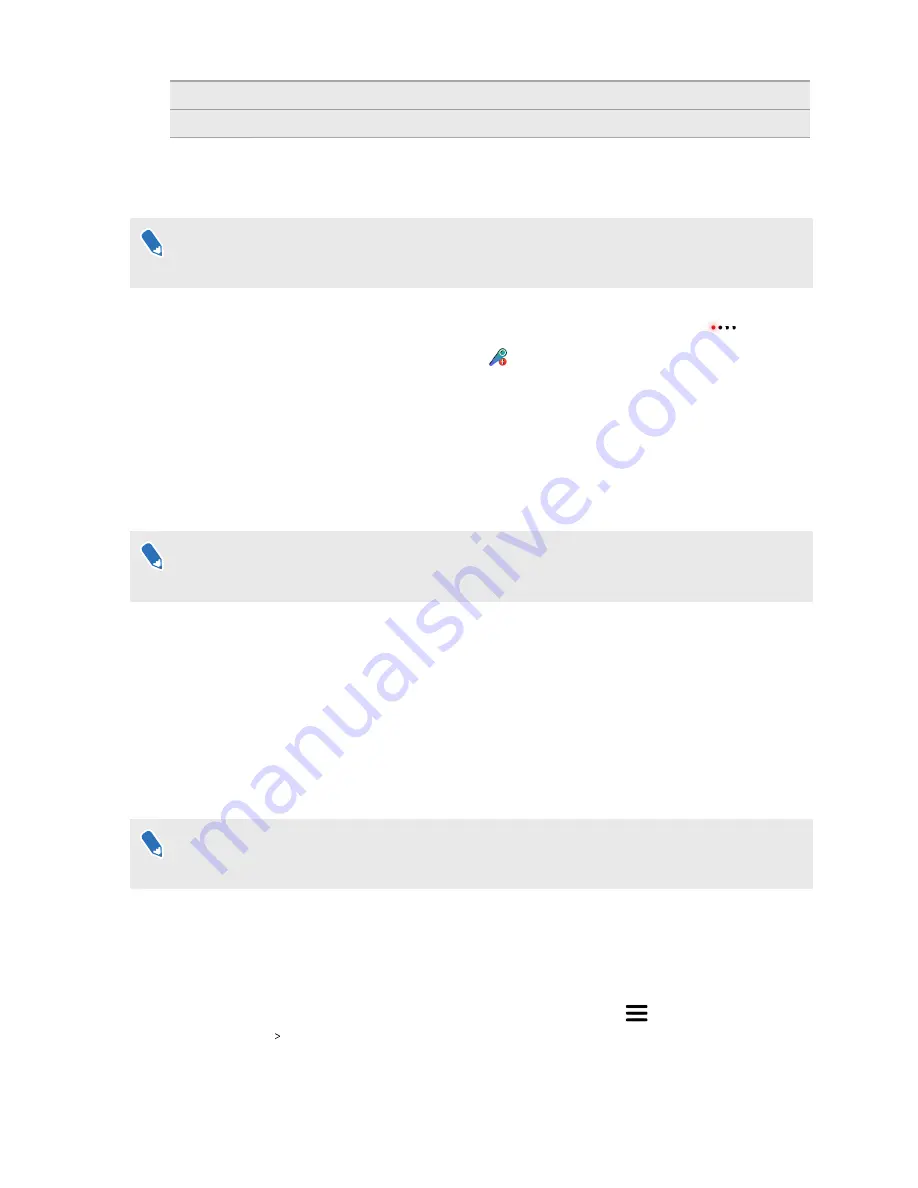
7
Trigger
8
Grip button
Charging the controllers
The hardware may be purchased separately from the Accessories tab on
.
You can check the battery level of the controllers when no apps are running, or when the System
Dashboard is up. When the battery is low, the indicator will show a single red dot
.
You can also check the SteamVR app. If you see
, this means the controller battery is low.
Charge each controller using the provided power adapters and USB cables.
When the controller is plugged in and fully charged, its status light shows green if the controller
is on or white if the controller is off.
Turning the controllers on or off
The hardware may be purchased separately from the Accessories tab on
.
§
To turn the controller on, press the System button until you hear a beeping sound.
§
To turn the controller off, press and hold the System button until you hear a beeping
sound.
When you quit the SteamVR app, the controllers will automatically turn off. The controllers
will also automatically turn off after being idle for a period of time.
Pairing the controllers with the headset
The hardware may be purchased separately from the Accessories tab on
.
§
Once the controllers are turned on for the first time, they will automatically pair with the
headset.
The status light shows as blinking blue while the pairing is in progress. The status light
turns solid green when the controllers are paired with the headset.
§
To manually pair the controllers, launch the SteamVR app, tap
, and then select
Devices
Pair Controller
. Follow the on-screen instructions to complete the process.
53
Controllers
















































