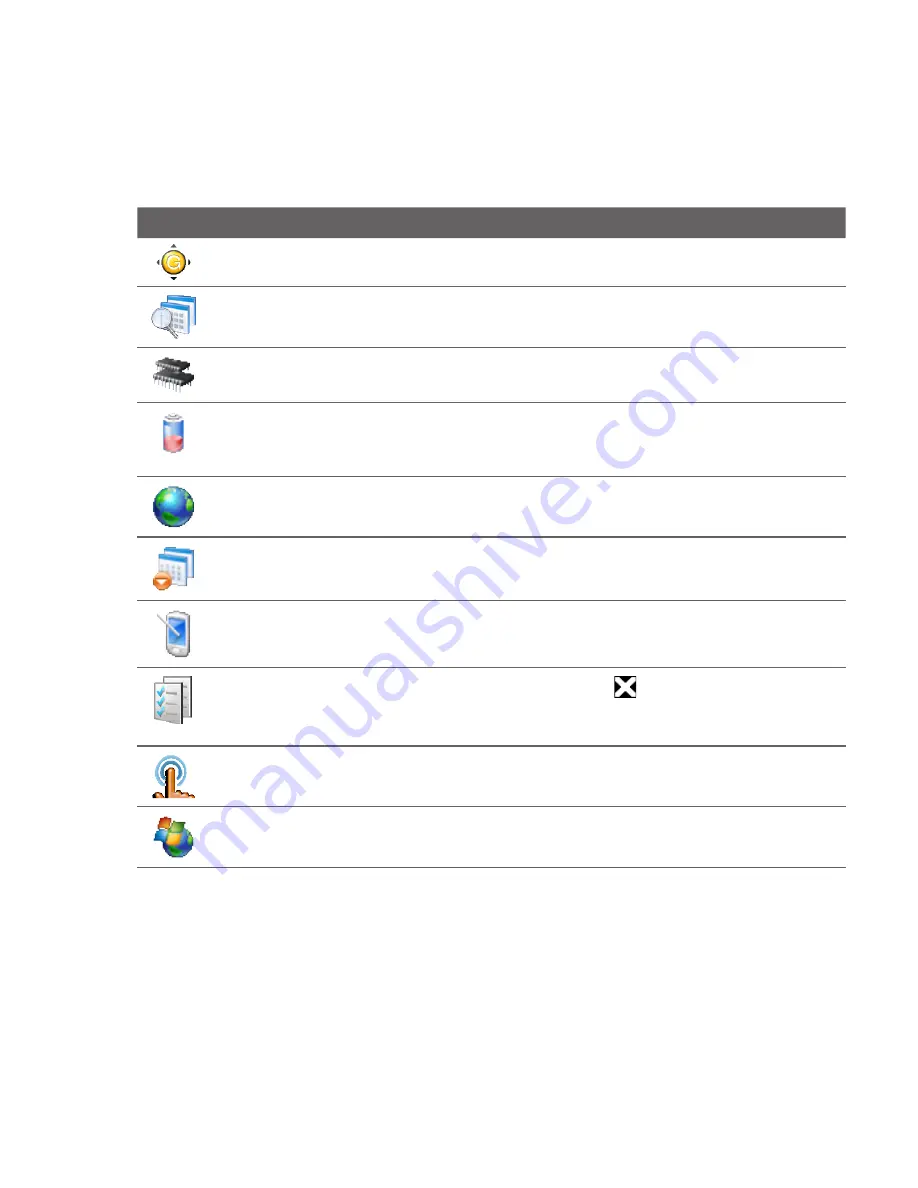
Managing Your Device 07
Icon
Description
G-Sensor Recalibrate the G-Sensor of the device. Use this function when
auto-rotate is not working properly.
Managed Programs Displays the programs that were installed on your device
using System Center Mobile Device Manager.
Memory Check the device memory allocation and storage card information.
Power Check the remaining battery power. You can also set the brightness of
the backlight and the timeout for turning off the display (switching the device to
Sleep mode) to conserve battery power.
Regional Settings Set the regional configuration to use, including the format for
displaying numbers, currency, date, and time on your device.
Remove Programs Uninstall programs that you previously installed on your
device.
Screen Recalibrate the screen, apply ClearType to display text more clearly, and
change the screen text size.
Task Manager Stop running programs and set the ( ) button to end programs
immediately when you tap the button. For more information, see “Using Task
Manager” in
this chapter
.
TouchFLO Set the device to vibrate when you tap the tabs, links, or other
onscreen items of supported applications.
Windows Update Link to Microsoft's web site and update Windows Mobile® on
your device with the latest security patches or fixes, if they are available.
Summary of Contents for Touch Diamond2
Page 1: ...www htc com User Manual...
Page 104: ...104 Synchronizing Information...
Page 124: ...124 Exchanging Messages...
Page 230: ...230 Appendix...
















































