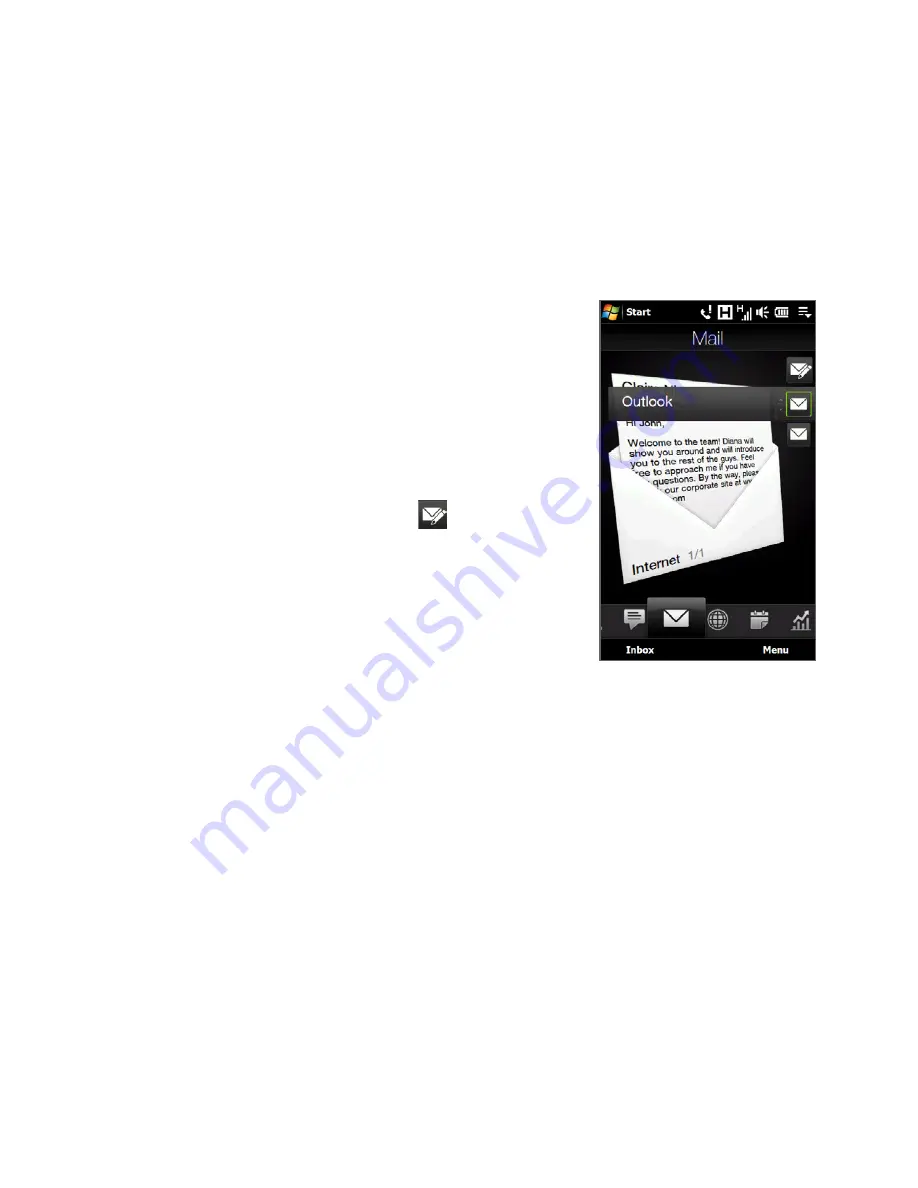
118 Exchanging Messages
Creating and sending an e-mail message
After setting up e-mail accounts on your device, you can start sending and
receiving e-mail messages.
1.
On the TouchFLO D Home screen, slide to the
Mail tab.
2.
Select the e-mail account you want to use on
the right side of the screen.
Tip
To choose from other e-mail accounts that are
not displayed on the Mail tab, touch Menu >
Accounts > Accounts, and then select an
e-mail account on the Account Picker screen.
3.
Touch the New E-mail icon (
).
4.
To add recipients, enter their e-mail addresses,
separating them with a semicolon ( ; ). You can
also tap To if you want to add e-mail addresses
stored in Contacts.
5.
Enter a subject and compose your message.
Tips •
To choose from preset messages, tap Menu > My Text and tap a desired message.
•
To check the spelling, tap Menu > Spell Check.
6.
To add an attachment to your message, tap Menu > Insert and tap the item
you want to attach: Picture, Voice Note, or File. Select the file or picture you
want to attach, or record a voice note.
7.
When finished composing the message, tap Send.
Tips
• For more information about entering text and symbols, see Chapter 4.
• To set the message priority, tap Menu > Message Options.
• If you are working offline, e-mail messages are moved to the Outbox folder and
will be sent the next time you connect.
Summary of Contents for Touch Diamond2
Page 1: ...www htc com User Manual...
Page 104: ...104 Synchronizing Information...
Page 124: ...124 Exchanging Messages...
Page 230: ...230 Appendix...
















































