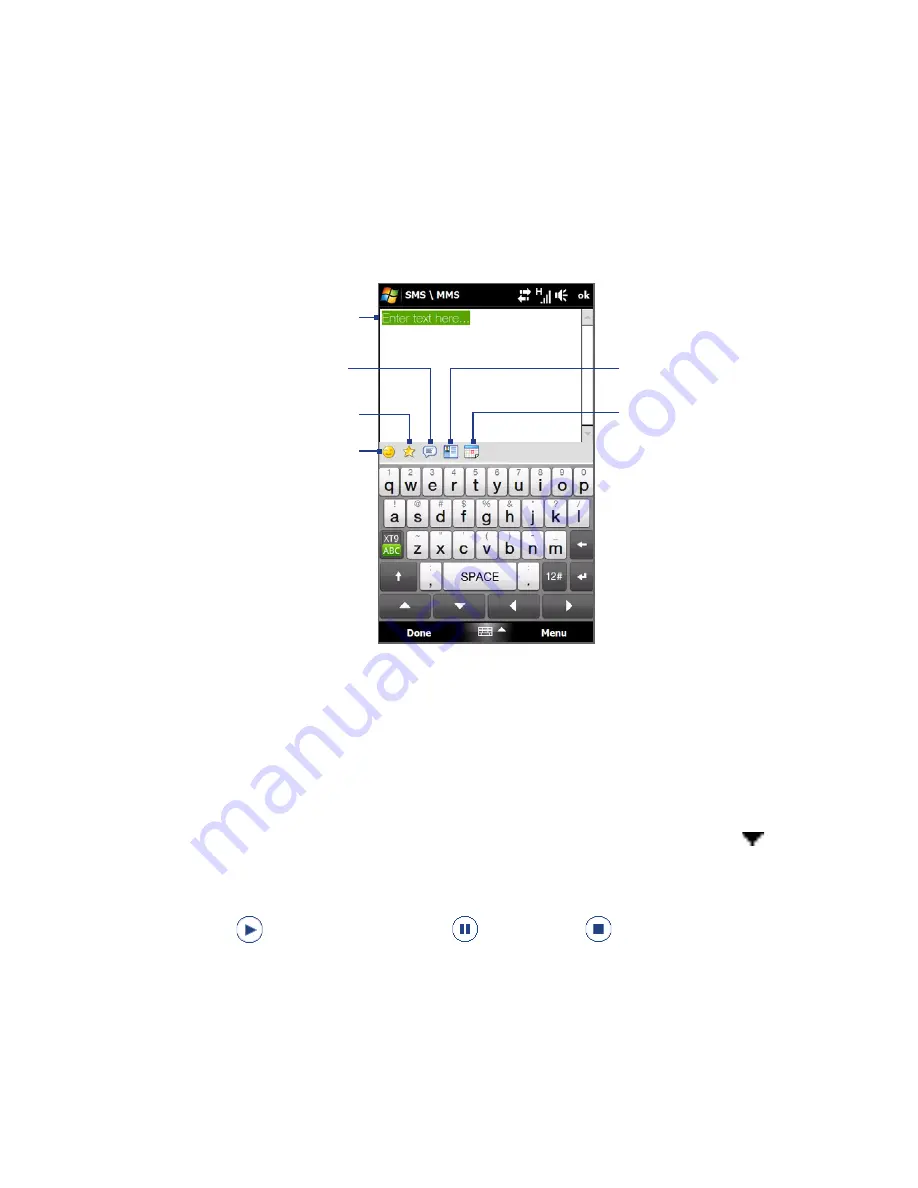
11 Exchanging Messages
To add text to an MMS message
When you tap Insert text here on your MMS message, an empty screen appears
where you can enter your text. You can insert the following types of information:
Enter your own text
Choose from common words
or phrases from the My Text list
Include a Favorites link
Add an emoticon
Insert contact
information
Insert calendar
appointment
Tip
To edit or delete a phrase on the My Text list, tap and hold a string, and then tap Edit
or Delete from the shortcut menu. To add a new phrase, tap New.
To add an audio clip to an MMS message
You can add one audio clip per slide in your MMS message.
1.
Tap Insert audio on your MMS message.
By
default, the My Documents is shown. Tap My Music or another folder that
contains audio files. When navigating folders, tap the down arrow ( ) to
return to the upper folder.
2.
Select an audio file. When selected, you can:
•
Tap
to play the audio clip,
to pause, or
to stop playback.
•
Tap Select to insert it to the MMS message.
Summary of Contents for Touch Diamond2
Page 1: ...www htc com User Manual...
Page 104: ...104 Synchronizing Information...
Page 124: ...124 Exchanging Messages...
Page 230: ...230 Appendix...






























