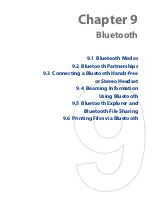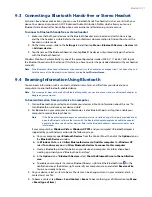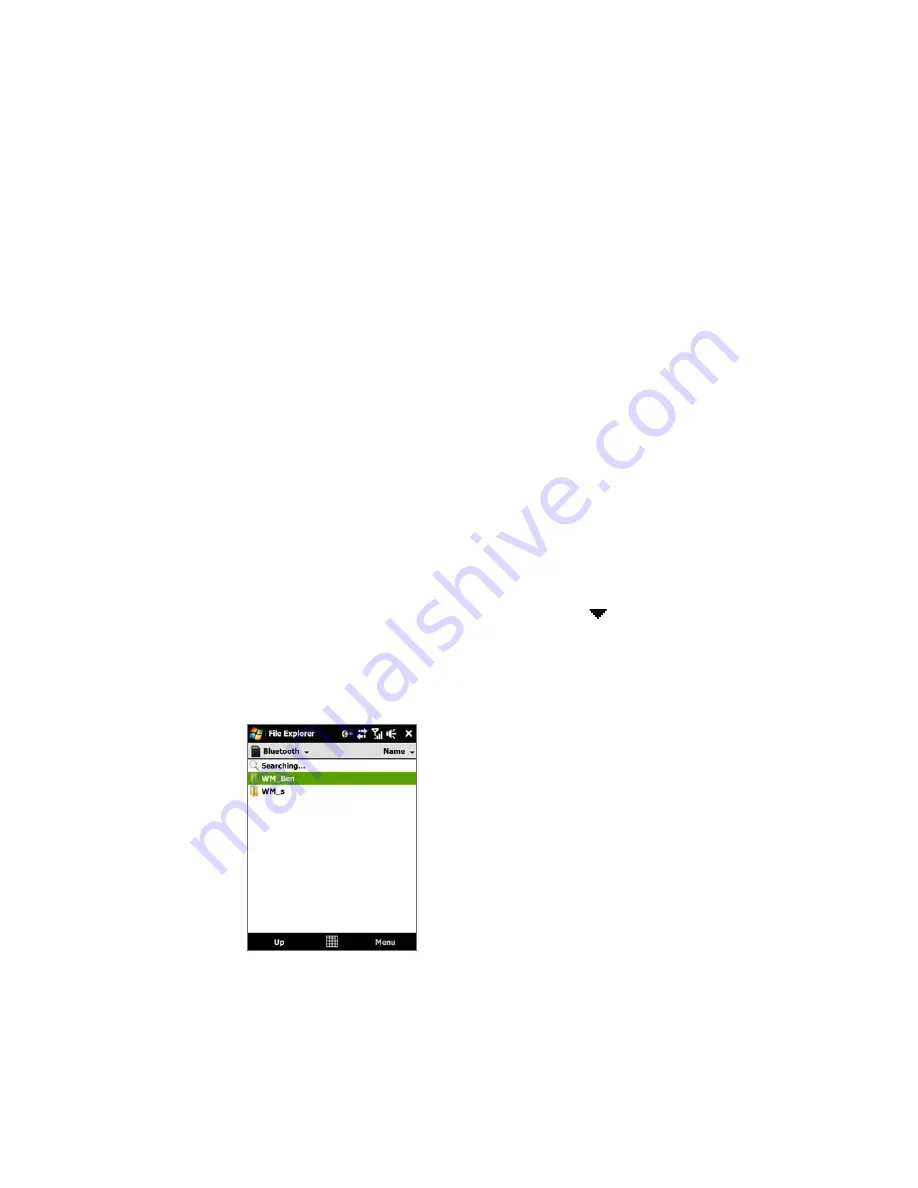
98 Bluetooth
5.
Tap the device name to which you want to send the item.
6.
If you beamed a calendar, task, or contact item to your computer and it is not automatically added to
Outlook, select
File > Import and Export
in Outlook to import it.
To beam information to a Bluetooth-enabled device such as another Windows Mobile-powered device, follow
steps 1 to 5 in the above procedure.
Tips
•
The default folder on your computer where beamed items are stored may be C:\Documents and Settings\your_
username\My Documents in Windows XP or C:\Users\your_username\My Documents in Windows Vista.
•
For your device to receive Bluetooth beams, tap
Start > Settings > Connections
tab
> Beam
and make sure the
Receive all incoming beams
check box is selected.
9.5 Bluetooth Explorer and Bluetooth File Sharing
Bluetooth Explorer
searches for other Bluetooth devices that have file sharing enabled and lets you access
their Bluetooth shared folder. You can copy files from and to their shared folder, and create subfolders in it.
When you enable
Bluetooth file sharing
on your device, other Bluetooth-enabled devices will also be able to
access your Bluetooth shared folder.
To enable Bluetooth Explorer and Bluetooth file sharing on your device
1.
On the Home screen, slide to the
Settings
tab and then tap
Menu > Bluetooth Devices > FTP
tab.
2.
Select the
Enable Bluetooth Explorer
check box. This makes the
\Bluetooth
device folder visible in
the File Explorer.
3.
Select the
Enable File Sharing
check box. You can use the default Bluetooth shared folder, or tap
Browse
to use another folder as your shared folder.
4.
Tap
OK
.
To use Bluetooth Explorer
1.
Bluetooth Explorer is integrated with the File Explorer program. You can open it by tapping
Start >
Programs > Bluetooth Explorer
or by tapping the down arrow (
) on the upper left of File Explorer
screen then tapping
Bluetooth
.
2.
Bluetooth Explorer then scans for other Bluetooth devices that have file sharing enabled. From the list,
tap to select a Bluetooth device you want to connect to. You may need to enter a passcode in order for
you to connect to the selected device. If there are files contained in the Bluetooth shared folder on the
other device, you will be able to see them on the Bluetooth Explorer screen.
3.
Select one or more files, then tap
Menu > Edit
and choose to cut or copy the files.
4.
Tap
Up
twice.
5.
Navigate to the folder where you want to paste the files on your device, then tap
Menu > Edit > Paste
.
Summary of Contents for Touch Diamond DIAM500
Page 1: ... 6TFS BOVBM ...
Page 27: ...Chapter 2 Using Phone Features 2 1 Using the Phone 2 2 Voice Call 2 3 Smart Dial ...
Page 44: ...44 TouchFLO 3D ...
Page 52: ...52 Entering Text ...
Page 58: ...58 Synchronizing Information With Your Computer ...
Page 68: ...68 Exchanging Messages ...
Page 94: ...94 Internet ...
Page 100: ...100 Bluetooth ...
Page 104: ...104 Navigating on the Road ...
Page 120: ...120 Experiencing Multimedia ...
Page 145: ...Appendix A 1 Specifications A 2 Regulatory Notices A 3 Additional Safety Information ...