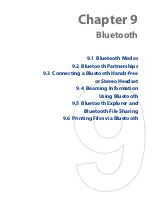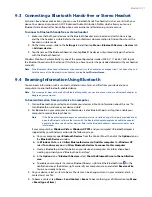10 Navigating on the Road
10.1 Guidelines and Preparation for Using GPS
If you install a GPS software on your device, please follow these guidelines before and when using your device
as a GPS device.
Do not operate the GPS system while driving. The plotted GPS route is only for driving reference. It
should not interfere with actual driving behavior.
When using the device inside a vehicle, use the car holder to mount the device securely in place. Avoid
placing the device in the areas shown in the following diagram:
1
Do not place where it will block the driver’s vision.
2
Do not place where air bags could deploy.
3
Do not place anywhere in the vehicle without securing the device in the holder.
Please use the GPS system cautiously. Users shall be liable for any damages resulting from negligent
operation of the system.
The GPS signal cannot pass through solid non-transparent objects. Signal reception may be affected by
obstructions such as high-rise buildings, tunnels, bridges, forests, weather (rainy or cloudy days), etc. If
the vehicle’s visor contains metal, it will be difficult for the GPS signal to pass through.
Wireless communication products (such as mobile phones or radar-detecting devices) may interfere
with the satellite signal, resulting in unstable signal reception.
The Global Positioning System (GPS) is built and operated by the US Defense Department. The
Department is responsible for the accuracy and maintenance of the system. Any changes that the
Department makes may affect the accuracy and function of the GPS system.
Do not leave your device in a vehicle or expose the device to direct sunlight to avoid overheating the
battery, which could pose damage to the device or risk to the vehicle.
•
•
•
•
•
•
•
Summary of Contents for Touch Diamond DIAM500
Page 1: ... 6TFS BOVBM ...
Page 27: ...Chapter 2 Using Phone Features 2 1 Using the Phone 2 2 Voice Call 2 3 Smart Dial ...
Page 44: ...44 TouchFLO 3D ...
Page 52: ...52 Entering Text ...
Page 58: ...58 Synchronizing Information With Your Computer ...
Page 68: ...68 Exchanging Messages ...
Page 94: ...94 Internet ...
Page 100: ...100 Bluetooth ...
Page 104: ...104 Navigating on the Road ...
Page 120: ...120 Experiencing Multimedia ...
Page 145: ...Appendix A 1 Specifications A 2 Regulatory Notices A 3 Additional Safety Information ...