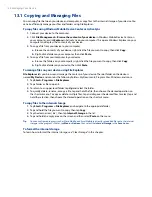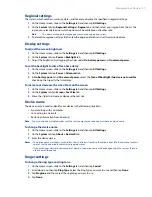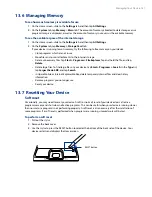134 Managing Your Device
13.1 Copying and Managing Files
You can copy files between your device and computer, or copy files to the internal storage of your device. You
can also efficiently manage your files and folders using File Explorer.
To copy files using Windows Mobile Device Center or ActiveSync
1.
Connect your device to the computer.
2.
Click
File Management > Browse the contents of your device
in Windows Mobile Device Center on
your computer, or click
Explore
in ActiveSync on your computer. This opens Windows Explorer on your
computer and displays the contents of your device.
3.
To copy a file from your device to your computer:
a.
Browse the contents of your device, right-click the file you want to copy, then click
Copy
.
b.
Right-click a folder on your computer, then click
Paste
.
4.
To copy a file from your computer to your device:
a.
Browse the folders on your computer, right-click the file you want to copy, then click
Copy
.
b.
Right-click a folder on your device, then click
Paste
.
To manage files on your device using File Explorer
File Explorer
lets you browse and manage the contents of your device. The root folder on the device is
named
My Device
, and contains the following folders: My Documents, Program Files, Windows, and more.
1.
Tap
Start > Programs > File Explorer
.
2.
Tap a folder or file to open it.
3.
To return to an upper level folder, tap
Up
and select the folder.
4.
To quickly delete, rename, or copy a file, tap and hold the file, then choose the desired operation on
the shortcut menu. To copy or delete multiple files, tap and drag over the desired files to select, tap and
hold the selection, then choose the desired operation on the shortcut menu.
To copy files to the internal storage
1.
Tap
Start > Programs > File Explorer
and navigate to the appropriate folder.
2.
Tap and hold the file you want to copy, then tap
Copy
.
3.
Tap the down arrow (
), then tap
Internal
Storage
in the list.
4.
Tap and hold an empty area on the screen and then select
Paste
on the menu.
Tip
You can configure programs such as Word Mobile and Excel Mobile to directly save edited files onto the internal
storage. In the program's file list, tap
Menu > Options
, then select the
Internal Storage
in the
Save to
box.
To format the internal storage
To learn how to format the internal storage, see “Clear Storage” in this chapter.
Summary of Contents for Touch Diamond DIAM500
Page 1: ... 6TFS BOVBM ...
Page 27: ...Chapter 2 Using Phone Features 2 1 Using the Phone 2 2 Voice Call 2 3 Smart Dial ...
Page 44: ...44 TouchFLO 3D ...
Page 52: ...52 Entering Text ...
Page 58: ...58 Synchronizing Information With Your Computer ...
Page 68: ...68 Exchanging Messages ...
Page 94: ...94 Internet ...
Page 100: ...100 Bluetooth ...
Page 104: ...104 Navigating on the Road ...
Page 120: ...120 Experiencing Multimedia ...
Page 145: ...Appendix A 1 Specifications A 2 Regulatory Notices A 3 Additional Safety Information ...