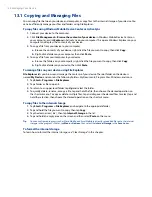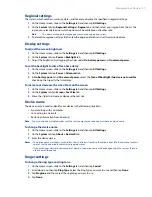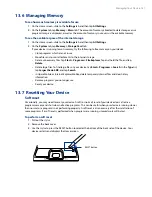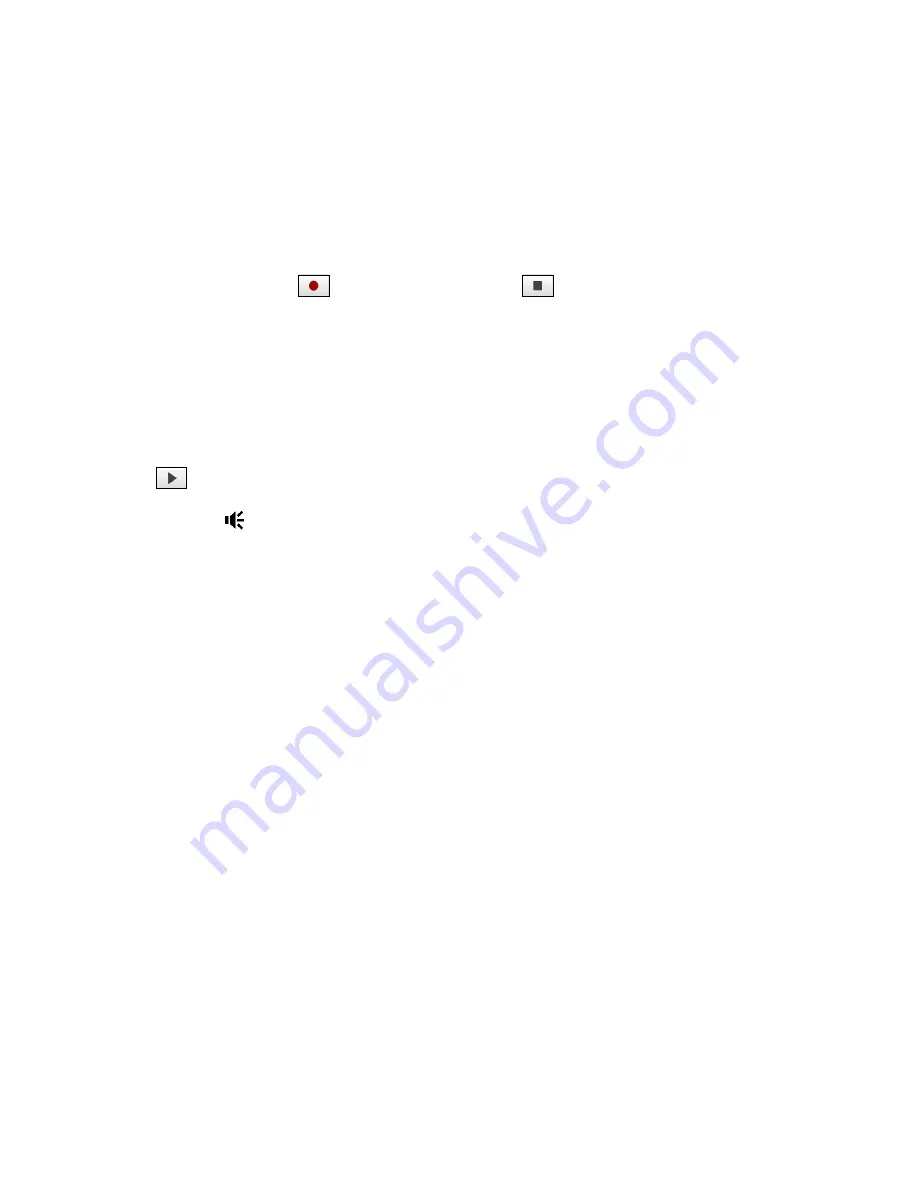
Programs on your Device 131
12.10 Voice Recorder
Voice Recorder
lets you record your voice and quickly send it as e-mail attachment, beam it via Bluetooth, or
set the recorded voice as your ring tone.
Note
Voice Recorder saves voice recordings in AMR-NB (Adaptive Multi-Rate Narrowband) format only. This is a common
speech audio format used in mobile devices.
To record your voice
1.
Tap
Start > Programs > Voice Recorder
.
2.
Hold the device’s microphone close to your mouth.
3.
Touch
Record
or
to start recording. Tap
Stop
or
to end the recording.
To select or create a folder where to save voice recordings
By default, all recordings are saved in the
My Voices
folder of the internal storage. You can choose another
folder or create a new folder to save your voice recordings.
1.
Tap the arrow beside the folder name on the top-left of the screen.
2.
In the menu that opens, choose an existing folder or touch
Add/Delete
to create a new folder.
To play back a voice recording
On the Voice Recorder screen, touch a voice recording, or navigate to a voice recording and then tap
Play
(
).
Tip
If you need to adjust the sound volume, touch any of the status icons on the title bar and then touch the
Volume
icon (
) to open the System Volume screen where you can adjust the volume.
To send a voice recording via e-mail
Select a voice recording, tap
Menu > Send
, and then select an e-mail account. This creates a new e-mail
message with the voice recording inserted as a file attachment.
See “Using E-mail” in Chapter 6 to learn how to send e-mails.
To beam a voice recording via Bluetooth
1.
Select the voice recording you want to beam, then tap
Menu > Beam File
.
Tip
To select multiple recordings, tap and drag over the desired recordings or tap
Menu > Select All
.
2.
Tap the device you want to send the voice recording to.
3.
On the other device, accept the file transfer to receive the file.
To set a voice recording as ring tone
Select the voice recording, then tap
Menu > Set as Ringtone
.
To rename or move a recording
1.
Select the voice recording, then tap
Menu > Rename/Move
.
Tip
To select multiple recordings, tap and drag over the desired recordings or tap
Menu > Select All
. Note
that you can move multiple files, but you cannot rename multiple files simultaneously.
2.
In
Name
, enter the new voice recording name.
3.
To move the voice recording, select the new destination
Folder
and
Location
.
4.
Tap
OK
.
Summary of Contents for Touch Diamond DIAM500
Page 1: ... 6TFS BOVBM ...
Page 27: ...Chapter 2 Using Phone Features 2 1 Using the Phone 2 2 Voice Call 2 3 Smart Dial ...
Page 44: ...44 TouchFLO 3D ...
Page 52: ...52 Entering Text ...
Page 58: ...58 Synchronizing Information With Your Computer ...
Page 68: ...68 Exchanging Messages ...
Page 94: ...94 Internet ...
Page 100: ...100 Bluetooth ...
Page 104: ...104 Navigating on the Road ...
Page 120: ...120 Experiencing Multimedia ...
Page 145: ...Appendix A 1 Specifications A 2 Regulatory Notices A 3 Additional Safety Information ...